Interview with Blatner Tools Creator… um… Me!
[This interview took place at a very ritzy restaurant in a shockingly expensive part of The City, in a clandestine meeting between Mr. Blatner and your humble interviewer. Mr. Blatner sipped Dr. Pepper, dressed in his finest silk round-town pajamas, while his Associates delicately held his pet iguana.*]
Interviewer: Mr. Blatner…
Mr. Blatner: Please, call me David.
I: Okay, David… let’s talk about the new Blatner Tools plug-ins. Twelve plug-ins in one “suite.” Why?
 Blatner: I have spent over 20 years training publishers to be more efficient, but sometimes the software itself is limited in ways. InDesign is an astonishingly rich program, but there are still many things that I wish it did, or did better. Blatner Tools is an attempt to patch those holes and offer features InDesign users want and need… and to do it at a really reasonable price. I mean, the cost ends up being only something like $12 per plug-in.
Blatner: I have spent over 20 years training publishers to be more efficient, but sometimes the software itself is limited in ways. InDesign is an astonishingly rich program, but there are still many things that I wish it did, or did better. Blatner Tools is an attempt to patch those holes and offer features InDesign users want and need… and to do it at a really reasonable price. I mean, the cost ends up being only something like $12 per plug-in.
I: What kind of features are you adding that aren’t already in InDesign?
Blatner: There are 12 different plug-ins with over 100 features — I don’t expect everyone to use them all, or even want them all. My goal was to create a suite which would offer 3 or 4 plug-ins you just “had to have.” So if you do a lot with paragraph and character styles, you’re going to fall in love with the feature in Power Styles:
- Remove local overrides: I get files all the time that contain local text formatting — someone has manually changed the font, or size, or indents or who-knows-what. Choosing Type > Remove Local Style Overrides lets you choose which formatting you want to remove and which you want to keep. For example, you might want to remove all the extra formatting except italics.
- Compare styles: You have two paragraph styles (or character styles or object styles or whatever) that are similar. How similar? Now you can select two or more styles and choose Compare to get a detailed spreadsheet of how they differ.
- Create styles: Have you ever been given an MS Word or InDesign document with a lot of formatting, but no paragraph and character styles? Very common problem, right? Power Styles can analyze your whole document, figure out what the common styling is, create styles for you, and apply them everywhere. This works for character, paragraph, and object styles. I designed it, but I’m still astonished that they actually got it to work! It’s amazing.
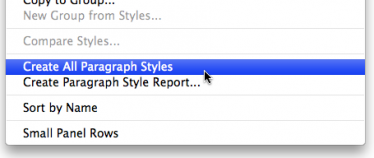
- Style reports: How many times have we heard this request: “I wish I could get a list of all my paragraph or character styles — you know, like a document that shows how each is defined.” Now you can. It’s easy: Just choose Style Report from the paragraph or character style panel menu.
I: Wow, that’s just one of the 12 plug-ins?
Blatner: Yeah! That’s just the warm up! Here’s some other features that I didn’t want InDesign users to live without:
- Find Color: It’s really hard to find where you’ve used colors in InDesign! But with Blatner Tools, it’s not! Just open the Find Color dialog box — kind of like Find Font but for colors. You can replace one color with another, you can find spot colors even inside graphics, you can even right-click on a color swatch in the Swatches panel and just choose Find Next Use to jump right to that color in your file.
- Color Report: Just like people want a style report, they want a report of their colors — where they used them, are they CMYK or RGB, and so on. It’s so important that we included two different kinds of color reports in Blatner Tools.
- Avoid Oversets: I’m so tired of typing in a small text frame and having it become overset all the time. Blatner Tools lets you avoid this in two ways: You can tell the frame to automatically grow (get longer), or to just add a new page and thread to a new frame. Even better, you can control this per frame, so it’s not a document-wide change, like Adobe did in CS4.
I: Let me interrupt you there for a minute. You mentioned CS4… do you need that to use Blatner Tools?
Blatner: No! It works great in CS3, too. Hey, I know a lot of users can’t upgrade yet. But that’s no reason they shouldn’t get these features!
I: Wow, that’s great. These sound like they’re very general purpose tools, features that almost any InDesign user would want to take advantage of.
Blatner: Absolutely. Like keyboard shortcuts? I love ’em, of course, but InDesign won’t let you assign shortcuts to a bunch of important features. Fortunately, we can add them with Blatner Tools:
- Styles: By itself InDesign only lets you apply shortcuts using the numeric keypad. That’s ridiculous. Blatner Tools opens it up so you can use any shortcut you want for any style. And the same shortcut works across all your documents automatically!
- Layers: I use the layer shortcuts in Photoshop all the time, but InDesign doesn’t have any! Now you can make shortcuts for moving items to layers, locking or showing all the layers but the current one, and so on.
- Text formatting: For people who have to format text all day, Blatner Tools is going to blow the lid off their productivity! Shortcuts for making a paragraph looser or tighter, for changing indents or space before… shortcuts for turning on features that InDesign previously hid inside panels or dialog boxes like Ignore Text Wrap and Optical Margin Alignment. Plus, you can control the increments. For example, if you want to adjust the left indent by 2mm increments, you can do it!
- Layout: We’ve added a bunch of new features, too, like a customizable shortcut for “put a guide right where my mouse cursor is,” or “turn off the clipping path for the selected image,” or “change this inline object to an anchored object.” Advanced users will recognize immediately how useful these are.
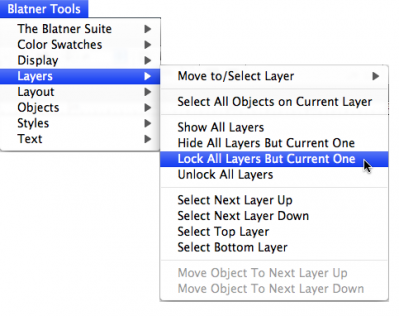
I: Well, some people don’t use keyboard shortcuts very much.
Blatner: I know, that’s okay… Those folks may not get turned on by the shortcuts, but they’ll get turned on by Quality Assurance or History or something else.
I: What are those about?
Blatner: I haven’t talked about those yet? Holy toledo! Okay, look, let me explain.
- Quality Assurance: One of the biggest problems for InDesign users is checking things over for consistency and accuracy. The Preflight feature in CS4 helped a bit, but as we’ve seen, a lot of people haven’t upgraded yet, and besides, there’s lots of stuff that Preflight doesn’t catch. So enter the Quality Assurance panel! This plug-in (remember, this is all still part of the one Blatner Tools suite) alerts you to things like text frames that are partially on the pasteboard, frames that are hidden behind other frames, parentheses that aren’t properly closed, runts (too-short lines at the end of a paragraph), and about a dozen other potential issues.
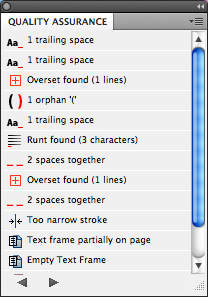
- History Lite: I love InDesign’s unlimited Undo, but I’ve always envied Photoshop’s History panel. DTP Tools has a History panel plug-in, and I talked them into pulling out a few of the more advanced features and including this “lite” version in Blatner Tools. It’s still very powerful, though!
- Script Manager/Extras Menu: I love scripts, but a lot of users are scared of them — especially beginners. So we created an Extras menu. Note that we’re not even using the word “scripts” here! They’re just “extra features” you can use. We included several great scripts that all InDesign users will like (including the awesome Layout Zones scripts), and then made it very easy to import and add scripts, rename them to something intelligible, and organize them.
But we’ve also made it possible to embed one or more scripts into an InDesign document. That means you could embed a script into a template and send it to someone else. If they have an off-the-shelf copy of InDesign, they can open it with no problem. But if they have Blatner Tools or the free Script Manager “Reader” plug-in, they can run your “extra goodies” from the Extras menu — even if they don’t have that script anywhere on their hard drive! This could be a huge boon to publishers who need to hand off complicated templates to lesser-trained users.
I: Okay, if I’m counting right, that’s, um, eight plug-ins. There are four more?
Blatner: Oh yeah, baby. Remember, our goal was to make this an overwhelming good value, so much so that it just became a “no brainer” to buy it.
I: But most single plug-ins are expensive all by themselves; how can you release 12 plug-ins for just $109 euro (or $149)?
Blatner: Well, look, in today’s economy everyone wants a bargain. We’ve developed 12 high-quality plug-ins, bundled them together, and given them a great price.
I: So what are the last four?
 Blatner: Okay, let me think. We covered Power Styles, Find Color, Auto Page (the thing that avoids oversets), the Blatner Tools menu (which allows all the extra shortcuts), Script Manager, Quality Assurance, History Lite, and Text Controls (the one that lets you format text faster)… that leaves:
Blatner: Okay, let me think. We covered Power Styles, Find Color, Auto Page (the thing that avoids oversets), the Blatner Tools menu (which allows all the extra shortcuts), Script Manager, Quality Assurance, History Lite, and Text Controls (the one that lets you format text faster)… that leaves:
- Fractions: Everyone needs to make fractions sooner or later in InDesign. But I think InDesign should make it easier to format them. The Fractions panel does just that. What’s cool is that this works differently depending on the fonts you’re using. If you have OpenType fonts that have fractions built in, it’ll use those. If you switch to a PostScript Type 1 font, it’ll use the proper glyphs when it can, but then simulate the other fractions using specs you can define.
- Remember: I wanted to give InDesign a longer memory and give users a way to manage some of the many preference files it keeps track of. That’s what Remember is all about. If something happens to your preferences, Remember can reinstate them. If InDesign forgets your Recent Documents, Remember gets them back. And, best of all, you can use Remember to export your preferences and settings (workspaces, glyph sets, and more) to save or send to someone else!
- Keyboard Shortcuts Pro: You’re probably aware that we released a free Keyboard Shortcuts panel last year. This version does a couple of things better: First, there are no ads. Second, and more importantly, you can export your shortcuts to a styled InDesign document — you can make your own custom posters to help remind you of your shortcuts!
- David Blatner’s Tip of the Day: The last one is all about education and giving people insights into how to get more efficient in InDesign. This one, too, is just like the free version, but we removed those annoying ads.
I: Wow. I want to start using them!
Blatner: Good! They’re available now… you can get a free version that will work for 14 days at dtptools.com/bt.
I: Great. But I have to ask: Why “Blatner Tools”?
Blatner: Well, “Blatner” designed them, and “DTP Tools” made them, so it just seemed like a good name.
I: Anything else about this Suite you want to share?
Blatner: To be honest, I’m frustrated because I actually haven’t even touched on a whole bunch of other features in the package. Like Justify with Leading, which can force vertical alignment in a text frame, even if its non-rectangular or has text wrap on it. InDesign can’t do that. Lock First Line Indent, which gets around a really annoying problem in how InDesign handles hanging indents. Edit Current Style, which provides a super fast way to edit your current paragraph style, even if all your panels are closed and you don’t even know what the current style is. Jeez, the list goes on and on.
I guess what I want to say is: Look, I’ve been using InDesign since it came out. I know its strengths and its weaknesses. I love it, but I can honestly say that Blatner Tools makes InDesign even better. Take it for a spin and try it out!
*Well, the Dr. Pepper part is, at least, true. And all the stuff about the plug-ins — that’s true, too!




Yay, congratulations! I know it was long time coming. Good work!
I can’t wait to get my hands on these tools! The fractions one alone will be a huge timesaver. I’m also quite interested in the Avoid Oversets and Style Reports. THANK YOU!!!
By the way, if we purchase this now, what kind of upgrade cost will it be when CS5 comes out?
Hi Amy,
DTP Tools never charges for upgrades between InDesign version (actually so far all our updates and upgradse were free for all current customers).
Best regards,
Jan Macuch
DTP Tools
Styles are the key to cathing people’ s eye. I’d focus on that aspect.
any chance of volume licensing? 5-packs? 10-packs? 25-packs?
@gwells: Yes, absolutely. Check out the dtptools site. Also, for larger site licenses, contact support at dtptools.com
Hmm. It’s all fine and dandy, I’m sure — except the price. At 150 bucks, that’s a whopping 25% of what a whole new ID license costs at several leading online stores. If you made it available for $99, I’d probably gobble it up without hesitation — now, I’ll just sit on the fence and nervously clasp my wallet.
Klaus, if this were a single plug-in, I would totally agree with you. But it’s not — it’s 12 plug-ins. If there are 3 or 4 plug-ins in this bunch that are worth $49 each, then it’s a bargain — and I’d argue that several of these are worth a lot more than that.
Ultimately, though, it’s not about what they’re worth, but rather how much money they’ll save for you. If you’re not saving money by using them, then there’s no reason to buy them. If you do ID production day in and day out (like a magazine, newspaper, design shop, etc.), then there is no doubt in my mind that these will pay for themselves quickly. But if you’re just occasionally using ID, or using it for non-paying work, then of course it wouldn’t be worth the cost.
Blatner Tools is about saving you time. It’s not like there’s anything in there that can’t be done manually. (Well, there are a few things…) It’s just easier and faster to do it with Blatner Tools. If time is worth something to you, then I think you’ll find Blatner Tools worth its relatively low cost.
It seems to be(come) a common behaviour to whine about the price of something that one exactly knows the value of, but isn’t, for what reason whatsoever, ready to pay anything for it. I’m almost sure that quite a few people even go that far to adjust their system date and time every two weeks in order to … I’m sure you can imagine.
InDesign plug-ins don’t develop themselves; you need an extreme high level of education and skills and a huge amount of time for testing and quality assurance.
From my personal point of view, the 109 Euro are absolutely justified, and I will definitely purchase a copy for my main workstation.
Rudi
PS: If someone is to whine about pricing, then we here in Europe, where Adobe software costs a multiple of what it costs in the US!!!
I am using Indesign cs3 to publish a small want ads publication (Thrifty Nickel, Penny Saver, Greensheet) I am building my paper by placing text wrapped Pdf’s display ads on my indesign templates then I have a software that will dump the classifieds in my template. My problem is when it does this the classifieds do not automatically fit each column if their is not enough space for the next classified it might jump 2 columns over and start from there. But right after the long classified that would not fit will be a classified that would have. Presently I am having to go in and cut and paste to back fill the gaps because of one classified ad. Will any of your plug ins fix this problem by allowing indesign to adjust what will fit where by line count and then place the appropriate classified ad before the long one so I don’t have to cut and paste?
SORRY THIS IS SO LONG.
@David: BT’s Auto Page feature can allow text frames to get longer on a page as necessary, but it won’t actually move the content around, making choices about what should go where.
Hi Blatner/Anyone from DTP Tools,
I just downloaded the trial version of this tool, can you pl. let me know how to install this tool in InDesign CS3.
Thanks,
ArcRaj
@ArcRaj: The file you downloaded from dtptools is an installer application. So you should be able to run it and it will install the plug-ins in the correct place.
Thanks Blatner, it’s fine now.
Hi Blatner,
I’d like to know more on embedding scripts in InDesign template, pl. provide the option details.
I just clicked the https://dtptools.com/blatnertools/Blatner_Tools_5_reasons.pdf at dtptools.
In several instances, some letters are invisible. (same color as background? )
Is that to remind us how important quality control is, and that you should get this tool to avoid these mistakes? :)
Or is it just my pdf reader?
Egil: It’s a v1.5 PDF, compatible with Acrobat 6 and higher, so it has fairly low requirements.
It displays perfectly on Acrobat 9. Are you using some other PDF viewer than Adobe’s own?
Looks like a ligatures thing, probably on my reader..
@Egil_R: Sorry you had trouble with that PDF. Yes, it sounds like it might be your reader app. Hm. Let me know if you have any more questions about it or the plug-ins.
HI guys, a CC Update? Thanks
@Ray: Sorry for the delay. I just heard from the folks at DTP Tools and they’re working on it as fast as they can. Apparently there are some aspects that were harder than expected in the transition. I will post an update on the IDS site as soon as I know more.