Lining Up Baselines Across Frames without Baseline Grid
You have text in two frames, one positioned above the other, and you want to ensure the space from one text baseline to the next is consistent. How do you place the text frames properly?

Well, you may know that InDesign has a Baseline Grid feature, and if you locked the baselines to that underlying grid, it would be pretty easy. But there are times you may not want to have the constraints of the baseline grid. (Honestly, I hardly ever use a baseline grid, as I generally find it frustrates me more than it helps. But I know many people who love the grid thing.)
So here’s the trick:
First, select the second frame (or both of them), choose Object > Text Frame Options, click the Baseline Options tab, and set the First Baseline Offset pop-up menu to Leading:
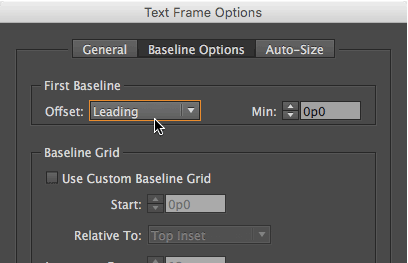
Next, double-click the bottom edge handle of the top frame so that it snugs up against the last baseline of the text frame. (That’s basically the same as choosing Object > Fitting > Fit Frame to Content.)
Then drag the bottom frame up until it snaps against the bottom of the top frame. You can use Smart Guides to ensure that it is in the correct position:

When you let go, the two frames will be next to each other, and because the First Baseline Offset is set to Leading, it will be in exactly the right place:
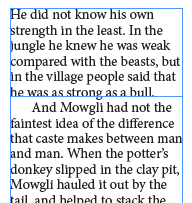
Of course, this relies on the leading (the space from one baseline to the next) being consistent; so you want to ensure that you have the same leading throughout the paragraph.
Here’s another article on why that First Baseline Offset is so important to pay attention to.




How to rotate the Column Grid guides.
I have designed a text-only 204 page book. I am using a baseline grid on the main paragraphs.
is there any way to get rid a single line of text at the bottom of a page without throwing off the baseline? What about a page break.
I would just pull the bottom of the text frame up a little bit.
That’s what I tried, but it throws off the baseline grid.
Here’s how I set up the document:
I set ID grid preference to match Body Copy Paragraph Style’s leading (16pt)
In the Paragraphs Options, Indents and Spacing, I set the Align to Grid to All Lines.
I want the text to sit flush with the bottom baseline as it does in most books I have looked at.
This in my first long document and not sure if there is a better way to do it. Any advice is appreciated.
Great tip – I will use this one. Thanks!