Using the Links Panel to Locate the Original Raw Image
Have you ever worked on an InDesign document and needed to locate one of the original images? Take for example, this InDesign layout. It has a nice photo, but the photo is too small and I want to locate the larger version of it. I know I have the original photo somewhere, because I took the photo. But I want to get a larger version of the photo printed and this 135 ppi version just won’t do. Notice the small frames in the top right corner of the image. Those tags are courtesy of FrameReporter, by Rorohiko. You can add a variety of small, non-printing tags to your frame, which display all sorts of useful info.
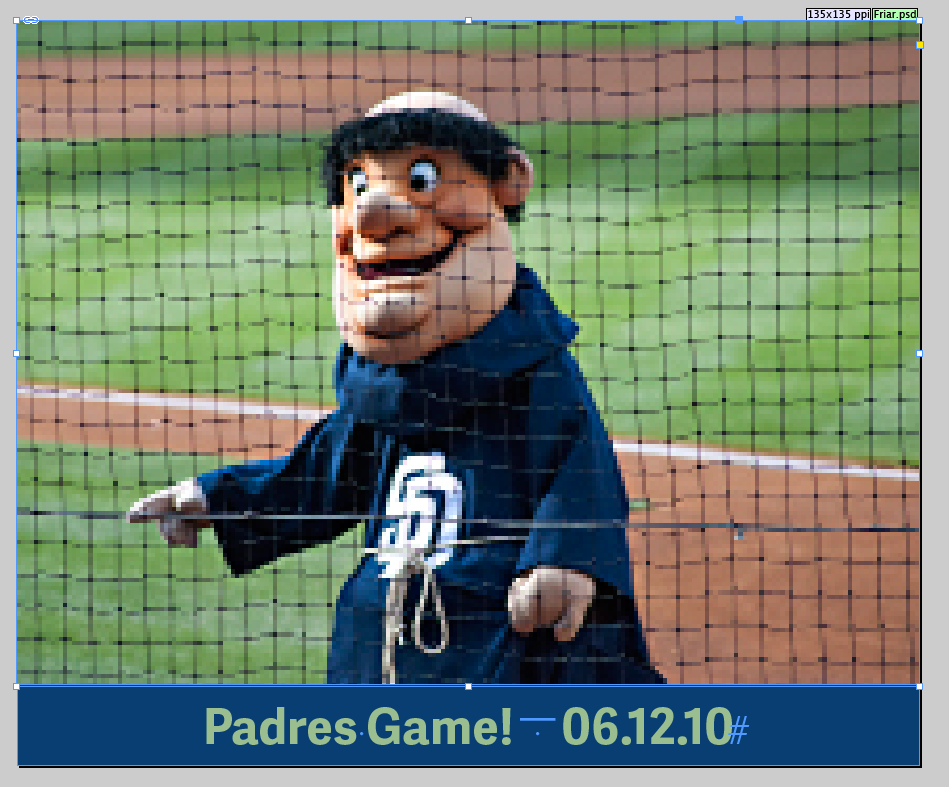 As you can see by the date, I took this photo over five years ago and have since misplaced the original RAW file. A couple things to note:
As you can see by the date, I took this photo over five years ago and have since misplaced the original RAW file. A couple things to note:
- I am 100% positive that I did not keyword the photos.
- I am also 100% positive that I took the photos in RAW format.
But did you know that InDesign can help you locate the original RAW file? First, go to the Links panel > Utilities > XMP File Info…
(It’s important to note that the same XMP File Info dialog box that’s in InDesign is also available from Photoshop, but it’s nice to know I can access this info from InDesign.)
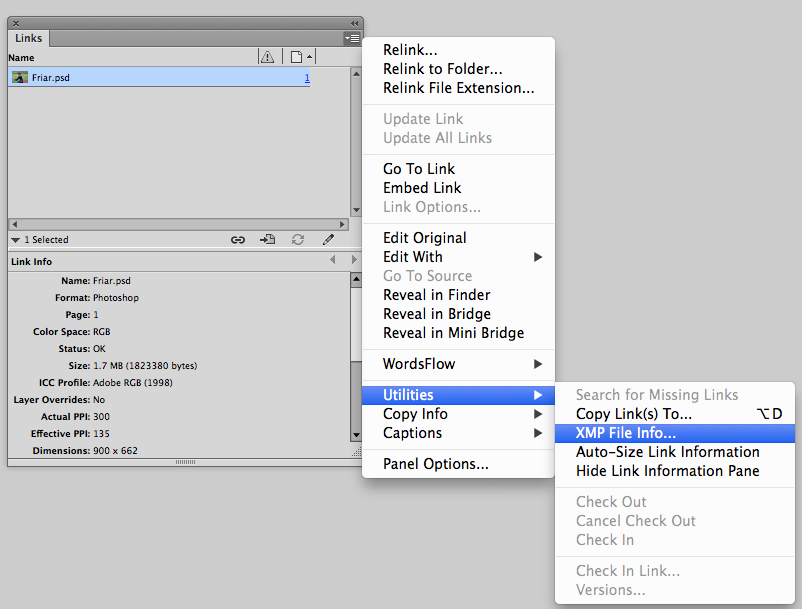 Then you’ll get this dialog box. If your image was so blessed to have been given keywords, they would also show up here.
Then you’ll get this dialog box. If your image was so blessed to have been given keywords, they would also show up here.
Several of the sections in the XMP dialog box come pre-populated with useful information, such as Camera Data…
… and Raw Data.
What’s so useful about the Raw Data is that I know that my camera’s raw files begin with DSC. So when I type DSC in the search field, it takes me right to the camera raw filename.
And then all I have to do is search my hard drive for that filename, and it quickly locates only two possible matches on my hard drive. (Note: if you’re curious how I got the InDesign icons at the top of my finder window, you can read about that here.)
Similarly, the same information is available in Bridge.
So now that I have my original image, I can go and make the large print that I wanted!




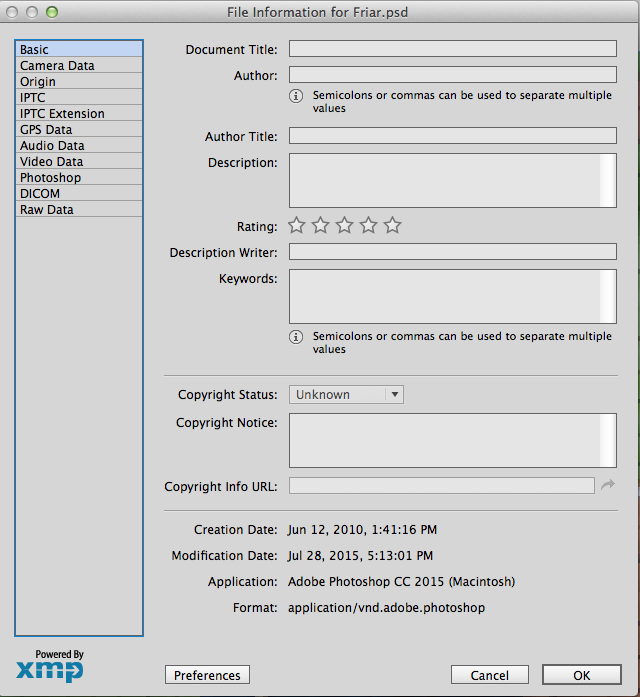
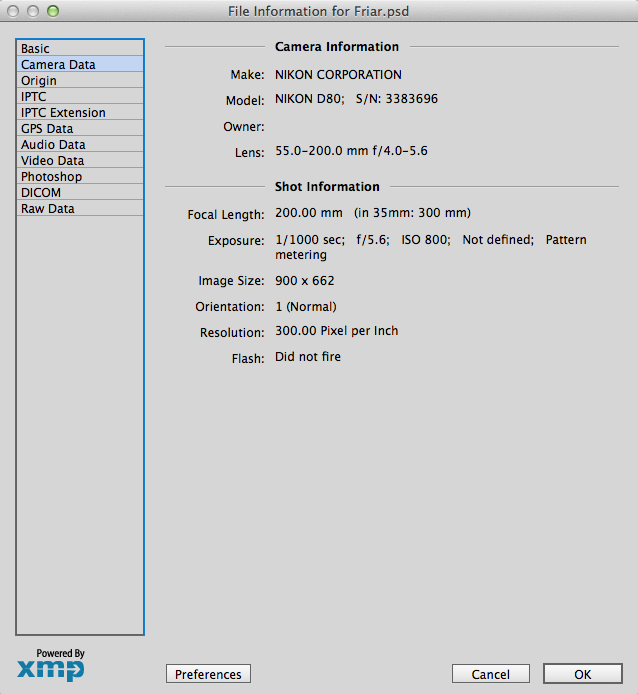
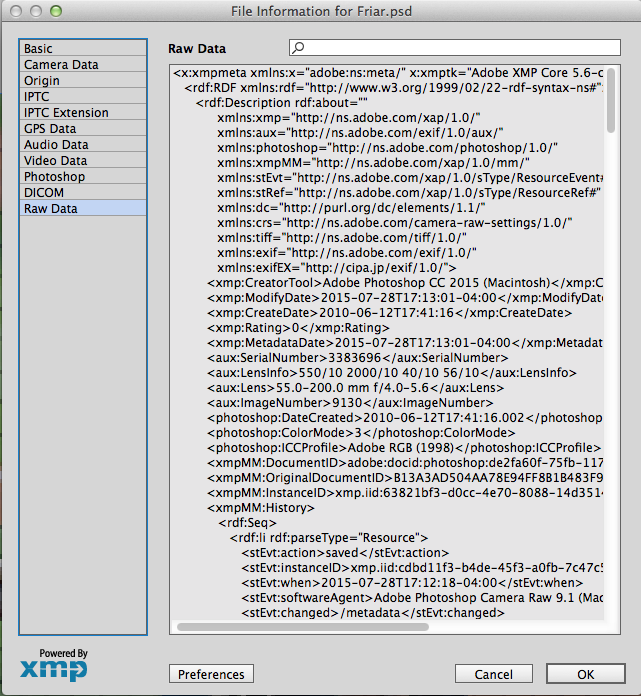
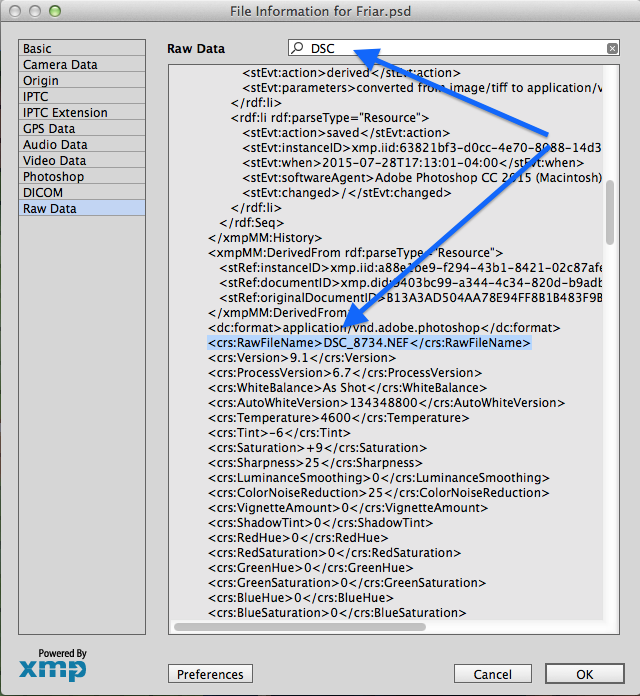
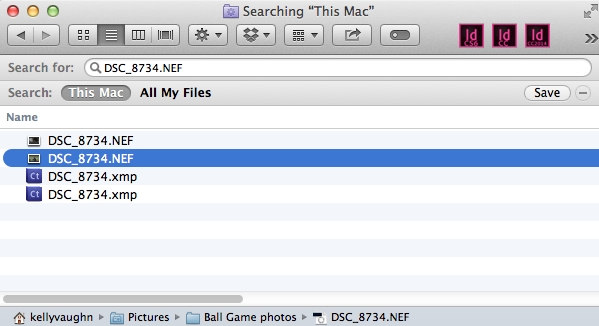
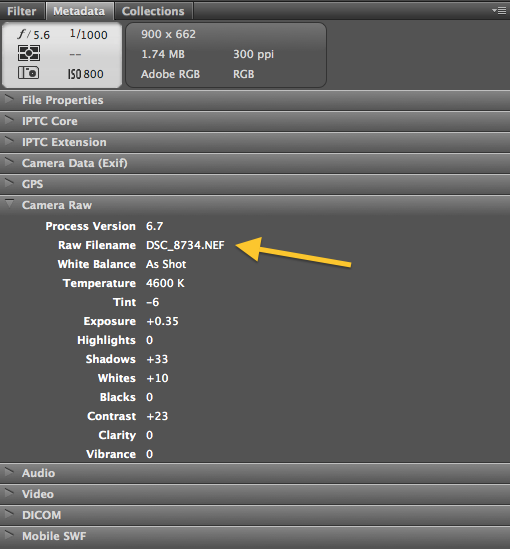
Great tip, Kelly!
I love metadata and how it travels with a file even after you place it somewhere else.
I use a different technique. As soon as a acquire a photo, I give it a unique name. That name stays with all copies. I then use folders to distinguish what that photo is. The original full-size image has a folder. B&W for the print version goes in a print folder. Color for the epub goes in another.
That makes it quite easy to change an inDesign file from print to epub. Simply point the Links panel to a different folder and relink.
That’s pretty cool way of investigating the original file info. That will come in handy.
My way is pretty simple too. I place the original image and let InDesign do the down sampling for me. Of course there are exceptions to every rule but99% of the time what gets printed is used for the epub and interactive and iPad and web and everything else. There are no duplicates of images all over the drives and backups. There’s 1 image resampled for all different uses from InDesign export options.
My files are usually quite large, around 4000 x 2500 px, and I need to downsize them to 1500 x 1000 px. I prefer to do the major downsampling in PS because that way I can take advantage of PS sharpening capability. In my case above, the two duplicate file numbers were actually from two different people and two different cameras.
But I agree that having ID do some downsampling is also a great way to go.
Woah! I’m really enjoying the template/theme of this website.
It’s simple, yet effective. A lot of times it’s difficult to get that “perfect balance” between superb usability and visual
appearance. I must say you have done a very good job
with this. Also, the blog loads very fast for me on Internet explorer.
Superb Blog!