Living Peacefully Without the Navigator Panel
With every new release of InDesign comes new features. Sometimes, however, adding something results in the removal of something else. Such is the case with the navigator panel. A mainstay for as long as I can remember it was a handy way to get around a document. There were some issues with it, however. For one, you’d have to remember it was there and I’m one of those out-of-sight-out-of-mind kind of people so I rarely used it. Another problem was that it relied on a proxy that had to be continually redrawn. This tended to slow things down a bit.
Remembering it’s existence is no longer an issue with CS4 because it’s been removed. Instead a new feature has been introduced but judging by some comments I’ve read on various lists and forums, it seems to be just as overlooked as the navigator panel. That feature is called power zoom and for those of you unfamiliar with it, it works in a very similar fashion to the navigator panel but it works on the actual document window instead of relying on a panel with a tiny proxy image.
To take advantage of the power zoom feature, select the hand tool and click and hold anywhere in the document window. Why click and hold? Because the power zoom feature takes advantage of what Adobe likes to refer to as “patient user mode.” [note: This is the same mode that makes it possible to see live previews of text wrap and how much of an image is outside a frame while moving it.]
You can then use either the scroll wheel of your mouse or the arrow keys to zoom in or out and drag the mouse to navigate around the document.
For those who use the hand tool to move the page view around on screen, this may cause a bit of confusion at first. You’ll need to click and drag pretty quickly or the power zoom will kick in. Once you get use to it, however, I believe you’ll find this to be a vast improvement on the old navigator.
And while it’s not likely to ever come back to InDesign, if you really miss it, you can always open Illustrator or Photoshop. Both applications still have the navigator panel.




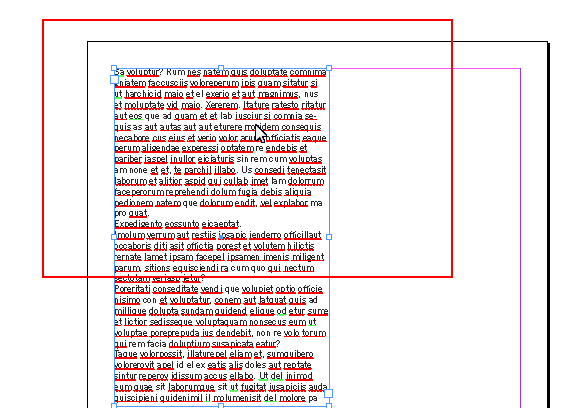
Thanks Bob! I love Power Zoom. I agree with your comment about powerzoom kicking in too quickly sometimes. If you don’t want the zoom feature, you need to option-spacebar-click-and-move. If you -click and hold for too long, powerzoom kicks in and will annoy you.
I’ve never understood the need for the navigator, or this new power zoom feature.
What’s wrong with command+space then draw a box, then command+0 to get full view.
Or option+ scroll
IMO the scroll wheel and two button mouse is the most important feature for increased productivity
In playing, I found the navigator panel in CS3 to be faster for moving around pages than the pages panel. I have a magazine that I create all the adverts for that go into it. I use many of the effects, like drop shadows, emboss, overlay, multiply etc. and I find that the pages panel takes an absolute age to draw. So I turn off the “preview” of the pages and use the navigator panel to move around spreads. I find it works better for me in the instances where there is way too much going on in the document.
I must agree with Marcus on this one, as it is faster to even hit ‘Z’ and make a Zoom Selection than to wait for the Power Zoom. It it defaults to ‘zoom out’, which I don’t want it to do and then I have to select where I what to view. Those are extra steps which take time I don’t loose using the Zoom tool or control-space and then make a zoom selection. So I never use it.
I never used the navigator panel either, in any Adobe application, as the zoom tool was far faster and easier and at my fingertip.
The power zoom is an addition (not a replacement) to the regular zoom funcionality (dragging a box), and is great when having to closely examine small details at various places in your document. For example, if you want ot make sure you lines/strokes are centered on the guides everywhere, in the old situation you would spent a long time zooming in and out by hand. Now with powerzoom it is a múch faster job! So the powerzoom is a lot more than just a replacement of the old navigation window (which I never used).
I mainly use the power zoom feature to find a page I’m looking for. The pages panel takes too long to update and I don’t want to increase the thumbnails’ size (if it’s even possible to make them large enough to roughly see pages’ contents) so it’s a quick way to navigate catalogs and such. Other than that I find myself still using Ctrl + and Ctrl – mostly because it takes a while before power zoom kicks in and I’m pretty impatient that way :)
I don’t see a way of adjusting the power zoom options – no sign of these in preferences: how far out it zooms (timing options would be nice too). It never zooms out far enough for my liking: I’d like it to default-frame to the entire page (as per Ctrl + 0) so I could go anywhere on the given page for the current zoom level. It only seems to frame roughly to-width – which isn’t very helpful if making a vertical banner, for example, which is what I’m currently working on. You can fiddle with it and get it to zoom farther out, but then after zooming in again, you’re back to the enforced default.
I just begain working in CS4, formerly was in CS2. I don’t see why I am not permitted the option to continue using the navigator panel. I used it all the time, had it always-up. Found it intuitive, convenient. Also used it at times to navigate multiple pages. What a pain. Yes, of course I’m aware of other navigation methods, but for me the navigator panel was the most convenient: visual, like a map, and immediately responsive.
“if you really miss it, you can always open Illustrator or Photoshop”: right, as if anyone’s going to be doing document layout in those apps.
Have to admit i’m having some real issues with the power zoom. I’m using it on my laptop and all i want to do is pan around the document page using the spacebar to access the hand tool and instead i’m being zoomed out . Its become extremely irritating. Is there any way to disable it?
@Stan-I very much agree with you.
I think the Navigator panel was easier and faster to use. I understand that it might take the same second to go to the panel and zoom in/out but keeping pressure on the mouse button to activate the zoom tool and then, at the same time use the scroll wheel while being confined to preset window sizes is cumbersome and annoying. Apart from that in the navigator panel i knew where i was while zoomed in. Especially good when you have more than one monitor. Come on ADOBE, does it really make the program that much bigger to keep the Nav-Panel? Bring it back!!!
It’s like someone cut off a finger and it really is taking me forever to figure out how to get along without it. Bring back navigator … PLEASE
At least Adobe could allow us the use of the navigator window via an addon! I too am not patient enough to wait for powerzoom, and I don’t much like holding down one mouse button and scrolling the wheel at the same time (too much hand-brain coordination). I really miss the navigator panel. I used it all the time in all of CS3 – it was a mainstay. Alas!
My favorite way to zoom in to small objects is to first select them and then press Cmd-Opt-= (Fit Selection in Window). That brings them up to a size appropriate for your screen and the object.
I MISS MY NAVIGATOR PANEL!!!!! I just went from CS3 to CS 5.5 and I’m completely lost as how to navigate. It’s like going back to Quark 4. For those people who never used it, fine, don’t use it, but PLEASE BRING IT BACK. I read all this scrolling and hand use to navigate. HOW CAN THIS BE BETTER? It certainly isn’t more efficient. I try to keep my hands off the keyboard as much as possible. I use an old Intuos 2 Wacom tablet, because it give me more function keys. I DON’T USE A MOUSE, I don’t have a scroll wheel, and I don’t want one. I have carpal tunnel, I don’t need ANY extra keystrokes. For those of you who rejected the navigator early on and never open the panel again, you missed out on a lot, and a VERY EASY and efficient way to NAVIGATE a layout, especially a large layout.
Folks, I wrote a little javascriptlet for InDesign to mimic the Navigator Panel. The original idea wasn’t mine (I give details in the help file included), but this works very well in my CS4.
Here is the link to the download (no executables – just a script – put it in your scripts startup folder):
https://www.sspxusa.org/goodies/InDesignNavigationPanel.zip
I really missed the Navigator Panel. Now I am somewhat happy.
Is there a way to turn off power zoom? I cannot find it in the preferences. Thanks!
@Rob B: No. The whole trick is don’t click and hold and you won’t get the power zoom.