Lost Images in the PDF on Your iPad or iPhone?
Can someone download this PDF and let me know why the jpg images appear fine when viewing with desktop browser, but some images in the same document don’t appear when viewing in Safari on the iPhone?
This message was posted on the Acrobat Macintosh User Forum, but I experienced it myself a few days ago. I had downloaded the handouts for the InDesignSecretsLive Print and ePublishing Conference I was attending just before I left home. I wanted to view them on my iPad as I was flying to the conference. I was surprised to see that some of the images appeared to be missing?for example, the pictures of the presenters in the page shown below.
Later, at the conference I found out why. David Blatner did a presentation on “PDF for the iPad and Tablet” and in it he revealed that JPEG images don’t work if you’ve chosen those following the JPEG 2000 standard. Images could be JPEG 2000 for several reasons. Among them are these:
- You chose to export JPEG 2000 out of Photoshop.
- When you chose the Smallest File Size PDF preset in InDesign (or other applications in the Creative Suite), you chose that encoding for images
- When you chose to change your version compatibility (using PDF Optimizer or Reduce File Size in Acrobat) that option was chosen
From what I’ve learned so far, there are two solutions: You can go back to InDesign or Photoshop, and change your settings, and recreate the PDF.
If you don’t have the original files, you can also use the PDF Optimizer tool in Acrobat. In Acrobat 9 Pro, choose Advanced > PDF Optimizer. In Acrobat X Pro, choose File > Save As > Optimized PDF. In the PDF Optimizer, go to the Images section, and change the encoding to JPEG. I believe you’ll also have to UNCHECK the “Optimize images on if there is a reduction in size” choice because you’re changing the image encoding not image size.
The first time I used the PDF Optimizer on the conference handout (which is 334 pages long with lots of images), Acrobat 9 Pro crashed repeatedly when I tried to use it. However, the PDF Optimizer in Acrobat X Pro worked great (see below).
I’m still investigating this issue. Let us know what you find with your PDF files.




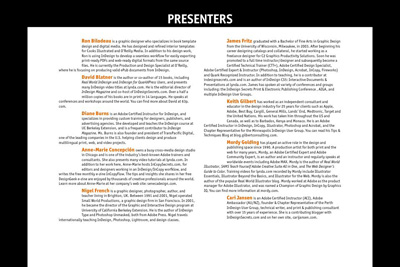

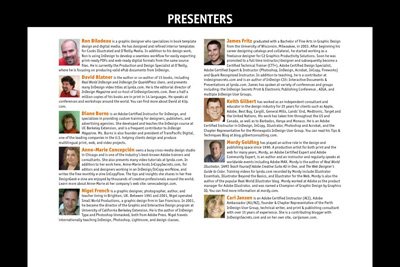
Thanks for writing that up, Steve! This has really frustrated me in the past. I don’t understand why Acrobat 9’s optimizer failed, but it’s great that AcroX works better.
Same thing happened to me, but they were .png files. They were the only ones that didn’t appear when I wrote the PDF, all the other images/formats were fine. Odd.
Follow up: After digging into the file, I found out that the image was a .png that was made into a 3-state button (the intent was to have the viewer hover and click on a screenshot of a webpage, which would go to its URL).
So I guess that’s another no-no.
I do a lot of work destined for the iPad, and spurred by this post, just posted the InDesign PDF preset that I use to create compatible files, plus some tips: https://dirtywords.tv/2011/indesign-to-ipad-pdf-preset/
@Kathlyn: Just because you place a png file doesn’t mean it won’t be turned into a JPEG2000 image upon export. Any raster (bitmapped) image may be converted to JPEG or JPEG2000.
The JPEG2000 issue is just one of many issues with PDF viewers on the iPad. We recently did a test with all kinds of PDF viewers (desktop applications, online viewers, iPad apps) and *ALL* apps failed. Certainly in a printing and publishing workflow there are very serious issues with PDF viewer apps.
You can read the press release we’ve send out here: https://www.graphicbrain.com/studies-by-vigc/pdf-viewers/
BTW: the Mac OS/X Preview also fails. The only reliable tools are Adobe Acrobat (9 and higher) and Adobe Reader (9 and higher).
I believe I asked about this on the forums some time ago when a client complained the catalog I had sent him for use on a business trip to China had no images when viewed on his iPad.
Someone replied and was kind enough to send me a joboptions file to use, and I haven’t looked back since.
Pictures started to disappear in my PDFs when I started turning them into buttons in InDesign (the buttons were supposed to take the reader to various links, external and internal).
[I never experienced this problem in the old days, when I just used Acrobat’s link tool.]
BTW the files work with GoodReader on the iPhone, I still have to test the iPad version (anyone willing to donate an iPad 2 for the sake of research?).
My Adobe Pro file looks fine on the MacBook Pro and the PC all images and all internal links set up work.
However, once I transfer to the iPad I loose all images. I checked an my file is optimized and images are set to jpg.
Can anyone help?
@Sabine: Please read the part above about JPEG2000. I know you think it’s only JPEG, but these sometimes get turned to jpg2000. Frustrating.
I had the problem, when I made button images linked to pdf covers. The file was big. I linked them to jpg thumbsm and it worked fine.
I did have to put a password on the file, to disable the ‘form’ caused by many buttons.
Not sure if David Blatner or Mick Foley
LOL! Yeah, I think his muscles are bigger. But I know InDesign better.