Mac OS Utilities and Add-Ons I Love
InDesign is awesome, but it doesn’t live in a vacuum! You can’t really be efficient in InDesign (or any other program) if you don’t take advantage of how other software can help you get your work done. I’m talking about utilities and add-ons. We’ve discussed plug-ins and scripts for years, but I just have to take a moment here to give a shout out to several pieces of Mac OS software that I love. Yes, I am primarily Mac-based, and these are the tools that I use every day. We’ll follow up with a Windows utilities blog post soon.
Some of these are free; others you need to pay for (but they’re so worth it). Feel free to share your favorite Mac OS utilities in the comments below.
By the way, I don’t make any money from any of these companies, or from you following any of these links. In fact, as much as I like getting free software, I actually paid for each of these out of my own pocket. (But if any of these companies are reading: Feel free to give us some free software and we’ll give it out to InDesignSecrets readers as prizes.) :)
Keyboard Maestro
This is the newest addition to my Mac (and what got me thinking about the subject this week). Keyboard Maestro is a macro program — that is, it lets you make keyboard shortcuts. I was a big QuicKeys user way-back-when, and more recently I had used iKey. But neither company has kept up with the times (I don’t think either one works with Mountain Lion 10.8, for example). Then my friend Adam Engst told me about Keyboard Maestro, developed by early-Internet-software-master Peter N. Lewis.
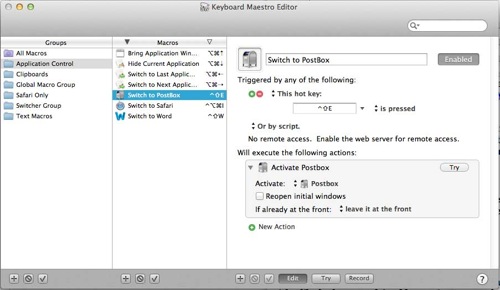
I now use Keyboard Maestro to launch programs that I use every 5 minutes with a single shortcut. I use it to type stuff that I need to insert all the time (like 4 different email signatures or long common sentences). And I will be using it for far more, as its capabilities (I’m now learning) are far-reaching. It’s $36 and worth it.
DropBox
Everyone here knows about DropBox, right? It’s free, you get to share folders and files with people (or among all your various computers and devices). It backs up everything you put in it. I’m pretty sure every computer user on the planet should have a dropbox account.
LaunchBar
I use Keyboard Maestro to launch a small handful of apps — like Word, InDesign, Postbox (my email client), Safari? the ones I have to switch to every 5 minutes. I use LaunchBar to launch everything else. LaunchBar is also does other tricks, like look up people’s addresses in Contacts for me, do basic math, keep track of clipboard history, and “launch” other things (like play a particular song in iTunes). And you do it all with your hands on the keyboard, which is awesome.
For example, I press Ctrl-Spacebar to launch it (you can change this) and then type pho. It gives me a list (like InDesign’s Quick Apply) of choices, such as “Photoshop,” “iPhoto,” and “Photo Booth.” I pick one (with my arrow keys) and hit Enter, and bob’s your uncle. It’s worth $35. Get it.
Default Folder
Let’s face it: the open and save dialog boxes on the Mac leave a lot to be desired. That’s why I recommend every Mac user get a copy of Default Folder. I wrote about this in InDesign Magazine a few years ago, and my love for it hasn’t ebbed a bit. I use it to jump to the last folder I was in, or among recent folders, or to favorite folders? I use it to get great previews and information about files before I open or place them:
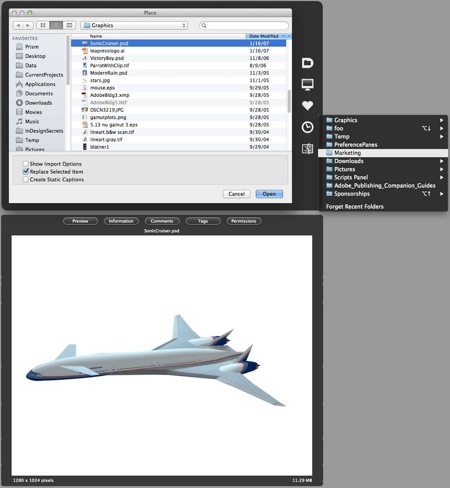
Default Folder is about $35 but will save you $1,000 in frustration. You want it now.
SizeUp
Okay, SizeUp isn’t for everyone. This utility lets you move windows around your screen quickly, and I use it all the time because I keep switching between using my MacBook Air 13″ screen and using it in clamshell mode with a humungous monitor. For example, I’m in Word on the laptop at a cafe* then I get home and plug in? the Word window is tiny, so I hit a shortcut (or use the sizeup menu) to make it: fill the left side of the screen, or the right side, or center it, or fill the whole monitor. Similarly, I’ll jump to some other app that I want to keep my eye on, and move it (with a shortcut) to fill just the lower-right corner of the screen. It’s nifty.
*Joke made up by my son this morning: What are the basic elements of coffee? Calcium and Iron! Get it? Get it? Ca and Fe! (groan? periodic table of elements joke…)
1Password
You know you shouldn’t have the same password for all your various log-ins, but it’s hard to remember more than one? Get 1Password. Now. The idea is simple: You remember one password that is really hard to crack but really easy to remember and type (like “72 donuts!”), and 1Password remembers all the other ones for you. When you log into your bank using Safari or Chrome, you type your special pw, it digs the bank pw out of its vault, puts it in the right place for you, and logs you in. Super easy, super fast, super safe.
CrashPlan
[Editor’s note: CrashPlan abandoned the personal market to focus on larger corporate solutions. So these days, we use Backblaze, which is amazingly simple to use.]
Backups are a pain? unless you use CrashPlan! There’s a free version of CrashPlan that lets you back up to any other computer on your network, or hard drive, or even across the internet to a friend or relative’s computer. (It’s all encrypted so that they can’t get in and see your stuff.) Or you can pay them a fee and get more options and back up to their central offsite location. I cannot tell you how many times CrashPlan has saved my buttocks.
TotalFinder
TotalFinder is the only one of these that I am not currently using, but I think I’ll try it again soon. I was having some weird problems and disabled it as part of my troubleshooting; I don’t think it was causing the issues, but I haven’t had a moment to turn it on again. Anyway, TotalFinder is a neat replacement for the normal Mac OS Finder, using code from Chrome, so that it can do cool tricks like windows with multiple tabs, split windows, and lots of other helpful ways of managing your folders and files.
Font managers
There are many font managers out there, and I just want to encourage you to choose one. I use FontExplorer X Pro, from Linotype/Monotype, which I like (this is the one exception to what I said above; they did give me a copy of this). I also think Suitcase Fusion from Extensis and FontAgentPro from Insider Software are nifty. However, I never ever use the Auto Activation plug-ins from these companies (here’s why).
How about you? What Mac OS tools you do use every day? Things that you miss when you go use someone else’s computer?




Hello David,
Lovely little collection there mate.
I have been using Total Finder for a while now and find it an absolute joy.
I use FontExplorer X Pro and have only little problems with the auto activation, makes life so much easier then having to go turn the fonts on all the time.
Plus we have hundreds of customers and different fonts are used on many of the jobs, The time saved with auto activation out ways the (if any) drawbacks with us.
Default Folder: Not sure if I found this program or I read something you had posted but this is one I strongly recommend and is so handy, well worth the $35.
By the way, I should have mentioned re: SizeUp… it doesn’t work on the Creative Suite apps (including InDesign). I don’t know why. Those windows I have to move manually.
Default Folder is absolutely the best utility for mac! Ideal for navigating around many volumes and folders. I have a small little utility called Himmelbar, a launch program, pretty handy, it’s been a while ago that it’s been updated, but still works.
I use Fontagent, with auto-activation, with very few issues, I understand the reluctance using auto-activate, but we use many, many fonts, and don’t want to manually activate them all the time.
Nice collection of utilities, Dave.
I’d like to suggest some of my favorites:
Adium (free) – A multiprotocol chat application that supports an extensive set of services, including MSN, Gtalk, AIM, Yahoo, and Facebook. Highly customizable. A joy to use.
AppDelete (free/US$ 3.99) – This uninstaller removes any application along with its preferences, caches and other associate files. It also uninstalls widgets, preference panes, plugins and screensavers.
CapSee (free) – This tiny utility presents a subtle alert everytime you press the CAPS LOCK.
NeoFinder (formerly CDFinder) (US$ 39.99) – The most complete disk cataloguer. Worth. Every. Penny.
GrandPerspective (free) – This utility graphically shows the hard disk usage, making it easy to spot which files and folders take up the most space.
ImageOptim (free) – A JPEG, PNG and GIF optimizer. It not only finds the best compression parameters but also removes unnecessary comments and color profiles.
MacBreakZ (US$ 24.95) – This “Personal Ergonomic Assistant” reminds (or even forces) the user to take breaks at specific intervals, to avoid several computer-related health issues.
Path Finder (US$ 40) – A Mac OS Finder replacement (like TotalFinder), but way more powerful (albeit much more expensive).
Pipette (free) – This eyedropper allows the user to grab the color of any pixel on the screen and copy it in hex format.
XSLPalette (free) – For the über-geek. This floating palette applies an XSLT stylesheet to an XML file and displays the transformed XML.
I need a tool like Keyboard Maestro that works INDSIDE InDesign CS6 to allow me to set up quick keys for my many style sheets while working on MacBook Pro. I love quick keys for style sheets, but without an extended keyboard, I’m out of luck. If anyone has any ideas, please, please send them my way!!
@2hounddogs: Well, one idea is Blatner Tools (blatnertools.com). You can see a little demo of it here:
https://www.youtube.com/watch?v=DqO-fa6t3Uo
@zhounddogs
InDesign allows you to assign arbitrary shortcuts to scripts. Based on this, you can create simple scripts, like the one below:
app.selection[0].appliedParagraphStyle = app.activeDocument.paragraphStyles.item(“Body”);
and assign regular shortcuts to them.
The above snippet applies a paragraph style named “Body” in the selected text. To create a similar script to apply character styles, just replace the words “Paragraph/paragraph” with “Character/character” (beware of the capitalization).
By the way: the above script, although very simple, works as expected. But it doesn’t have any error control routines. This means that ID will display an error message if you try to use it out of context, like, for example in a graphic frame or with no text selection. But it does no harm; just disregard the message. If you want a more robust script, just ask and I’ll post it here.
Obviously, this is not an ideal solution, but may prove useful depending on the number of styles. I, for one, use the same style names in all my publications. This allows me, for instance, to assign the classic Command-Shift-I and Command-Shift-B shortcuts to apply italic and bold character styles in the text.
Of course you can use whatever programs you want and develop them just for the heck of it, and I’m sure there are subtle differences… but still, I’ve never understood the need for apps like Launchbar. They mostly replicate features already found in the OS.
Accessed with a simple keyboard shortcut:
Launchbar, check; Spotlight, check.
Launchbar, check; Spotlight, check.
Launchbar, check; Hit F12 to access Calculator in the Dashboard, check.
Launchbar, check; Spotlight, check.
This is exactly like Spotlight works (except the shortcut has ctrl instead of cmd)! I mean really!
Maybe they’ve removed Spotlight or seriously nerfed it in Mountain Lion (I’m using Snow Leopard), otherwise I just don’t get it.
@Teemu: I have no problem with you using Spotlight. I prefer launch bar. LB also does far more; see: https://www.macworld.com/article/1165756/be_more_productive_with_launchbar_part_1.html
The best programs by far for searching for files are HoudahSpot (primarily) and Punakea. The best decisions I have ever made to my set up was to stop relying on folders and rely on these tagging programs to help me search for my files. Files that used to take several minutes to find can now be called up in seconds. The change has been wonderful! I also got rid of my filing cabinet and have gone paperless. These paperless documents are all organized using tags. I also use Default Folder like David but I need to point out one big bug that that program has. When you go to export a file from indesign (and most other Adobe apps) it will not save the tags with the exported file, it will save the tags with the native Adobe file however. I have talked with the folks at default folder and they put in a big effort to try and fix the problem but they ultimately where not able to fix it.
One of my indispensable apps is Quicksilver by Blacktree, Inc. It was a bit inactive for awhile, but has in recent years been taken up by a talented group of people. It works much like LaunchBar and is extensible through plugins for many additional apps and functions.
The key difference between it and Spotlight is the ability to do things with what you type/find. Find your dad’s email… and send him the current file you are working on. Find your todo list… and append your latest thought…
It also learns from your searches, so that if you type ‘ps’ for Photoshop, it weights that for future input. For me, typing ‘e’ launches Excel while ‘eo’ launches EVE Online.
Oh, and the price is right. :-)
@Kename I’m so with you that is probably my favorite app it’s so useful it’s amazing.
Hi David:
I’ve been singing the praises of these apps for years, too.
I’m always amazed that people are willing to give away a large percentage of their laptop screens to the Dock! Why? At best, turn Dock hiding on. But why bother with the Dock at all. Why waste time searching your Dock to open or quit applications? With Launchbar, app launching (and SO much more) is only a keystroke away.
As for Default Folder X, here’s a utility I literally can’t live without. Again, DFX is more than a one-trick pony. Working on a Mac is so much more efficient with DFX.
I’m going to give TotalFinder a try, but for years I’ve used Path Finder, a highly intelligent Finder replacement. You can set it to either completely replace the Mac Finder, or work alongside it at the same time (which is what I do). Compared to Path Finder, the Finder seems so primitive.
I know you hate auto-activation, but the auto-activation in FontAgent Pro 5 is the best ever. Works every time.
I recently bought Keyboard Maestro, and found myself a bit overwhelmed by what it does. It’s THAT powerful. I might need you to give me a few lessons some time.
Last, one of my other secret weapons is Witch. Witch works as an app switcher but also allows you to select from multiple open windows within an app. For $15 bucks you can’t go wrong.
I agree that InDesign is awesome! Adobe has been working on improving InDesign CS6. (Check out those features!) Also, I like the Markzware solutions that support InDesign.
Well I feel that I have to leave my 2 cents worth! My “can’t live without” app is Better Touch Tool it does everything that size up does, and doesn’t do, lets you assign keyboard shortcuts to anything and it’s open source, which means free!
I use it to move windows around with sort cuts and in InDesign I’ve assigned shortcuts to gestures on my magic mouse. For instance to go one spread down I swipe two fingers down or to bring up the got to page dialog I tap twice with two fingers etc. Total time saver!
I absolutely LOVE size up – it’s so nice to be able to tile your finder windows for copying, or to work side by side in two programs. Seriously, changed my life.
Also really like Keyboard Maestro.
Will try the others, thanks for the recommendations.