MacBook Pro Touch Bar: Where are my function keys?
The 2018 Touch Bar MacBook Pro laptops don’t have any function (F) keys. Instead there is a dynamic touch bar that changes according to the application and modifier keys chosen. Unfortunately, the default keyboard setup hides the function keys when InDesign is launched. This is an inconvenience for anyone working with InDesign or some other Creative Cloud applications.

The MacBook Pro with the default settings for the touch bar.
No function keys makes it difficult to invoke keystrokes to show the Pages, Stroke, Character Styles, Object Styles, Paragraph Styles, Table Styles, and Table panels. One way to restore keyboard shortcuts for these commands is to remap the InDesign shortcuts. But there is also a way to add the function keys to the touch bar.
Start by choosing Apple > System Preferences and then click the Keyboard icon. Once the System Preferences opens, click the Keyboard icon (second row, third from the left).
The Keyboard icon in System Preferences
This opens the Keyboard preferences controls. There are two ways to add the function keys to the touch bar.
The first way uses the fn key to display the function keys. In the Keyboard preferences, click the Keyboard tab and then choose Press Fn Key to Show F1, F2 etc. Keys.

They Keyboard tab in the Keyboard area contains the controls for the FN keys
This adds the function keys to the touch bar when the Fn key on the keyboard is pressed. The problem with this solution is that your fingers may not be limber enough to press two, three, or more keys to display the function keys on the touch bar.
The second way will add the function keys to the touch bar without having to press any other key. Again, open the System Preferences and click the Keyboard icon. This time, click the Shortcuts tab and then Function Keys in the sidebar. This opens the area where you can add applications that will display the function keys without pressing any modifiers. Click the plus sign (+) and then navigate to find the InDesign application in the Applications folder. Repeat this process for Photoshop, Illustrator, or any other of the Creative Cloud applications that you want to display the function keys all the time.
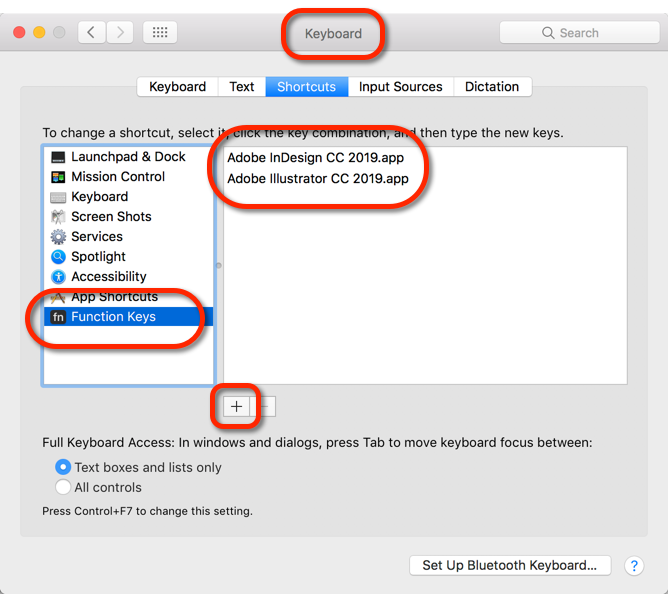
The Keyboard Shortcuts Function Keys let you add applications to permanently display the function keys.
For those of us with newer MacBook Pro laptops, these solutions solve the problems of the missing function keys.




Thanks, Sandee!
I just upgraded a month ago to a newer MacBook Pro. I had gone through setting up some special keystrokes in that System Preferences > Keyboard dialog but missed the ability to reprogram the function keys to always show up in InDesign without adding an extra key. Hurrah!
Glad to help Steve
I have always used Karabiner to remap the Number keys to function keys to use for Paragraph style shortcuts. But I can not get it to work with the touch bar function keys. What am I doing wrong??