Make a Knockout Black that Does Not Overprint
Sometimes you need two different kinds of black in your document: one that will overprint colors underneath it, and one that will knockout those colors. By default, if you use the [Black] swatch (the one with brackets around it), it will overprint — as long as it’s 100% of that swatch — anything less will knockout.
(You can change that by turning off the option called “Overprint [Black] Swatch at 100%” in the Appearance of Black panel of the Preferences dialog box.)
Anyway, this leads us to two solutions for having two kinds of black. First, you can use 100% [Black] when you want it to overprint and 99% [Black] when you don’t.
However, a better solution would be to just create your own CMYK color swatch called Black (or KnockoutBlack or something like that), which is set to 0/0/0/100. It’s exactly the same as [Black] but because you created it yourself, it doesn’t overprint by default. (You can set it to overprint in the Attributes panel if you really wanted to, but that defeats the purpose.)
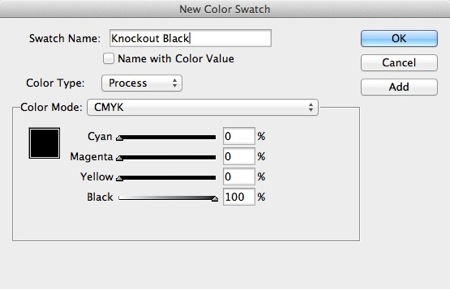
In most cases, you’ll just use the [Black] swatch, but every so often you may want to use the knockout black.
On the other hand, please note that sometimes you want to go the other direction? and create a “rich black”! I discussed how to make a rich black here.




I think if you’re creating knockout blacks for print presses that you should contact your printer and let them know what you’re doing and why you’re doing it so they can be prepared for preppring the file for press.
I’ll go out on a limb and say that knockout blacks are not normal in printing – so anything out of the normal should be discussed with the printers.
Personally, I’d much rather have the exact opposite – an option to make sure ANY swatch of 0 / 0 / 0 / 100 overprints, regardless of its name or origin.
Like Eugene, I distrust knockout pure black, yet I regularly end up with extra swatches from client files and imports that are just that – often from sloppy Quark file conversions. It’s come close to bitting me in the rear a couple times.
If for some reason I want a black knockout, a 99% Black fill or stroke works fine. I doubt anything but a computer could notice the 1% difference.
To force automatic trapping systems such as Creo Prinergy, you can set your Knockout Black to 0.1%/0.1%/0.1%/100% and it will stay knocked out
“It?s exactly the same as [Black] but because you created it yourself, it doesn?t knockout by default. (You can set it to overprint in the Attributes panel if you really wanted to, but that defeats the purpose.)”
Do you mean it _does_ knock out by default?
@Shmuel: Oops! Thank you; yes, I meant it doesn’t overprint. I have fixed the blog post above.
The danger of using the 99%K method is that on many RIPs, the operator can set an overprint threshold where anything over a certain percentage of K will overprint, regardless of what is in the file. Sometimes, this could even be part of the preflight of supplied PDFs by using a Pitstop action that will automatically set overprints.
Using 99% will cause the black type to be screened when plating. Even when the 99% dot prints as a solid because of gain, the edges will be jagged because of the screening. Always better to use 100K when you want solid black and work out the overprinting specifics with your printer.
Thanks David – That’s very helpful!
I was pulling my hair out with this one! I’d usually agree about making up a rich black, but I have to be careful in this instance (there’s reversed-out text etc.) overlaid on a thin black panel with an image beneath which I don’t want to overprint.
Thanks for the quick tip! Perfect for what I needed!
Hi David
I have a similar problem: I placed an image in a frame and applied a 5mm black border to it. I was horrified to find that the image is showing under some of the border. Surely the border should be cropping the image and not overprinting?
Terence: No, black overprints by default, as I said. You can create a rich black to knock out. Or, if you don’t want the stroke to overprint, you can set it to Outside in the Strokes panel (so the whole stroke goes on the outside of the frame).
Hi Friends
We have doubt regarding the overprint. 1) If the cyan color above magenta color, does need to give overprint?? 2) Is there possible to give overprint for black or grey gradient effects arts and how to fix overprint in 3D objects arts effects in illustrator.