Make a Quick Grid from Objects On Your Page
You have a bunch of objects on your page — say, images — and you want to lay them out in a grid. InDesign has several grid features, such as Edit > Step and Repeat, or pressing the arrow keys while you duplicate or place an object. But when it comes to rearranging objects, InDesign’s grid features seem to fall short.
So you’ll likely fall back on the traditional way to arrange objects in a grid: dragging each object around watching for the Smart Guides… or perhaps using the Align buttons (in the Control or Align panel) to get them to line up. It is a pain.
Fortunately, there’s an easier way…
- Choose the Content Collector tool in the Tool panel (or press B)
- Drag the Content Collector tool over the objects
- Switch to the Content Placer tool (press B again)
- Start dragging on your page and while holding down the mouse button, press the Up arrow to add a row, and the Right arrow to add a column. Press again until you have the number of rows and columns you want.
- When you let go of the mouse button, your objects will appear in a grid. Well, these are duplicates of the originals.
- Switch back to the Selection tool, select the original jumble of images and press Delete to get rid of them.
Here’s how it appears:
Drag over the objects with the Content Collector (which loads them as a group into the Content panel):
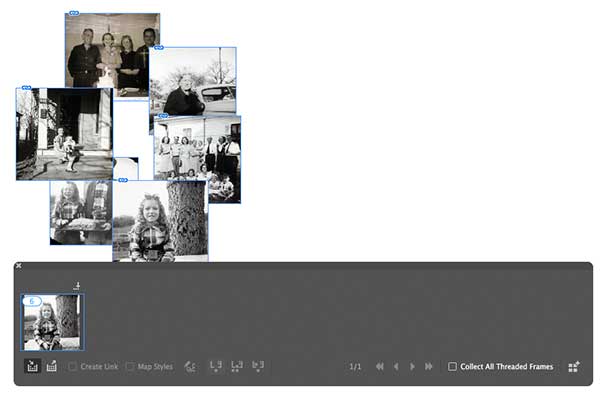
Then switch to the Content Placer tool and press arrow keys to make a grid while dragging:
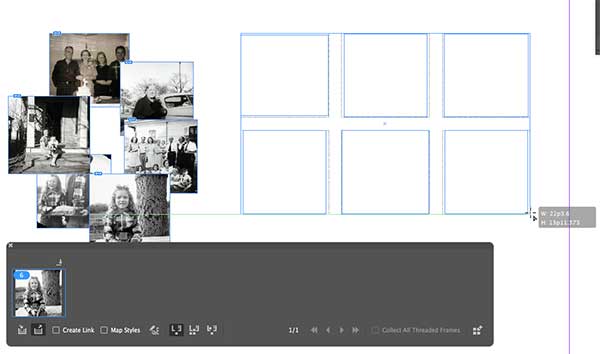
When you let go, you get the images in the grid:

And then, of course, you can delete the original objects.
Obviously, it’s not perfect… you can’t really control which image goes where… and if you have images that are very different aspect ratios (such as portrait and landscape combined), you’ll have to adjust them in the grid afterward.
Nevertheless, this is a lot faster than just dragging the objects around your page!




Ahh, finally. A useful feature of the Content Collector.
What a brilliant technique. Whatever made you think of you think about solving that problem?
And how did you ever come up with using the Content things?
(For lurkers: Though this problem has been a challenge for many years, I never really applied myself to trying to solve it until Sandee prompted me a couple of weeks ago.)
I think the “ah ha” moment for me was when I thought: “well, I want to scoop up all these pictures and put them back into the Place gun.” (Of course, this works for all objects, not just pictures.) The place cursor can do gridify… then I realized that the Content Placer is kind of like the Place cursor.
In defense of the clunky-but-actually-useful-in-some-situations Content Collector/Content Placer tools: They are a great way to add items from a parent layout to its child alternate layouts…while retaining the editorial links and styles between them. Clunky? Yes. Functional? Also yes. Do I LOVE the PickerUpper and PutterDowner tools (my name for them)? No. But I just bristle a bit when people say, “Finally a use for [insert tool I use a lot].” I defend these tools…I’m like the public defender for marginalized tools.