Making a Fillable 1099 MISC PDF for Printing
[Note: This post was updated in January 2017.]
What do you do when you have to fill out a printed form, and you want it to look “typed”? (Remember typewriters? Remember how easy it was to stick a form in them and type in your answers?! Sigh.)
This was the conundrum I was faced with recently when I needed to fill out some 1099 MISC forms for some people I had hired last year. I only had a few to fill out, and I use an old version of Quicken for my personal finances, which doesn’t print 1099 forms. (Some other accounting programs do, such as Quickbooks and MYOB, but that’s overkill for me.)
There are two good solutions to this problem:
- Find a PDF form that someone else has created which you can fill out and print from. I tried. Couldn’t find one. (But I’ll give you one at the end of this article.)
- Use InDesign.
Making the Form
I had the preprinted forms I needed to fill out, and I knew I could print on them with my desktop laser printer. The problem was putting the right information in the right place. InDesign is great at putting things in the right place, but you need to know where to put them.
The solution is to scan the form and place the image in InDesign. I use a Fujitsu ScanSnap to scan almost every kind of document these days, but any scanner will do. You could even take a photo with your phone and place that, as long as the image isn’t distorted.
When you place the form image in InDesign, align it to the page as well as you can, then put it on its own layer and lock the layer. Then create a new layer for your form objects.
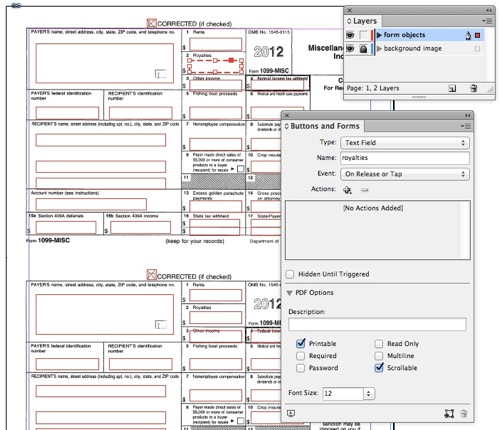
You have two options here: First, you could simply make text frames for each area on the form, fill them out, then print directly from InDesign. If you do that, be sure to hide the background image layer or set it to non-printing first.
However, the method I prefer is to make a generic PDF, then fill it in in Acrobat, and then print from there.
To do that, you want to use CS6. (Or, if you’re using an earlier version, you can get form fields with this trick.) I’m going to focus on doing it with the built-in tools.
In the image above, I’ve added text frames over each area and selected a form element from the Type pop-up menu in the Buttons and Forms panel. Most of the frames are Text Fields, but there are a couple of checkboxes, too.
Tips: For frames that need more than one line (such as the big name and address field), make sure you turn on the Multiline checkbox in the panel. Also, name your fields carefully, especially when you have a lot of them.
Bonus tip: If you have two or more fields in your document that need to have the same information (such as your name and address), name them exactly the same. That way, when you enter information in Acrobat in one place, they’ll update in all those other fields automatically.
It’s also a good idea to set the tab order of the fields, so you can jump from one to the next with the Tab key in Acrobat (use Object > Interactive > Set Tab Order).
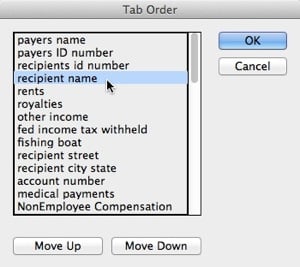
Make Your Own PDF
To make the form fields work in the PDF you need to export as PDF (Interactive), not PDF (print). Make sure you the Create Acrobat Layers checkbox:
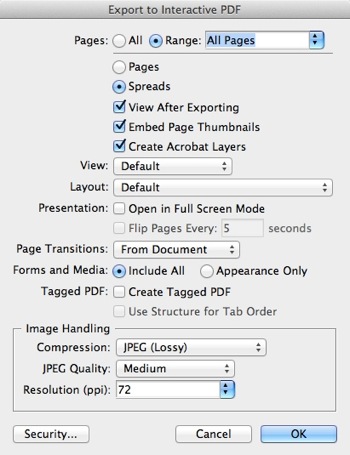
When you open the file in Acrobat, the fields will be fillable! Unfortunately, if you print the PDF, the background appears, too. Apparently InDesign doesn’t make the background layer non-printable, so you have to set that yourself. To do that, open the Layers pane in Acrobat Pro, right-click the background layer, and choose Properties:

Next, in Layer Properties, set the Print pop-up menu to Never Prints:
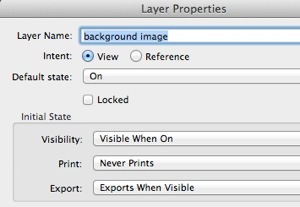
Finally, save the PDF, and make a backup. (I find that I’m forever messing up my “original” pdf forms, so it’s good to be able to get it back.)
You can fill out the form in Acrobat, put your form in your laser or inkjet printer, and print to it. However, when printing, be sure to turn off Page Scaling in Acrobat’s Print dialog box! Otherwise, your data will almost certainly mismatch your printed form.

Download the Files
Just want the files I made, instead of creating your own? No problem:
- PDF file:Download “1099MISC_withfields.pdf” here. Page 1 is 1099 MISC and Page 2 is form 1096. (Here is a PDF for 2014. I haven’t tested it yet. Someone try it and let me know how it goes.)
- IDML file: Download the IDML version of my InDesign file. Note that there appears to be a small bug in IDML and fields that should be set to Multiline aren’t (Payers name and address).
Of course, all of this is relevant for all kinds of forms, not just 1099.
January 2017 update: I have made a few changes to the 2016 form… see comments below, or just download from here:
- a 2016 version of the PDF (for Jan 2017) containing forms 1099 and 1096 with fields
- a revised version of the 2016 PDF, thanks to Sandra above, who tweaked it a little to make it fit better
- An IDML file of the 2016 version that you can open in InDesign CS6 or later and tweak yourself to get the fields right




David, why couldn’t you make the background image layer non-printing in InDesign? (Forgive me if that’s a stupid question.)
@Chris: I mentioned it in passing in the article: You can make it non-printing, but InDesign doesn’t appear to pass that information through in the PDF. Perhaps a bug that will get fixed?
Oh, I see–you’ve made it non-printing in InDesign but it still appears in the PDF?
David, forgive a question from an ignorant foreigner, but what is a 1099 form? Initially I had a vision of poor David having to fill out one thousand (and) ninety-nine different forms. Surely not even American bureaucracy could be that cruel?
But I am encouraged by your final sentence.
@Chris: Non-printing doesn’t stop it from being exported into the PDF (you could argue that it should, I guess). You want it in the PDF because you need to see the background in Acrobat, to know what field is what. But you just don’t want it to print.
@Furry: The US internal revenue service has the most wonderful naming for its forms — I suppose every large bureaucracy does — so the 1099 MISC is sent to people to whom you have paid a reasonably large sum of money; the 1099 INT is paid by banks to people who have received interest; individuals file a 1040 form for their annual taxes… you can download many of these forms from the IRS as PDF, and many of them already have fillable fields in them, so you can fill-and-print. But some forms must be printed on their official paper — that’s where this technique comes in handy.
Thanks David. What a clever hacky solution! A faux fillable form. I just need to lodge this in my brain for future use.
What is the benefit of the extra work taking it to PDF? Why not just use the InDesign created form? Link each text box together so you can jump from one to the next. Save it as a template. Then open, fill in the form, turn off the background layer and print onto the form.
@Lucille: If I only had to fill out one form, I’d just make text frames in InDesign (not bother with form objects) and print from there. But if I’m going to use the form a few times, or I want to save it for filling in later, or share it with others, then an interactive fillable PDF form is the way to go.
is it possible to format the text in the fillable text fields? For example, bold text, italics etc
this is great. would you consider posting an updated version for use in this year’s tax return (for the 2013 hires)
thanks very much for sharing this. for the tech challenged, this is really helpful.
I have done w-2 forms in InDesign by scanning the red form, placing the fields where they need to be, turning off the scanned background layer, doing a data merge, then printing all my w2s from InDesign onto the red forms. That worked pretty good and saved me a LOT of typing.
You could do the same thing with 1099’s.
How did you do data merge? Could you please share it as I have more than 40 forms to print.
We have several articles about Data Merge on the site: https://creativepro.com/tag/data-merge
and I did a title about how to use data merge for lynda.com
Is there any chance you have this form updated for 2014? :) While the bottom half lines up perfectly, he top section doesn’t match up any longer.
Yes, I’m with KS. Was thrilled to have found this instead of having to do them by hand again, but the top section doesn’t line up this year. Any chance of updating the template?
@KS and Nelson: Unfortunately, I don’t have a 2014 form to work with. If you have one you can scan or photograph and email me (david at indesignsecrets of course) I’ll see if I can update the PDF.
Sent this year’s forms via email. Mostly the same, just the top 1/2 of the page, the SSN #s, recipient’s address and the amount paid around about a line and a half too low (the sender’s address, however, is perfect). Hope it works, if not thanks anyway!
Thanks! I posted a 2014 PDF above. Can someone test it and see how it works when printed?
Hey David, thank you for trying to fix the 2014 form. The recipient address is perfect, but both socials and the amount paid (Nonemployee compensation box) are both still too low – the line of the box basically cuts them in half. So close! Arrrgh, haha! I will scan and email you a filled out version so you can see what I mean.
David,
I can’t thank you enough for publishing the pdf for 2014! You helped me get out of a very big jam. THANK YOU! THANK YOU! THANK YOU!
I tried using the 2014 1099-MISC form pdf to create my 1099’s but when I go to print it out onto the irs form, the lines are all way off even though my scaling is off! Please help!!!!!!!!!
Jennifer, if the form is that far off, I wonder if perhaps something is scaling (even though you’re saying it’s off). weird.
Yeah I am not sure but it is bugging me and I need it for a client of mine. Any other tips or tricks?
do you have a 2016 PDF. I can’t thank you enough for this fillable form
I thought 1099 has specific coding on them and could not be duplicated?
Kathy I think you’re right, but note that with this technique, you *are* “filling out” original 1099 forms. You’re doing anything with copies of the forms or trying to replicate the forms in InDesign or anything.
You load the printer with the original 1099 forms with no data in them (blanks). Then you use the technique David describes, or the PDF he provides, to create “pages” with the data you want on the forms (just the stuff you fill in, not the form’s boxes or text). When you send the pages to print, the data ends up in the right boxes in the 1099 forms you’ve loaded.
Like loading a printer with letterhead blanks, then using a Word doc to write a letter and print it.
Thank you so much for making this template. I used the one you had made for 2014, and it worked great! The only thing that didn’t line up was the chk mark box on the 1096 for MISC, but that is so minor. I looked high and low for a fillable template and yours is the only one I could find, saved having to buy expensive software for four 1099’s. Thanks again.
Pat,
How did you get it to work??????? I am still having trouble with all of the alignment.
I noticed Billy’s question from above hasn’t been answered and I have the same question:
“is it possible to format the text in the fillable text fields? For example, bold text, italics etc.”
I need to fill out 1099 & 1096 for 2015. Are there any free templates out there I can use to print off?
Thank you
Thanks for the initial fields David. It’s a sad world where you have to make your own tax forms that are fillable. Here is the 1099-MISC for 2016 .No red page as you can’t really use it. https://dl.dropboxusercontent.com/u/8828321/1099-misc-fillable.pdf
Oops!! Got a year ahead of myself – will make a 2015 version!
updated 2015 1099-misc
https://dl.dropboxusercontent.com/u/8828321/2015-1099-misc.pdf
It looks like you can use copies of the 1099 form this year. Just not the red page. Completely idiotic. So you can save yourself the finger pain of filling in by hand but you still have to waste tax payer money for the IRS to send you the red form in the mail. I don’t get it?
thank you for making the form for all of us but this form puts the same amount in both forms and doesnt let you fill our oine for misc rents and the other for non employee, it puts the amount on both the top and bottom form and the address info for both is the same, i tried to change it then it changes the top one to be the same HELP please
Sharon, The 1099 misc form I uploaded is for a single vendor. Every form should be identical as they are the various pages for taxes. FED, STATE, EMPLOYER. This is also for printing as is. If you are printing right onto the 1099 forms they are technically 2 up, right? Aren’t they also carbon paper? and you would need another version. The whole process is very bothersome:) Are you trying to print onto the 2 up version? and if so- how do you prepare the 4 copies by printing?
yes 2 up version and i just take apart the forms if they are the carbonless ones and run them thru the printer one at a time
THINK IM GOING TO GIVE UP AND PULL OUT MY OLD typewriter – i give up! spent too mcu time trying to do this already! PULLING OUT MY HAIR
I think I completely misread the disclaimer about the red page and the other page. Maybe you can’t submit any copies.(not that anyone submits anything anymore on paper) I am going to make a form like David suggested for printing. I only have 4 forms to do for myself but I have to do it every year.
I cannot get to the 2015 version, can you please send it to me.
Thank you in advance!!
Gina
Hey Gina, Try this file – I used it to make my forms – It is a bit of a pain in the butt though as every printer pulls the paper differently. I did some tests and then when I put the 1099 in it was somewhat off. I thought – oh well, they can deal with it. Can they make life anymore difficult for small businesses. You would think that a fillable form that you could submit electronically would be fairly easy to do.
https://dl.dropboxusercontent.com/u/8828321/1099-misc-2up.pdf
Do you have a 2016 Form 1099 & 1096 version, this is by far the best PDF version I have found. I would be happy to pay/donate if you have an updated form.
Thank you,
Sandra
i am also looking for a 2016 form! the old version worked great for the black and white copies but for the red IRS form the recipients name and address were off… this is such a time saver!
Thanks,
MB
Here is:
Glad we can help!
Every time I click the link, it brings me to an error 404?
So sorry! OK, I think the links are fixed now.
No Copy A?
Thank you David! This is my first tax year where I have exceeded the $600 payments threshold and was just about to measure out the form and create my own template when I thought, “hmmnnn…maybe someone has gone there before me. better google it.” And sure enough someone had already gone there! But not just someone, David Blatner of InDesign Secrets! How cool is that?!
Michael: You never know, eh?! ;-)
Do you have a template for the red IRS form Copy A? I have the IRS forms, just need to print on them.
The form listed above is what I used to file the Red form.
THANK YOU!!!
I can’t get it to print the Payers info on the bottom half? Any ideas what I am doing wrong?
DO you have a current 2018 1099 misc form
Thanks for doing this!