Making Gears (and other curious shapes)
I needed the shape of a gear recently — you know, something round with “teeth.” Fortunately, it’s pretty darn easy to make one of these in InDesign.
First, double-click one of the two Polygon tools and define a starburst:

Next, draw the starburst (probably with the Shift key held down, unless you want to end up with some kind of weird elliptical gear):
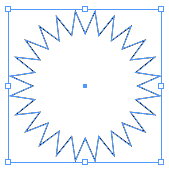
Finally, choose Object > Corner Effects and give your polygon bevelled corners. Turn the Preview checkbox on, so you can get the look just right:

Of course, you can always add a fill and some effects to the object, such as bevels to make it more 3D:

If you make the corner effects larger, the gear turns into a bottle cap. Hey, bottlecap art!

Of course, I can’t stop there! Time to go crazy and make even more wild designs by pushing the effects to the limit:
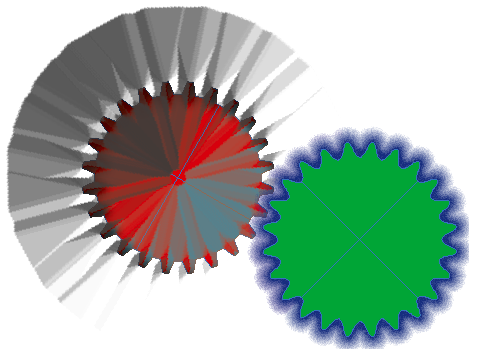
Well, okay, may you don’t need those… but the gears sure came in handy!




That is pretty cool, and a lot easier than doing it manually.
In addition to your approach you can also create some neat gear-like shapes using the type on a path approach. Create the gear tooth (fill and stroke) and copy it to the clipboard. Draw a perfect ellipse and with type on a path tool repeat paste the gear tooth. Set Justify all lines for even spacing and you should have a neat gear wheel to manipluate as desired. Just an alternative here. I still think there are not too many who know that you can type with objects in InDesign.
Oh David, you have made my morning! I love them! What are the details on the final three? I could probably figure them out given some time, but why rebuild the diving board.
Thanks!!! ;-)
Glad you like the gears! You can download the INX file from here.
@Gary: That’s a fun idea. Yes, pasting anchored objects on a line can lead to great effects!
I have come to the conclusion that most of us have the greatest jobs in the world. I get paid to play…and you can’t beat that.
Sounds like your employer is pretty lucky too, Jennie. ;-)
Wonderful tip! Now I can finally get rid of Illy. ;)
erique,
Use both apps – don’t get rid of AI. But it is neat some of the things that you can do in InD that cannot be done in AI. Gradients on strokes is another key that comes to mind in InD and not in Ai.
But do try the type on a path with objects. However, you cannot remove the path after as you can in AI.
Maybe Davie and Anne-Marie and others can post here some of the InDesign tricks that are unique as well as some of its limitations.
Gary, can you remove the path if you convert to outlines?
In InDesign? No. You cannot convert the “typed objects” to outlines. But that was a nice suggestion to try Jennie. If you delete the path the whole thing disappears. Just tried with text to outlines too – same thing. So Ai beats InD on that count.
Another feature on type objects on a path. You cannot shift select multiple copies – a bit of a pain for editing purposes. But I just found the use of the eyedropper to apply colors and effects to successive objects. You do not need to direct select. Fill eyedropper with desired attributes and click select and apply to each object on the path. Neat. Unless anyone can figure a work-around for selecting multiple (non-contingous) objects on the path?
As for removing the path, can you not just turn the color to “none”? Maybe I’m missing something here, but that gets rid of the path, right?
Great post. I know I’m a letting late in getting to the party. However, Is there anyway to round the corners and bevel, too?