Making Hidden Characters More Subtle
As InDesign users, it’s very important to have total control of our typography. In order to do this, we need to pay just as much attention to the invisible characters as we do the visible characters.
Each hidden character has the potential to add increase spacing in potentially every direction. For paragraphs: this could be Space Before, Space After, Leading, etc. And certain characters offer all sorts of options: em spaces, en spaces, figure spaces, regular tabs, right-indent tabs, etc.
Here are a few basic paragraphs that illustrate some of the reasons it’s important to work with your hidden characters showing (especially if you were working on a document that was created by someone else).
Things may look fine on the surface:
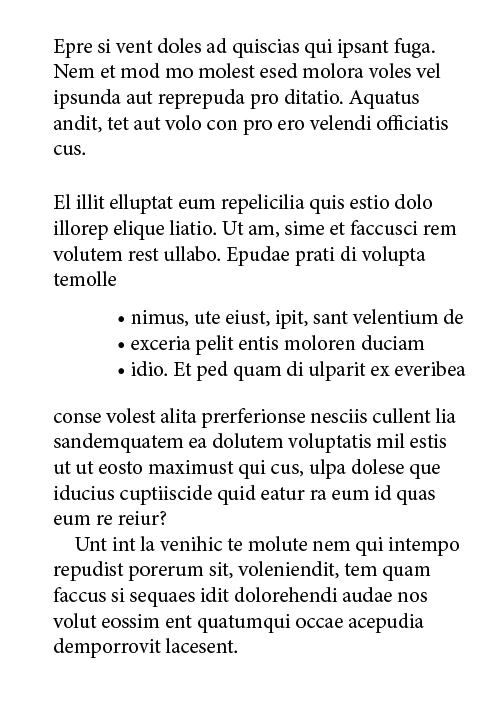
But look at what can be hiding underneath! All kinds of extra miniature paragraph returns, manually created bulleted lists, and more.

When you zoom in, you can see how there are three paragraph returns in a row, set to to 6-point type on 1 point leading. And each one of them still has the option of having both space before and space after. So they can really wreck havoc on your typesetting! How would you be aware of the problem if they were hidden?
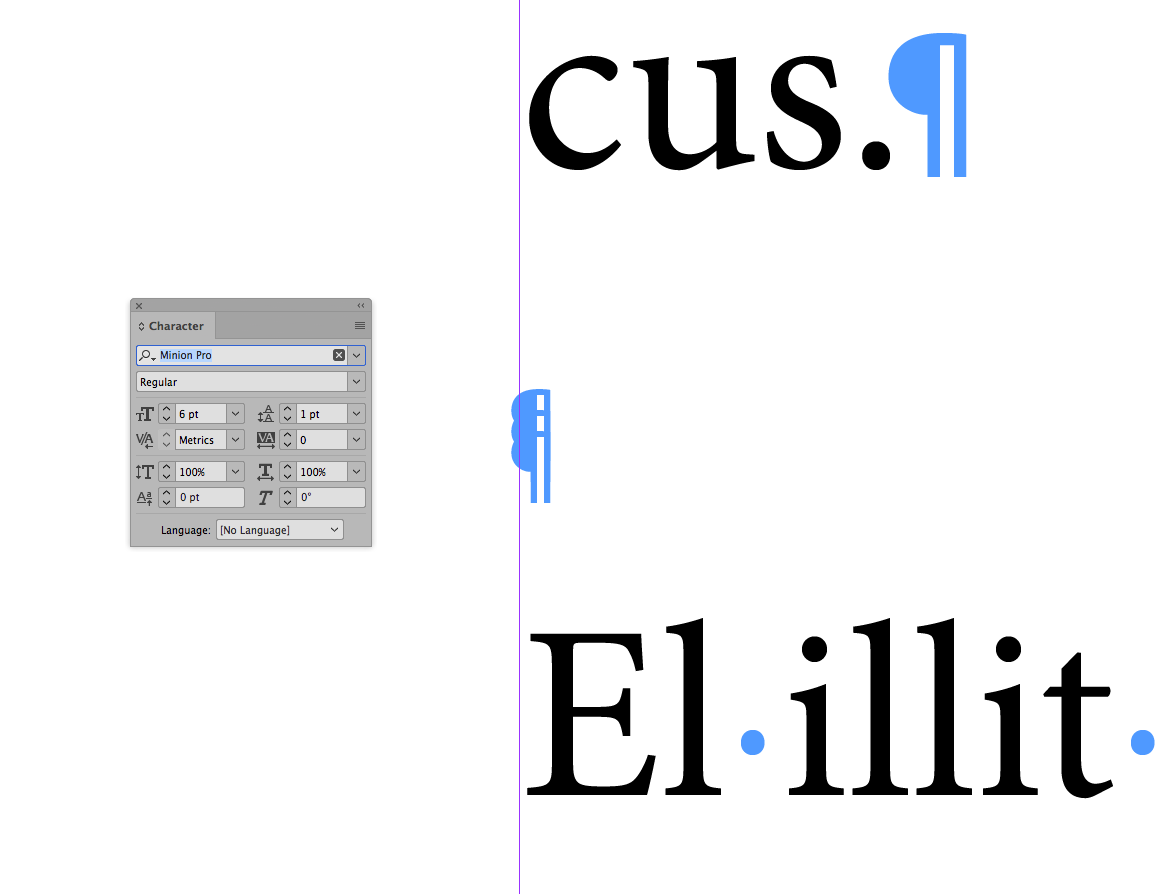
While you toggle back and forth between Normal Mode and Preview mode, perhaps you’d rather that your hidden characters (and frame edges) were a little less obtrusive. Did you know that you can change the color of your hidden characters? It’s easy because, their color is the same as the color of the layer the text frame is on.


To change the layer color, double-click on the layer in the Layers panel. This opens the Layer Options dialog box.
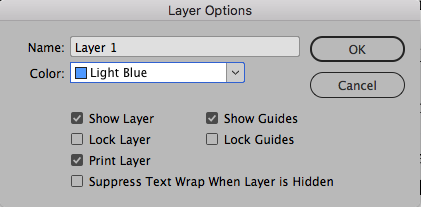
Then click on the color drop-down menu, choose Custom… (the last item in the menu), and choose something lighter from your operating system’s color picker.

I took the standard light blue and then just reduced the saturation using the HSB sliders. Now my hidden characters are still showing, but they are much more subtle.

Changing the Color of Hidden Characters in Illustrator
This same trick works in Illustrator, but you won’t see the change until something causes the hidden characters to be redrawn onscreen. Scrolling the artboard, editing the text, nudging the text frame will all accomplish this, but probably the best way to force the hidden characters to redraw is to simply toggle them off and back on by pressing Command+Option+I/Ctrl+Alt+I twice.




Very useful information, thank you!
I build a community newspaper and receive articles from various sources, typically .docx files. Is there a guide (for my own curiosity) to the odd spacing I see in these files?
Odd spacing characters, actually! Like a carat (?) symbol over a period?
Hah! Look what I found! https://creativepro.com/updated-guide-to-indesigns-special-characters.php