Making InDesign Buttons with Hyperlinks
Jennifer wrote:
I am trying to make an interactive PDF using buttons and rollovers. I set up the rollover (which works just fine). However in the rollover state, I have text that I would like to use as a hyperlink to navigate to a specific page, and the hyperlinks are not working!
This is an interesting problem, because InDesign’s interface doesn’t always make it clear how to create certain interactive features. In this case, it sounds as though you assigned a hyperlink to the text with the Hyperlinks panel. That may be logical, but it’s doomed to failure because the hyperlink is being lost inside the button object. That is, when you export a PDF, InDesign is creating two objects: The one with the hyperlink and the one with the button. The button sits on top of the hyperlink, so the person viewing it can never “click through” to the hyperlink. Frustrating!
Instead, if you want to make a button that triggers a hyperlink to a Web page, it’s better to assign that action using the Button Options dialog box.
Here’s how you do it in CS2 or CS3: After making the button (either by choosing Object > Interactive > Convert to Button or using the Button tool), double-click on the edge of the button object to open the Button Options dialog box (or choose object > interactive > button options). Then click on the Behaviors tab and choose Go to URL from the Behavior pop-up menu. Type in the URL, click the Add button, then click OK.
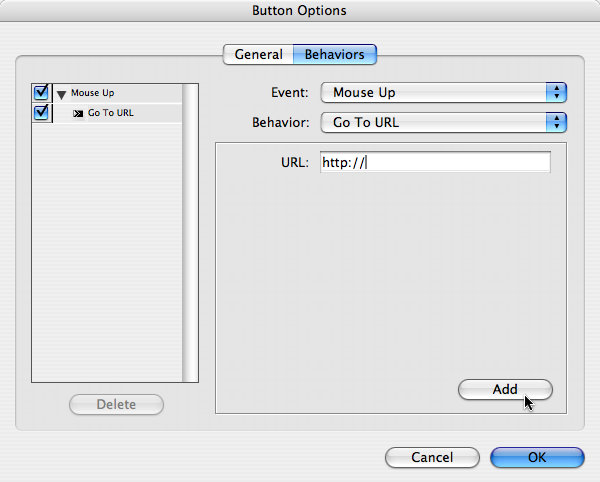
Now the button itself will trigger the hyperlink, and you don’t need to use the Hyperlinks panel at all. Also, don’t forget to turn on the Interactive Elements checkbox in the Export PDF dialog box! Without that, the buttons don’t work at all.




Dave, as far as I have experienced you will have to create hyperlink destinations in the Hyperlink panel if you want to jump to specific pages using the “go to anchor” option in the Button Option dialog box.
(However – I cannot check it out at the moment.)
Jennifer wants to go to specific pages.
Best regards
Nina Storm
Interesting thought, Nina. I read it differently. But you make a very good point: You do need a text anchor in order to go to a specific page in a PDF. This appears to be a technical limitation for PDFs, which I’ve never understood. But whatever the case, here’s how you do that:
1. Go to the page you want to target, place the text cursor inside any text frame (even a new empty one), and choose New Hyperlink Destination from the Hyperlinks panel menu.
2. Choose Text Anchor from the Type pop-up menu, then give the anchor a name.
3. Go back and select the button, then open Button Options. Instead of the Go to URL behavior, choose Go to Anchor. (If you’ve already used Go to URL, you’ll need to select it in the list of actions on the left and delete it.)
4. Choose the anchor you just created, click Add, click OK, and you should be good to go.
Thanks, David. But now that the CS4 is out of the bag, could you illuminate us on whether there are improvements in the Hyperlink mechanism (which I’ think has pretty much sucked so far)? I particularly have in mind the updating speed of the Hyperlinks panel when there are many, many (several thousand!) hyperlinks in the document.
There are significant improvements in the UI, though I’m still not satisfied, and I hope they streamline things more in CS5. I don’t know if they’ve done any work on speeding things up when there are thousands of hyperlinks. Sorry. You’ll have to try it and let us know when you get a chance.
One of the changes in CS4’s UI is elimination of the button tool. To create a button, you must use the convert to button function.
The overhaul that this has gotten is very much improved. I always had problems getting states to work the way I want them to. It was just very clunky.
In CS4 it just seem far more intuitive. But like David I have no idea how well it works with oodles and oodles of hyperlinks.
I read the problem above differently and I am having a similar problem of my own. I believe that InDesign doesn’t currently have the capability to do this, but please enlighten me…
I created a rollover tool bar; within this toolbar, I placed other buttons (i.e. next pg, previous pg, close, etc.) However, after exporting to pdf, the rollover toolbar seems to be ‘arranged’ above the other buttons, therefore, when mousing over it, the rollover works perfectly, but the other button within it don’t work. Is there a solution?
I also have a button- problem: I make the buttons as said by Jennifer, but when exported to pdf the buttons disappear, they are not visible or clickable. Could this be a bug in Indesign?
@Barbara: Make sure you read the last paragraph in the post above… if you don’t turn on Interactive Elements, the buttons disappear.
@Mariano: No, PDF’s buttons aren’t really very robust for making things like drop down menus and buttons that overlap other buttons, etc.
@ david: stupid me.. thanks!
@ Mariano / David:
Same here: in the exported pdf, all my buttons are being ‘arranged’ above all other elements, completely ignoring the initial stacking order of layers.
hi there.
I’ve got an issue with the buttons. I’ve got hundreds of the same button to copy and paste with the same exit and enter mouse over states. However when I copy and paste it from one page to another, the states dont copy over and I’ve got to set them one by one. HELP!? anyone?
tallulah
@tallulah: Are you in CS3 or CS4? Do you really need to copy the buttons? Why not put them on a master page? I don’t know why the states aren’t coming along for the ride… make sure you select with the Selection tool.
@David: In CS3 but checked on CS4 also no joy. unfortunately. Tried using the library but i’m tryin to keep the file size down so would like to use only 1 item instead of multiples copies of the same file especially if the client has a minor change! omg!
Cant really put them on the master page as the buttons live in different places on different pages. Yes triple checked that I’m using the selection tool.
I’m still reading through other forums but seems like no one else has this issue.
I’m using ID CS3 and I’m having 2 specific issues with buttons and rollovers that I can’t seem to figure out:
I created a catalog for print that turned out great, and I want to create a nice interactive pdf version for the web.
1)I want all of my buttons to be invisible in the up state to preserve the appearance of the original layout, and then have a very light fill, but on rollover/down state only.
I’ve tried creating a button frame, adding a down state and then adding a fill to that state, but the fill always shows up in the up state as well, and if I delete it there, then it is gone from the down state. It all seems very counter-intuitive!
2) I want some buttons to take the user to a specific page in the catalog, but in the behaviors panel I don’t see that option, just options for next, previous, etc.
Any help on these 2 issues would be very much appreciated!
Would anyone be able to tell me how to add mailto: hyperlinks to text when exporting from indesign to swf format.
My standard links are all fine but the mailto: links don’t open an email window.
Thanks in advance.
T
@Tim: I’m a bit blurry this morning, but if I’m not mistaken that was a bug that was fixed in the free CS4 6.01 update.
David Blatner – Thankyou.
If you are ever anywhere near Tower Bridge in London I will buy you a beer.
Cheers guvner.
T
Hi All,
I have been searching and searching for a solution regarding pdf’s and hyperlinks an thought one of you might be able to answer it for me.
I am trying to import a pdf that contains hyperlinks to an InDesign file. When the pdf (which is a graphic) is placed in the InDesign file, I lose the hyperlinks that exist in the pdf. Is there a way to preserve these hyperlinks so that they can be accessed in the InDesign file and eventually the exported pdf of this entire document?
Thanks in advance for any insight!
@Jenna: Sorry, but InDesign cannot “see” any interactive features inside a placed PDF. This has been a source of longstanding frustration for me! :( The only “solution” is to insert the PDF using Acrobat after your ID PDF is exported.
InDesign CS3: have created named destinations for my document, however the link is going to the wrong page. Have checked the URL in the Hyperlink Named desitination and it is correct, but when I export to PDF it still goes to the incorrect page.
For example
link text to: http://www.blahblahblah.com/19
using named destination “sandwiches”
but when i click on link in pdf it goes to
http://www.blahblahblah.com/29
which is really “dessert”
Have multiple versions of same documents; all but 2 are having this problem. Created links independently in each document, did not cut & paste.
Ok, hopefully someone will be able to help me out on this one.
I’m making some buttons in CS4 for an online pdf version of our quarterly publication. I’m setting up the default view to 2-up continuous cover page. There’s a “home” button on the bottom of each page that goes to the TOC page (pg. 2) via an anchored object like specified above. Then there are back and forward buttons right next to the home buttons on the left and right pages, respectively.
The buttons are working great. However, the home button’s clickable area overlaps with that of the forward and back buttons. Is there a way to adjust the clickable area so that it stays tight to the object?
I need help! I have a 43 page document with an index. I have created buttons that allow the user to click on the word in the index and “jump” to the section in the PDF document. My problem is that when I want to add another item to my index in Indesign the text moves but the buttons don’t. Is there a way to attach the buttons to their corresponding text? thanks
I’m trying to use a hyperlink on a master page that has then been imported as a master page in a series of documents which are then exported to PDF. So far, no luck. InDesign CS3 (PC)
FWIW, my brother’s used InDesign for quite a while now as he continuously adds to and revises a huge bicycle mechanics manual. After a week or so on the phone with Adobe he gave up the entire idea of bothering with hyperlinks in InDesign because of how they change when exported to PDF. He does as much as he can on master pages, but when it comes to serious linking among the myriad chapters of his ever evolving manual, he swears by Acrobat for reliable results. There’s most likely a trade-off in terms of how sexy your design can be when working the way he does (hey, it’s just a huge manual), but if you want reliable consistent responses from hyperlinks, especially when you have tons of them as he does, try that stage in Acrobat and see if you aren’t less frustrated. My .02
Hi David, i am using CS4 and my problem is when i choose “go to page” option from the buttons menu and start to convert the file to pdf, it says that pdf does not support go to buttons and remove the interactivity from the button.
@Alaa: It’s not entirely obvious; that’s just why I recorded the InDesign CS4: 10 Things to Know About Interactive PDFs title at lynda.com. One of those movies is about making “go to page” URLs. Often you need to use a text anchor.
@barnettart: I don’t know what would be happening with your brother’s hyperlinks. I have never seen a hyperlink actually change from InDesign to Acrobat. It’s always been extremely reliable… as long as I’m diligent in how I create them. For example, as I point out in the lynda.com title, I almost always make unnamed (“not shared”) hyperlinks.
@Julie: I’m not sure what you mean by “imported.” One of the biggest problems is that if you place a PDF or INDD file into another InDesign document and then export a PDF, the hyperlinks and interactive features from that first document are ignored.
I create buttons in CS3 and opened the file in CS4. Some of the images in the buttons were not showing or printing. I converted them to objects and then back to buttons but then the action was lost. Any tips on how to get your CS3 buttons to play nice in CS4?
Hi there – Anyone have suggestions for creating interactive “Go To URL” buttons in InDesign CS4 that will obey the browser settings you have created for “opening new pages in new tabs”.
I have used ID since CS, and have not had any problems with this particular function before… had many other interactive issues, but not this.
When viewing a PDF served in a browser, clicking on an interactive button with “go to url” as the action (and of course the url in the link)… directs the current tab in focus to the new url. I have tried this in FireFox and IE. I know both browsers are set to open new links into new tabs. Frustrating!
Hello hello
I have created Text Anchors before in Indesign. This time it suddenly doesn’t work!!?!
I use CS4, on a mac with new Snow Leopard.
I have created a button in a document and want it to link to another page in the PDF. I’ve put my cursor inside a text frame on the page I want to link to and chosen “New Hyperlink Destination” from the “Hyperlinks panel menu.” After pushing OK I can’t see the anchor in the “Hyperlinks panel menu.” However after going back to my button I can choose the anchor that I just created….so it’s there.
Now the problem: When exporting it as an interactive PDF the buttons rollover effects works, but it doesn’t link to the page with the anchor point.
Anyone else with this problem? Could it be an Adobe /Snow Leopard problem??
Thanks
Malin
Hi
I am having a simular problem to Jarrod, I have created numerous buttons in In-Design 4 and the clickable area keeps reverting to a rectangle and not keeping to the shape of my button, and as I have 13 buttons fairly close together the rollover function and click action is overlapping onto other buttons.
Is there a way to adjust the clickable area of the button, im sure there was this option in In-design 3.
Tina and Jarrod: No, Acrobat itself (as far as I know) cannot handle non-rectangular buttons. It’s obnoxious and feels very 20th century.
Is there a possibility to convert indd file to PDF without losing hyperlinks.. till now
Ur anwser would helps a lot
@David Blatner ? This is exactly what I needed! Thank you!!!
CAUTION :
When exporting a document to Adobe PDF remember to include the hyperlinks option in the Export Adobe PDF window. This action will activate all hyperlinks in the PDF.
#
To insert an email address instead of a web page, the MAILTO: HTML tag should precede the email address: mailto:[email protected].
I want to make a universal logo document as a PDF where my client can click on the image and it will launch the appropriate size and resolution file. I have set up my document in ID CS3 with buttons to open file and i have directed it to the folder holding all the logo files. However when I try to send the PDF + LOGO FILE to my client? the links are not updated and she cannot use the buttons. HELP
@Ethan: Sounds like a file path naming issue. Acrobat is really not set up to do this at all. That’s not the point of the buttons. Instead, I would suggest making an Acrobat PDF Portfolio file with Acrobat 9 Pro, which will contain all the logo files inside the PDF.
Hi David,
I’ve read all of the posts and there doesn’t appear to be a solution for my problem…
I’ve created some icons in InDesign CS4, converted them to buttons and created rollover states which work a treat when exported to PDF. However, InDesign offers a limited list of actions that the buttons can do. The next/previous page and the close actions work fine, however I require a button that will search and one that will turn full screen on or off. Both these functions are available via the hyperlink tool in Acrobat.
My problem is that when I export my PDF with the 2 rollovers described above as ‘no action’, I then add a hyperlink in Acrobat to sit on top of the buttons, but they disable the InDesign button rollover functionality. It’s almost as if Acrobat can only see the hyperlink on the top and forgets the rollover that’s sitting beneath. The Acrobat hyperlink is invisible, but this doesn’t make a difference.
Can anyone help?
Thanks,
Jenny
@Jenny: Right, each object in a PDF sits on top of the other, and Acrobat doesn’t see through them. Why not just apply some action to the button, and then change it when you get to Acrobat?
BTW, you can set up Full Screen view from within InDesign. Use the View Zoom action.
Thanks for the quick response David. Many thanks for the tip on the View Zoom function, have applied that now.
Acrobat doesn’t appear to recognise the actions applied to the InDesign buttons when I use the hyperlink tool – is there a secret way of viewing the actions applied tot he button so that I can change it? I have Acrobat Professional 8. Good idea though if I can get it working!
Thanks in advance, Jenny
Hi Jenny,
The hyperlink tool in Acrobat will allow you to edit a hyperlink. But what you should use is Acrobat’s button tool instead. It’s confusing because in InDesign, the hyperlinks and buttons are sort of merged together, accessed through the same panel. But in Acrobat, they are distinctly different. In InDesign’s export PDF dialog box, there are two different options to choose from when exporting an interactive PDF. “Hyperlinks” includes cross references and hyperlinks…basically anything that shows up in the Hyperlinks panel. But “Interactive Elements” usually means “Buttons…” any object that has been converted to a button. But it also includes videos and some other stuff (I forget what). But for your purposes, it includes the button that you made. you must check this box if you want to have your button functionality available in Acrobat. To the the end user, hyperlinks and buttons function the same?You click on them and they take you somewhere. But in ID and Acrobat, they are totally different. So to edit a button made in ID, you’ll need Acrobat’s button tool.
Here is a really cool script from <a href="https://www.premediasystems.com/scripts.html"Premedia Systems that I use with buttons. It’s helps make rollovers. Buttons are more for just navigation, but they can be used as triggers for other actions. I haven’t used this in about six months, and I tried it again this morning, and accomplished in 2 minutes what used to take at least half an hour if nothing went wrong.
Good luck!
Hi,
Can anyone, please, please, help? Using InDesign CS3
I’ve created a series of buttons using the show/hide fields options as i’m layering a number of articles on top of each other. The idea is an e-Leaflet, where there is no more than one page of a pdf.
I want to create hyperlinks within the articles that i’ve layered, however to get them to interact with the buttons i’ve designed for each section they need to become buttons, meaning the hyperlinks cannot be clicked within a button. I don’t want the whole article to be one big button, but it has to be one big button for it to react to show/hide field requests.
The question is, can i create hyperlinks that can be clicked within a button that has to react to show/hide field requests? Or is there an alternative to all this? The only solution i can think of is create the text i want to hyperlink as a separate button that is a hyperlink and remember to link it to the article it’s supposed to go with!
Help!
@Marcus: I’m not sure what the solution would be, but I wonder why you insist on using just one page? It might be easier to have the buttons jump to different pages.
Hi, I am creating an interactive pdf for an annaul report with tabs across the bottom that link to the page that corresponds with the start of the chapter.
All the buttons roll over and link to pages correctly accept one. The rollover does not work and when you click on the hand cursor changes to a text cursor instead. I have tried recreating it from scratch as well as copying the one next to it and try to get it working.
I have created text anchors to all the pages so they move to the right page of the document. I can not work out what is happening.
Thanks in advance.
Lesley
I too am in need of help with buttons using show/hide fields. I am in a serious time crunch and having difficulty getting them to work properly.
I have created a button to turn show hidden fields, show a hide button, and to hide the show button and a button to do the reverse.
It works when on a single page, but when I put it on the master page it only turns on the hidden fields and will not let me do the reverse.
I also can not copy these buttons – when i do they no longer have the fields checked that are supposed to change. Why is this? And how can I get this to work across my 100-page document without doing each page individually??
I was watching Cafe Fibonacci with Tim Cole and Rufus Deuchler Episode 4 on an interactive movie in InDesign and exported as PDF. At the end of the show when they were showing the export feature, they said that you do not have to check the Hyperlink button, but that if the link is correct in your document for example, http://www.yahoo.com, then when exporting to PDF the link will be created automatically. Watch Episode 4, very good inf0… hope that helps.
I am having problem with Indesign CS4 version 6.0. I work with ebooks all the time now and I can get hyperlinks to work however, the mailto: option does not work. I have tried everything ! Can you help ?
Thanks for the tip on how to make buttons. That’s a step in the right direction for me… Now I wonder if you may have a solution for this…
I have a catalog that’s created by running a data merge from an excel spreadsheet. I end up with a page/pages of ads (anywhere from 6 – 40 per page). I want the viewer to be able to open the PDF, click an ad and be taken to that ad’s page on our website.
So… Can buttons be made in a data merge?
In my merge template I grouped all the text etc that forms the ad and then made that group a button. I told the button to go to <> as the target, but unfortunately when I created the merged document, “<>” stayed as the target (the actual URL’s didn’t data merge in).
Does anyone know if what I’m trying to do is even possible?
Thanks in advance for any help!
-Sarah
[email protected]
Somebody please help, I’m pulling my hair out.
I’m putting together a document that has tabs (as buttons) down the side of it to take you to the relevant page. I’ve got this working fine with all the buttons on a master sheet.
However, in my Indesign document there is a white rectangle with a drop shadow that covers part of the strip of buttons for a tidier edge and give the effect that they are below the page.
The problem lies when I export to PDF as the buttons are appearing at the front of my document, over the top of the white rectangle which I was using to cover part if them.
Can anybody advise how to stop this. Do button automatically come to the from exporting to PDF?
Please help
Chewy
I hope someone can help me. I am creating a document in InDesign CS5 and I am using buttons to open files. When I export the document as an interactive pdf it all works great until i plug the hard drive with everything on it into another computer that registers the drive as a different letter – i.e. on my computer and where the links are made it is registerd as the ‘F’ drive. If I plug it in to another computer and its registered as the ‘E’ drive then the links no longer work!
Is there a way that I can stop this happening!
Thanks in advance.
@Jason: Not an easy fix. See: https://creativepro.com/making-relative-hyperlinks-to-files-in-indesign.php
I am creating a document consisting of 12 chapters. I have created a master page that includes a layer for navigation buttons that take you to each chapter in the document. The buttons work great in the exported pdf on the chapter in which I created the buttons, but when I copy & paste them to another chapter, the links do not work. I also tried placing the chapters in a book and synchronizing the chapters, but I get the same result. I noticed in your earlier post, you stated that this is an issue. Do you know of a solution? I am using CS4. Any help would be greatly appreciated, as it would be extremely labor intensive to recreate all the buttons in each chapter. Thank you.
I am moving from ID CS4 to ID CS5, and have encountered a problem with interactive buttons in the PDFs generated from CS5.
I have 3 buttons at the bottom of a master page – Prev Page, Next Page, and Index. None of the buttons are functioning in the PDF made from CS5. They function correctly in the PDF generated from the same file in CS4.
In the PDF from CS5, the buttons do not change during rollover (text in button should disappear), in fact the cursor in the PDF does not change to the finger cursor when over the button. I am using a text anchor on the first page of the index as the hyperlink from the button, with the action to Go To Destination Index, and the go to next/previous page action for those buttons.
Any thoughts on why my buttons aren’t acting like buttons in the PDF?
@Don: Are you exporting as PDF (Interactive)? In CS5 they split off interactive vs. print pdf into two different dialog boxes.
@Michele: Are you using “go to page number” or “go to text anchor” or something like that? In general, you may need to paste the buttons in, then fix the link for each one. Yes, it’s a hassle. It’s getting more frustrating to create multi-document publications, so I try to keep everything in one document when I can.
Thank you, David – That was the direction I needed!
@Michele, I have had the same problem you described. I spent probably an entire day trying to fix it, and then wound up just creating the buttons in Acrobat. It was a pain, but it worked. So, if you have one PDF with buttons that work correctly, use those. Export the whole book without the navigation buttons. Open that big PDF in Acrobat. Copy the buttons from the PDF chapter where they work. Paste them into the new PDF of the whole book. Double check them to make sure they work. You may need to reset their locations. Once you have them working in Acrobat, duplicate them onto every page.
It SHOULD work in InDesign, but in my experience, this method is less time consuming and a lot less frustrating. It works as expected. Good luck!
I have created an e-catalog with majority of the products converted into bottons and hyperlinked to the website. When I exported it into swf(as I need it flipped), none of the hyperlinks work but when exported as interactive pdf the hyperlinks were working. Any help? Thanks in advance.
@tristan – When you export a swf file and try and test it on your local machine, you may get a security warning and/or the links will not work. To fix this problem, just place the swf file (and any other asset – html, etc) on a server and test from there. It should work.
I created an animated roll-down menu with five buttons. One of the buttons is set to link to page 4 in the document. I selected the five buttons, exported the selection as a SWF, placed it back into my InDesign document, exported as an interactive PDF, but when I do this I get a message that says, “This document has buttons that link to pages that do not exist. These actions will not be exported.” Sure enough, the animations are still there, but the button doesn’t link to page 4 anymore. What’s up with that?
I have a 12 chapter document that has navigation buttons in each chapter that take you to another chapter. All of my buttons work fine after exporting to a pdf, but when I put the documents on my web page, any document larger than 1 MB will not open (actually, they will open eventually if you hit the back button or navigate to it through the buttons). This is through Internet Expolorer 8. I created my document in InDesign CS4. Does anyone know of a solution to this issue? Thank you.
I use ID CS5 and I have problems with exporting buttons with hyperlink to PDF file. Link works in preview but after exportnig it does not. I checked interactive ,…. Please help me!!!!!!!!!!! Thank you.
Hi.
I follow David Blatner´s instructions succesfully. However in CS5.5, I can´t find button options… instead i discover there is an option: Go to Destination, and then you can select the anchor previously created, dont forget to name each anchor in order to know wich destination you need.
@fedja, i had same trouble, try to follow David´s instructions (posted at beginning on September 29th, 2008 ? 12:58 pm) also check if you had text over the button that you group them before converting a button or make the button from a text box…
By the way, thanks a lot!
Same problem here. I am working in CS5. When I export to PDF the buttons dont’ work. What’s the deal?
Just had a read through this (can’t remember if someone else mentioned it) .. and looked up the issue on other help sites. Found the answer Gabriel Make your buttons (either in the Master or directly on the page). When you convert to a PDF make sure you go File>Export>Interactive PDF.. should work.
Good luck!
usefull
When I create buttons in CS5, give them an action ‘go to URL’ and paste in the website address in the ‘URL’ field, it works fine in preview. But when I export to a swf-file, it doesn’t.
Can anyone give me a tip about this?
Here’s the updated URL for the Premedia script Kelly mentions above:
Search for ‘Sandee Cohen?s Show/Hide Buttons Script’ at:
https://premediasystems.com/Scripts.htm
I had all the buttons and links working when converting from InDesign CS5 to Interactive PDF. Now that I have upgraded to CS6 – The buttons are not working. The hyperlinks are working, but the real problem are the buttons. I have checked all of the information for each button. Even recreated each button and each bookmark, but it is still the same thing when creating an Interactive PDF – the first page works, but nothing after that. Help! I work at Fred Hutchinson Cancer Research Center and we have many of these kinds of interactive PDFs as calendars and I need to have these up and running.
I am currently building a guidelines document for the way we work here in my department which I am building in indesign 5.5 I have used indesign for many years now since version 2 and I have never used buttons or hyperlinks in my documents. due to the type of the work I was doing – however in this case to make them easy to navigate through I am attempting to use them and give it a go. the problem I am having is I would like a link or a button on certain pages that navigates to or opens up a folder on our server where other reference files are kept – firstly is this possible and if so how is the best way to build this into my indesign document?
thanks in advance
Neil.
@Linda: The only thing I can think of is that perhaps you are exporting to pdf (print) rather than pdf (interactive)?
@Neil: This isn’t always as straightforward as you’d like, but there’s some information here: https://creativepro.com/making-relative-hyperlinks-to-files-in-indesign.php
Hi, I have a question for you David. I hope you can help me. I use indesign CS5.
I’ve created a interactive PDF with rollovers, 9 pages to be precise. My question is how to link a rollover, that’s situated on page 1, to page 4 in the PDF. I’ve tried everything: hyperlinks, buttons, actions etc. but nothing helps.
Looking forward to your answer!
@Niels: When you want to navigate (jump to) a particular page in an interactive PDF, you need to use a text anchor. You put the text anchor where you want to jump to, then use a hyperlink to jump there.
Dear David and Linda,
Please-please help me with this. I really need interactive buttons to work for slideshows and for the objects to appear on roll over action. They do, very nicely in InDesign preview but stop working once exported into PDF. The only thing that is working in my PDF is navigation system (page to page) and also video buttons (play/stop).
Is there any secret that I don’t know that could help me to fix those buttons and make them work in PDF?
I hope there is,
Elena
@Elena: It could be that the buttons are covered up by other interactive objects. Or perhaps the stacking order problem listed here: https://creativepro.com/stacking-order-bug-exporting-interactive-pdf.php or
You’re using Acrobat on the Mac or Windows, right? iOS still has problems with buttons.
Many other articles on this topic:
https://creativepro.com/showing-and-hiding-objects-in-interactive-pdf.php
and
https://creativepro.com/creating-a-two-function-button-for-interactive-pdf-or-swf.php
and
https://creativepro.com/topic/show-hide-feature-simply-refuse-to-work
and
https://creativepro.com/pdf-button-tips-tricks-and-problem-solving.php
Hi David
I have text containing foreign words and want to give a translation for each instance where it appears in the text. I could use footnotes but I would prefer “pop-ups” in the form of hidden buttons that reveal on roll-over or click when the mouse touches the foreign word. Is there a way to do this without creating a text anchor out of the foreign word? (prefer to have the foreign word stay editable)
Hi,
I have made an interactive PDF it works fine in preview and fine once saved on my desktop.
But, when I email the interactive PDF the buttons do not work.
Its basically a news letter and the buttons are for social media, so twitter Facebook etc. So it obviously can be done. So not sure where I am going wrong. Please advise
Daisie: I would recommend using hyperlinks (in the Hyperlinks panel) instead of buttons. Hyperlinks are more reliable on a wide variety of PDF readers.
David (or anyone else),
I have a .swf file with several rollover buttons. I want to add multiple email hyperlinks to each button. I am using InDesign CC. Is this possible?
Help please!
You should be able to use more than one Go to URL action (in the buttons & forms panel). I don’t even have Flash installed on my laptop anymore, so it’s not working for me. When I try it as a fixed layout epub (instead of SWF), only the last url works, sadly.
Thanks for you fast reply David!
I seem to be having the problem of the links being covered by something because they are a part of a button. I can make the hyperlinks work in the document if they are not part of a button.
To further explain my file I have a map and when you hover over the different regions a rollover button appears with photos and names of the people responsible for that region. I want to be able to make their names email hyperlinks.
Is this still possible? If so, do you have any idea of what I am doing wrong here?
I’m not sure what could be going wrong, but you might consider using a multi-state object (MSO) in the Object States panel instead.
Place another button over the text in the button and give go to url action.
Also make the new button “hidden until triggered” with triggering action along with text you need the hyperlink…
Does this help??
Please help … how do I do this is InDesign 2024??
To make a button that goes to a URL when clicked, do this:
Select the object that you want to make into a button.
Open the Buttons and Forms panel from the Window > Interactive menu.
In the panel, click the + sign next to Actions and choose Go to URL.
Enter the URL in the panel.
You can also select the Rollover and Click states in the panel and specify appearance changes to the button.
Export the document to Interactive PDF (File > Export > Format: Adobe PDF (Interactive). You can set the resolution in the Export dialog box.
Hope that helps.
forgot to mention I need export to PDF as a high res and low res version