Making a Line Along the Left Side of a Paragraph
Sometimes a design calls for placing a line along the left or right side of a paragraph, often for emphasis or to indicate that something in the paragraph has changed. But InDesign doesn’t have a “draw a vertical line along the side of a paragraph” feature. I showed three ways to create this effect in this old post. But now, in InDesign CC, there’s a new option I wanted to share: using paragraph shading.
InDesign’s paragraph shading feature is awesome because it lets you put a colored box behind any paragraph. But actually, the paragraph shading doesn’t have to just be behind the paragraph; you can put it anywhere you want… even outside of the text frame.
For example, here’s a paragraph with paragraph shading:
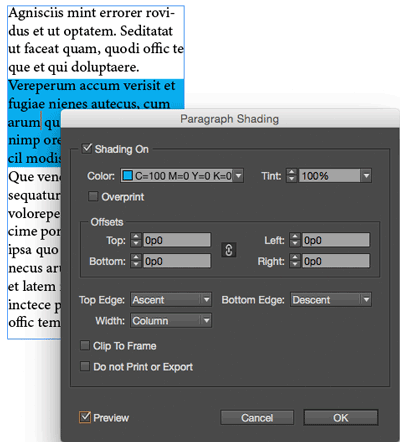
And then, simply by changing the Left and Right offsets (here I’m using a 1p6 Left offset and a -12p6 Right offset), you can turn the “box” into a line:

One of the best parts about creating “lines” with the Paragraph Shading feature is that they can span across more than one column, or even across threaded text frames:

Pretty cool, eh? It just goes to show that sometimes you have to think outside the… groan!… box!




Do you know if this Feature is still there when back saved to Interchange for a CS6 user?
Good question… no, this is a CC feature, so it would disappear if you export IDML and open in CC2014 or CC or CS6 or earlier.
Thanks for the tip, David.
Don’t forget to make it a paragraph style if you want to keep using it in a styled way.
Also– I wish Adobe would patch this useful feature in the tool bar by letting you option+click the “Shading” area (similar to how you can option click most boxes/elements (eg..corner effects).
Joe, the option+click trick is working, just do it over the what look like the swatches icon below the check box for shading.
Thanks, JCT. That didn’t seem to work, then I restarted INDD and voila. There it is. Thanks.
JP
Thanks! I love this new feature, it’s very fast and easy.
For those of you like me who didn’t update to CC you can do this same thing using Paragraph Rules. It was one of my tricks but now that the cat is out of the bag.
Here is a link to a screen shot to show how it’s done.
https://tinyurl.com/p2r4x6h
Mike: Yes! Actually, at the top of the article I link to a post with that tip and a couple others. There’s always a workaround.
Better late then never. I think Adobe is trying to adapt the features slowly and steadily.
But believe it or not, MS Word’s Border and Shading feature is the best and easy to work on. A line on the left, right, top or bottom can easily be applied even by a novice, where he doesn’t have to calculate the offset value and don’t have to worry about the width/height of the text frame.
Anyway something is always better than nothing and I hope someday InDesign will have all the features that people are waiting for.
It occurred to me actually and tried, it works but it has one downfall, the frame needs to have a strictly fixed width, otherwise the line weight will differ
Thanks for sharing
You’re right, that’s the dark side we have to live with.
Great tip.
Now this might sound absurd, but what if I want the line on both side of para?
BTW this was an actual requirement for a project. I resorted to anchored objects, which was a grand PITA.
You can do it using paragraph rules, using rule above for one side, and rule below for the other side.
Yes Mike, but that does not work with multi line paragraphs.
You can do this using gradient swatches.
For example: Create a gradient swatch and set it to 100% Black at the 2% point, add a 0% black at the 2% point as well. Do the same at the 98% point. This will create a 2 black vertical lines each taking up 2% of the full width. Use this swatch for your shading color.
Cool trick.
About the MS Word comparison, yes that’s correct it’s easier to put a frame around a paragraph. (and yes it’a easier to have plastic surgery in Venezuela or Romania than in Switzerland ;-) )
I always use a workaround to kind of mimick Word: Cell style in table style
1. select the paragraph (quadruple click) and cut it (cmd/ctrl-X)
2. Insert a table (Cmd/ctrl+alt+Shift+T) set to one line, one column
3. paste, and voilà (you’ll need to erase the last line break
of course you will need a cell style if you want to use colour to your borders and most important, if some distance between the border and your text is required (if not, it’s butchery, acording to graphic design academical standards ;-) ). I also use a table style in order to add space before and after the table, then nest the cell style into the table style.
The major problem is that the border will be aligned on the body text but not the text itself, well the aim of putting a text in a box is to make it pop up so the indent IS a basic way to add some oomph to a pagagraph, no?
This worked great to add a colored rule on the left side of paragraphs using a paragraph style. For some reason it didn’t carry over to EPUB the same but I was able to recreate using external css and turning off emit css in the paragraph style panel.
Thanks immensely!
Hi! I have IND CC but I can´t find the paragraph shading option!
Does anyone know why?
Is there a way to set up vertical lines so that they are mirrored on facing pages, either both in the gutter or both in the margin?
If the lines are in the same place on every page, then you can use Parent (master) pages in a facing pages document for that.
Or do you mean you want the lines to be just next to certain paragraphs but inside or outside? In that case, you’d probably have to use an anchored object, like I talk about here: https://creativepro.com/making-a-vertical-line-to-the-side-of-a-paragraph/