Making Numbered Tickets
Gail wrote:
I want to make 300 numbered tickets for an event. The number on one side must match the number on the stub end that is given to the ticket holder. What is the best way to set up a document to do this without having to manually enter 300 numbers?
The best way to handle this depends on whether you’re using CS2 or CS3. I much prefer the CS3 method.
CS2 (or earlier) “Cheesy” Numbering
There’s an old Steve Martin joke about how to make a million dollars which starts, “First, get a million dollars…” That’s the key to this trick, too: First, get a bunch of numbers. Here’s a file with 1,197 numbers in it. Now import or paste those numbers into a thread so that the numbers appear in the right place. If you need two matching numbers, just import it twice.
To ensure each number fills its own text frame, select the whole story (Command/Ctrl-A), open the Keep Options (Command/Ctrl-Option/Alt-K) and choose In Next Frame from the Start Paragraph pop-up menu.

(Ticket artwork courtesy of says-it. Thanks, Mordy, for pointing out this site!)
CS3 List Numbering
A significantly more elegant way to handle numbering in InDesign is to use the autonumbering feature in CS3. (CS2 also has an paragraph numbering feature, but it’s not nearly as powerful.)
First, create a numbering “list” by choosing Type > Bulleted & Numbered Lists > Define Lists. Then click New to create a new list. You can name it anything you want, but make sure the Continued Numbers across Stories is enabled:

After you click OK and close the Define Lists dialog box, create a text frame and type any character (such as a space). You need at least one space to make the autonumbering kick in.
Now Option/Alt-click on the Autonumbering button in the Control panel (or choose Bullets and Numbering from the Control panel flyout menu) and choose the list you created in the Lists pop-up menu. You might want to adjust the other settings to match this:

Now you’re done. Click OK and you should see the number appear in the text frame. To make more numbers, just duplicate this frame. Every time you make a new frame, InDesign increments the number automatically. Note that in the following image, the frames are not threaded together:
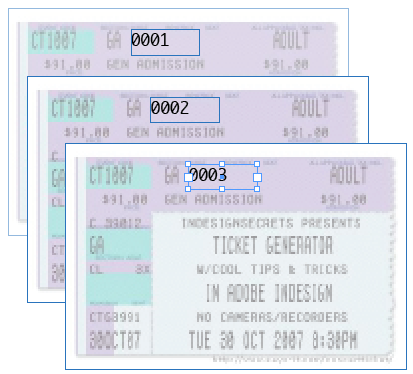
Master Pages
You may be tempted to place this number on a master page. That would make sense, but there’s a catch: Autonumbered paragraphs on a master page don’t update until you override them. That is, you have to Command/Ctrl-Shift-click on them to make them “kick in” and update to the correct number.
So what if you need 20 pages of tickets? 100? 1000? Doing that without a master page is annoying, but Anne-Marie suggested to me a great workaround:
- Go ahead and put the items on a master page.
- On the document page, override the items by Command/Ctrl-Shift-dragging over them (or clicking on them).
- Select that one page and duplicate it in the Pages panel, or by choosing Layout > Pages > Duplicate Spread.
- Select the original page and the duplicate and then copy those. Repeat this (select pages and duplicate) until you have enough pages.
Unfortunately, InDesign isn’t exactly speedy at updating these numbers when you add a bunch of pages. But it’s not hard to duplicate and reduplicate until you have a thousand or more numbered tickets.




I instantly thought of using datamerge to do this, which would allow for a bit more complex tickets.. (If you also need, say seat numbers)
Any reason why you would prefer the threaded text solution?
I agree with Ola on this one. Datamerge is going to be waaay easier than the method described here.
Well, if your numbers are going to be numbered from 1 trough 300, and you don’t need the leading 0’s, use the page number on a master page.
I’m quite inclined to let the printer add the numbers. Less file size for me, less plates for me. I recently sent an invite to a digital printers, I offered to lay it up with all the names, they rejected the idea and said they could merge the names in as it printed. I guess it’s down to what you’re going to use it for. But if you’re going to print them yourself then by all means, if it’s going to a printer, best to check with them before you send anything definite over.
Regardless of anything else, I love the tickets you’ve designed there, David. Put me down for a couple of seats!
I have to say that I needed to handle this exact problem on a project.
1. Data merge worked just fine, but it was REALLY slow.
2. I put a “auto page number” on a master page and then just “Insert Pages” and added another 300 pages. This was really fast and worked very well.
I agree with the reply from Eugene (1/11/07).
For a large number of numbers why not leave it to the printers to ‘crash’ number?
For small numbers I would do several cards up on one sheet and then link the text box’s and simply paste in a text file.
So many ways of doing things…
My only argument against Data Merge for numbering tickets is that it takes far longer (for me, at least) than this numbering feature. However, if you had multiple pieces of data (not just numbers) that needed to change from ticket to ticket, then Yes! Data Merge or XMPie or InData or something like that would likely be better.
I think the conclusion of all these Rube Goldberg approaches is that InDesign still isn’t ready for handling what is really a head-smacking-stupid-simple kind of numbering job — the kind of jobs computers were created for in the first place. My DOS word processor XyWrite — from AD 1987! — could do numbering stuff like this in no time and with no trouble. Quite ridiculous, really, when you consider the staggering graphics and typography capabilities inside InDesign — but the poor thing cannot really count.
why cant we do it in a much more simpler way. We can place the auto page number (000) along with the ticket artwork on MASTER page and then just create 300 pages. The page numbering has to start from a 3 digit number like 301. I just completed this in 4 min flat assuming the artwork of the ticket is ready…
sorry folks this did not read what i typed. The auto page numbering has to be entered like this [000] with no spaces before and after A.
My first thought when reading the title was to just use page numbers. And it’s really easy to start your page numbers at, say, 101. Or your could add a section name to pad the length of your numbers.
I handle this much differently. I create a number list in Excel and save as a txt file.
Create a master frame in ID to hold the number and if I have more than one ticket on a page just link the frames. Apply a paragraph style that starts in a new frame for the numbers.
Place the text file with a shift click and the numbers are formatted and the new pages are autoflowed.
Oh yeah. The number list is very easy to create in Excel with the auto fill feature for that type of thing. If you need leading zeros then just format the column as text.
Folks, yes, it’s obviously straightforward doing this with auto page numbers. I should have mentioned at the top of my post that my whole reasoning was based on the idea of having more than one ticket per page! I just assumed that people would want to gang up multiple tickets.
These tricks are all great for those of us that have had the joy of making cheap, simple tickets for an office party, small fundraiser, or contest and the boss doesn’t want to spend the time and money to send this job out and have it printed properly.
I ran into this exact problem a few years back in CS1 and struggled to come up with anything more robust than auto-page numbers. These are all great solutions, but I agree with Klaus. It shouldn’t be this difficult.
I’m not too sure I agree that page layout programs (Quark, PM, ID) are ill-equipped to handle ticket numbering.
It’s been my experience that ticket numbering is handled by a spcialized type of printing machine. The designer leaves the areas for numbers blank and the print shop does the incremental printing.
The reason most page layout programs haven’t included this feature is that professional tickets are printed in two passes, background and then the variable data.
Per my current understanding, the auto-counters only work per paragraph. But suppose I wanted to have inline auto-counters, like this:
“This is my (1) first point and here is (2) another and yet here (3) is a third.” In my ol’ DOS XyWrite (and its NotaBene Windows version) it would be a total snap, just put a simple counter code like > where I wanted the numbers. But how would you create such inline auto-numbering in ID?
Uh, that counter code sample didn’t come through — but never mind, the point is I just put in a little code-doodah and auto-numbers stream forth!
That sounds like a great feature request, Klaus! You should definitely ask Adobe for that. I think there are a lot more things Adobe could do with variable text — inline auto numbering would be a good example.
David, I submitted that idea to the New Features ID page years ago. So far: Nada. I think it’s such an obvious little feature that it’s almost embarrassing to suggest it. I now leave this matter to Higher Powers with more clout in Adobian matters — like you and Anne-Marie. :-)
Actually, there’s a much easier way if you lay out the file 2-up. Export to PDF and open the file in Acrobat. Use the Document > Add Header & Footers > Add menu command. Add a page number for BOTH the header and footer. Click okay and in about 2 seconds Acrobat adds the numbers.
ted
There are quite a few 3rd party/external programs that can merge numbers/data on the fly at output stage for digital printing.
Thanks so much to David and everyone else for providing so many great suggestions on how to make tickets!
I use this free sequential numbering script all the time, works like a charm, download here:
https://store1.adobe.com/cfusion/exchange/index.cfm?event=extensionDetail&loc=en_us&extid=1046558
Works great for printing one number per ticket, but for 2 numbers per ticket, I go through the document and step and repeat the numbers on each page before printing. Would be nice to rewrite the script for multiple numbers per ticket, but I don’t know enough about scripting InDesign
The ticket numbering problem seems solved, if awkwardly. But what about linking automatic numbering of text references to a figure (e.g. “see fig.101″) to a legend of that figure (e.g. Fig. 101 shows….”)? Is this quite beyond InDesign CS3? If it is solvable the solution isn’t mentioned in any CS3 book I have managed to get hold of, nor is it dealt with in the CS3 Help facility as far as I can see, nor were the speakers at a recent Adove CS3 Workshop able to solve it. Please advise this frustrated book author!
John, here’s some info on doing cross references in InDesign.
Being the printer, I can’t say I pass the job on to the printer. :-) We do it using auto page numbering, export it as one big pdf, and then use our imposition program to lay the file up multiple times on a page. A lot of jobs we do leave the number blank, and use the numbering machine later, but we’re getting more and more jobs that are run on digital presses like the Docucolor 250 and have numbers too small for the numberer, so we have to do them in the file. This works fine for single-sided jobs, but when a job numbers on one side, but not the other, it gets tricky, especially if it’s NCR, which has to be duplexed.
Am I the only individual here who is using CS3, and trying the method described, only to find that my version (5.0.2) for the mac doesn’t have the options anywhere that the author suggests? I have spent the past 2 hours trying to find the same screenshots the author has, only to become reall discouraged. Perhaps he is using a windows version that is setup differently?
Josh, that is pretty strange. If you go to the Type menu, do you see Bulleted & Numbered Lists? Define Lists? These are all standard features in the program.
I prefer the datamerge method, it’s easier and allows for strings (As in stuff that’s not numbers). Why are so many people trying to trick the program into doing something it already does?
Is there a way to have 2 numbers on each ticket with this method? I’m going to need 250 tickets…
I basically used Bob Levine’s method (thanks) but wanted to add some extra detail – am using CS2 which is somewhat behind CS3 in this area.
Create Excel file; number first two cells “1” and “2” or whatever your data needs to be
Select cells in column, down to the number you need (referring to the numbers Excel displays on the left of your spreadsheet)
Edit> Fill> Series… In “Type” select Autofill
Excel then fills the cells with values, based on the gap between the first pair of values you entered
Save as TXT file
Indesign; create a new para style;
Keep options > Start paragraph in next frame
Create a page with linked text frames – I made the frames on the page, I tried them on the master page but it did not seem to flow easily
Select first frame – place txt file > replace selected item should be checked
Click loaded text icon onto first frame, holding down ALT [ not SHIFT – I found it tended to automatically place text in the columns not in the frames]
Text should flow onto all linked frames on first page, with overflow text icon in last frame.
Create the next page to flow to.
Click on overflow icon on first page, and SHIFT-click on the first frame on the next page. This seems to stay within the frames, unlike the previous step (why?)
Pages should be added as it autoflows, until the text is all there. Good luck.
David, I was very discouraged to read your response to Josh on April 28th 2008. It seems your comment was quite dismissive to him with exactly no feedback help. He seemed to be looking for some more help trying to work through what you and the other InDesign gurus discuss as a “simple process”.
I to, have read through your directions while using both mac & pc platforms. I fail to find the “standard features” screen shots that you show above in either program. I too have spent several hours trying to get the sequential 3-up numbering as described. In trying to produce 300 tickets, I can get all of the first numbered position to be sequential over 100 pages. But, when moving down to the second or third ticket position on the page and setting up the numbering, I repeatedly find that I get a repeat of the first 100 numbers. I am lost as to how to proceed. Is there any other missing step or info that I am assumed to have knowledge about that was not mentioned above? If you know of some other site that might explain this process any better, please post. Thanks for your help.
@Andy: I’m sorry that I sounded dismissive. That wasn’t my intent. Rather, I was just admitting that I had no idea why someone using CS3 would not see the dialog boxes as they are shown above. If you’re using CS2, they would be significantly different. But the second part of the tip (where I show the numbering dialog boxes) relies on CS3 or later. If you are using CS3 or CS4 and you don’t see that dialog box, feel free to email me at david [at] indesignsecrets [dot] com and send me a screen shot of what you are seeing.
I followed the instructions for CS3 and it worked perfectly for our 6-up tickets printed in-house for a fundraiser. My co-workers are AMAZED! 8-)
The script that Mike referred to worked very well with CS2 and was fairly easy to extend to doing counterfoil numbers as well, but doesn’t seem to work with CS3.
I have thrown together a small online script to generate the contents of a data source file to do ticket numbering through the normal CS3 InDesign data merge routine.
The script sets the numbering of multiple gang up tickets so that after cutting the tickets do not need recollating to put back into order (like the CS2 script) but also does counterfoil numbers, prefixes, suffixes, leading zeros and output of pages in reverse order for ‘face up’ printing.
The script is here. Cheers.
This all seems so disappointing. I was hoping for a good solution to this problem. I’m a new printer and very much prefer the Adobe CS4 Suite to Corel Draw which I also use. Corel Draw X4 has a simple effective solution to this. Guess I’m stuck using Corel for this project. You’d think the Adobe folks would know better.
Now I’m feeling rather dumb and frustrated. I just spent the last couple of hour numbering the tickets using keyboard shortcuts to detach the master and substitute numbers. Did 500 tickets this way.
Corel crashed repeatedly on my production person today while he was trying to number them using the plug-in. I couldn’t figure out how to make Mike’s script work. It appeared designed for variable numbers in one place. My customer needed her tickets numbered in two places, on the ticket and on the stub. Because she needs them tomorrow there is no time to send them out to be numbered manually. I’ll keep watching this space for more info. Thanks folks.
Adobe, I expected better!
Hi Folks,
I’d like to share my solution. It came to me partially in my sleep, I tried refining it this morning but because of time, finally had my production person print the manually numbered tickets so that we could deliver them to the customer who needed them today. Here is my solution. I deduced that it would be better to let a program designed to count, do the counting. I used Excel. I then let InDesign CS4 do the merging. Here’s the formula.
This solution will work for printing tickets 4up on an 8.5 x 11 sheet.
In Excel, I created a file with columns A-H labeled: ticket 1, stub 1; ticket2, stub2; ticket3, stub3; ticket4, stub4. I then numbered two rows across 1 -4, then 5 -8. Then I dropped down to A – H in row 260. (I did this to give 1,000+ numbered tickets.) I then used the Excel fill function chosing series and told the program to skip by 4. It filled the rows. I then saved as a tab delimited text file.
In InDesign CS4, I set the tickets four up on the master page. On page 1, I positioned my merge fields such that ticket1 was directly above stub1, ticket 2 directly above stub 2, etc.
When I ran the merge, it numbered the tickets in no time. I plan to save the Excel data file and use it for other projects. Any questions, please feel free to contact me. [email protected]
Chuck, It does look as though using data merge is the best way, but rather than generating the numbers in Excel here is an improved number generator script to create indesign number and counterfoil numbering data merge files.
It is simple, but does a few more things:-
– Any number of sheets to print
– Any number of tickets up per sheet
– Can either number sequentially or for muliple tickets per sheet so that the tickets are ordered correctly for cutting in a production guilotine without recollating
– ticket numbers only, or ticket and counterfoil
– Start numbering from any number
– Add leading zeros to pad out the generated numbers to a fixed number of digits – ie 00045 etc
– Option to reverse page order for dodgy face up print drivers or accomodating perforating or similar operations that reverse page order
– A text prefix to the number (and suffix) so that you don’t need to place them seperately
Have a go with it. If you have any ideas to improve it, just let me know here.
cheers
The link to the script is:-
https://www.thorntonsprinters.com/num_gen.php
I tried this tutorial and everything worked fine but I seem to have missed something because the numbering will work across 1 spread but when I start another spread it begins numbering at 0001 again.
I have continue across spread and document checked.
Any suggestions would be appreciated. This is not urgent. I was trying to convince a printer to invest in indesign instead of spending needless money on numbering software.
This is an excellent post.
Trying to figure all this out!
Edward @ Thornton’s Printers,
Thanks very much for that script! It has saved my bacon. I’m working on a ticket order with complex numbering and multiple sets of tickets. This is making my life much, much easier. Thanks again!
We recently had to print 500 numbered tickets 8 up on 8.5 x 11. When we took it back to Bindery they would have had to hand collate the tickets back in order after the cut. So we came up with a way that when each stack was cut they would simply be stack on top of each other. We couldn’t figure out a way to add 8 sets of grouped numbers to 8-up layout so I had to go into the txt file and number it manually. It worked fine but took a little time. Is there an option to pull 8 different sets of numbers to one page?
The idea of the number generator at:-
https://www.thorntonsprinters.com/num_gen.php
is that it does number properly. If you select ‘8 up’ the number file created is suitable to text merge into InDesign so that after cutting the eight stacks of tickets can be effectively placed one upon each other and the numbering holds.
So in your case ‘Number of sheets to be printed:’ would be 500 and ‘Number up, or tickets per sheet:’ would be 8.
May be I need to improve the terminology!
Chuck!!!!!
You saved my life! I work at a School Board with 200+ schools and 100+ departments and I have to number every ticket I make. Football, Baseball, Raffles, Prom, Graduation… the list goes on. The worse part is each is different and has to have x number in this color that color it can be very frustrating. Then to top it off I have the most random number of requested tickets sometimes and it was extremely difficult to find a method that worked and yours did! Like a charm! I can choose how many zero how many out I need and if there are special versions I can separate them too! Thank you, I was just about to run screaming from the building!
I was researching this a lot today, we use a program called Number Machine but it has its drawbacks. Basically I have to convert any PDF of a ticket layout to a TIFF then place that as a background… it works… for smaller runs.
But for 250-300 tickets… I spent more time reading this forum than it’d have taken me to manually put all these in.
All the “solutions” mentioned on this page are great examples of a great irritation in the graphics industry:
When offering solutions, PLEASE mention the platform
you are using and save people some frustration; what works great for you on a PC may not work at all on a Mac. What
options you see on your version of Indesign are NOT
cross-platform and Corel is strictly a Windows application. Thus we get puzzled responses from those who can’t understand why someone cannot grasp what
they see as a simple process. This site is really counter-productive.
The way with the auto numbering pages is to be used when you have only one ticket on a page. What happnes when you have 12 tickets o a page?
The Bullet and numbering list is suitable for the “Transform” tool, combinated with Move+Copy+ the calculated distance and then just aplly the Cmd/Ctrl + Alt+3 for the “Transform again” tool. This is wonderful. It`a like the “Apply Duplicate” command in Corel Draw, but more powerful.
not to pour water on thornton’s printers online solution, but there’s a supercool script i use called indy’s number generator: https://www.indystimer.com/ing_features.html
i’ve had to do tons of this lately and found that for the amounts of tickets being done (e.g. 7000 x 10 tickets + cover & mailer) that chuckT’s solution almost 2 years ago is similar to what i use. would be interested to know if others doing similar VDP are using a wholly indesign/excel solution, or if specific VDP software such as XMPie are being used.
This was really great for me! i had to read it a couple of times, but at the end it worked wonders!
wow, what a relief to find these solutions! I had to gang 250 stickers on a single page and number them sequentially (so, page numbering and master page solutions wouldn’t work). The tips for Indd ‘numbered lists’ worked like a charm, even tho I’m in CS5. This was a lifesaver; MANY thanks!
Thank you so much for this!!! It’s been so useful!
I used the CS3 directions to number 500 tickets both at the top and bottom of each ticket 4 up on a page. This method worked great and really didn’t take very long at all. I dudplicated several spreads at a time to create my 125 pages of tickets ( 4up = a total of 500 numbered tickets). Thanks so much for the help!
HELP! I need to do the same thing, and I CAN’T FIGURE IT OUT!?
Thank you! Was so useful :)
What if I need to create 200 vouchers and each has a unique code not in any sort of numeric or alphabetical order. The codes are listed in excel under one column. Is there a way to link the text frame on a master page where the codes should be placed to the excel document to assign one code per voucher?
@Aris B: Probably a job for Data Merge, as noted in comments above. Search our site for lots of articles or videos about it.
Wow! This post saved me a looot of time!!! Great thing!!!! ;) Thank you so much! ;)
GREAT tip with lots of uses! Thank you. This will save me hours of work on some tickets I’m designing. However, I also need to set up table tents that have numbers on them. They’re 2-up, and are folded, so each number needs to appear twice on the same page. In short, I want a page with 1/1 and 2/2, and I’m getting 1/2 and 3/4. Am I missing an obvious fix? Thank you.
Well, you could do it with two lists (using the List feature). Or perhaps you could do it with cross-references, like this: https://creativepro.com/synchronize-text-in-more-than-one-place-in-an-indesign-document.php
Thanks, David!
In the example I explained, I was using a list, but did it with un-linked text boxes using “continue from previous number” and “continue numbers across stories.” I’m guessing that there is no way to tell InDesign that even though there are 4 text boxes on the page, that there are two different lists? I’d probably have to just create two threaded stories for that scenario to work.
Thank you for brining up cross-references! That is a feature I’ve never explored… but I will. They sound a little like TOC’s.
Thanks again–-I appreciate your expertise!
Thanks.
It`s possible to make a tutorial for gimp / Linux users ?
Very helpful! Thank you.
I would like to number a voucher book, i have place 4 vouchers on a page, the thing is that i want each of these vouchers to start with different number, 100, 200, 300, 400, and then i want to number them 99 times. The problem is that they have to be numbered only 1 per page, so that when i have printed them all i can easily crop them and staple them right up with having to go through it all.
Does this make sense???
Thanks
Simply mock up a ticket as a single page with Auto Page Numbering as usual (and any other repeating elements) in the Master Page. Create as many New Pages from that Master as desired.
Then, when you go to print, click on the “Setup” tab of the Print dialog, then check “Thumbnails” towards the bottom. Select the gang-up layout of the thumbnails from the associated drop-down list. Then print. Voila!!
I’m not sure which version of InDesign first introduced printing Thumbnails like this, but even if yours doesn’t support that, your printer driver may have a similar feature of its own. Check the printer’s own dialog box by clicking “Setup…” near the bottom left corner of the Print dialog and dismissing the warning, then clicking “Preferences…” in Windows’s Print dialog that comes up (I’m not sure how to access this on Mac OS X, but I’m pretty sure there’s an easy way). For instance, on many HP printers, the feature you want is called “Pages per sheet” and has a drop-down offering 1, 2, 4, 9, or 16 pages per sheet.
When I do the autonumbering, my numbers start at multiples of 11 (ie 0011, 0021,0031)? Any clue how to fix this and just what I might be doing wrong?
You might have formatted the number as “00^#1”, correct it to appear as “00^#”
I request to direct me how I can use InDesign to use one template of certificate to insert different names quickly like 4000 of them
rashidah: You should look at the Data Merge feature in InDesign. You can search our site for information about it.
Personnaly I prefer a simple option as pnot.ca
[…] Making Numbered Tickets | InDesignSecrets – I want to make 300 numbered tickets for an event. … Then click New to create a new list. … What if I need to create 200 vouchers and each has a unique code not in any sort of numeric or alphabetical order. The codes are listed in excel under one column. […]
[…] Making Numbered Tickets | InDesignSecrets – I want to make 300 numbered tickets for an event. … years ago is similar to what i use. would be interested to know if others doing similar VDP are using a wholly indesign/excel solution, or if specific VDP software such as XMPie are being used. … […]
I need to do double-sided tickets. Is there a way to do that in InDesign?
I’m trying to generate a sequence of numerals with a bullet beside each number for a dot-to-dot project. Does anyone know how to generate the combination of a bullet + a sequential number?
Tony: I love the idea of doing a dot-by-dot in InDesign! You can combine a bullet and a paragraph number by typing the bullet manually in the Number field, before the code for the number, like this:

Thats very helpful David, thank you!
Every year I have a job that requires this and every year I forget what I did last year. I’m so glad this article is still here for me – thanks.
thanx
be blessed
karibu (welcome) East Africa Tanzania.
Thanx Blatner,
you know your are my Indesign teacher,from the scratch,and now am heating in tanzania,
thankyou very much and welcome in africa tanzania east africa.
Thanks a lot, it was really helpful.
I’m trying to skip a couple numbers in the sequence. Is there an easy way to do that? I’m building an auction catalog with over 830 items but some of them aren’t going to be listed in the catalog. Is it just easier to restart numbering at that point? Thank you!
I really liked it and came in great use.
Numbered Lists!!!
Thanks so much David! I’ve visited this post multiple times over the past several years. Finally remembered to bookmark it this time… :)
If you’re producing any kind of numbered items in-house that are multiple-up on a sheet where you need to control all the variables to meet your production needs, the autonumbering feature through numbered lists is the way to go! Just step and repeat away & InDesign will do all the work. No need to fool with a seperate “numbers” file or deal with a data merged document. I think it’s by far the best option for basic numbering.
Have a great weekend!
Still incredibly helpful 10 years later.
I would suggest taking a look at Number Pro, https://www.number-pro.com
Number Pro can be used in conjunction with the mail merge feature in Indesign to make numbered tickets easily.
what if you have 6 digits?
I use Number-Pro https://www.number-pro.com that creates an easy to use data file that an then be used with Indesigns’ data.mail merge feature.
Another solution is to make a CSV dokument (Comma Seperated Value) – just a simple text-document. You can easily make a numbered list in Excel and save it as a CSV.
Then use the data merge feature in InDesign using the CSV document. Voila!