The Case of the Misplaced Adornment Contest Answer and Winner
It’s time to reveal the solution—and the winner—for this month’s InDesignSecrets contest!
Here’s the scenario:
You have a simple page graphic made up of a placed image and a text frame. There is nothing else on the page. The image has not been pasted into the text frame, and it is not an inline or anchored item. But strangely, the adornment showing the link’s status (aka the Link Badge) appears over the top left of the text frame, not the image frame.

Why does the adornment showing the image status appear on the text frame and not the image frame?
The answer is that the two frames are grouped. When items are grouped the link badge adornment appears at the top left of the bounding box of the group. Since the text frame is above and to the left of the image frame, that’s where the adornment appears.
This also means that you could see adornments hanging out all by themselves if the grouped items are rearranged.
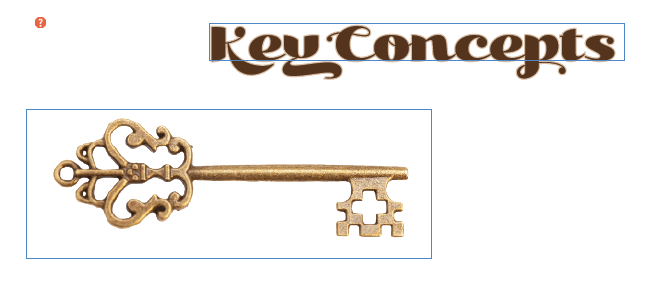
Clicking on either frame with the Selection tool would show the bounding box of the group, and reveal the answer to this mystery.
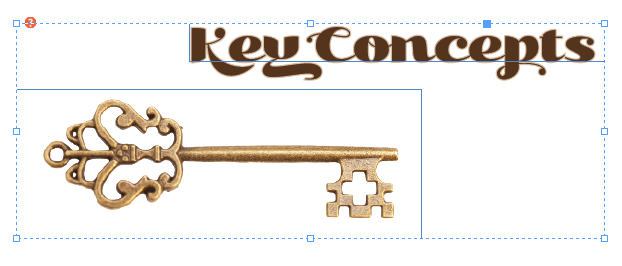
And if multiple images are grouped, you’ll still see just one adornment. If any of the images in the group has a “modified” status, you’ll see that icon.

And the winner of this contest is…
Luis Felipe Corullón
Luis wins 3 months access to videos of any 2 days of CreativePro Week 2018.
Thanks to everyone who entered, and be on the lookout for another contest with a new great prize next month!




Great!!!! I’ll enjoy every second of those contents!!!!
This is also my favorite feature. It’s training to become a real advanced InDesign user.