Moving Control Panel to Bottom of Screen
I remember the first time Olav Martin Kvern (one of my co-authors on Real World Adobe InDesign CS6) mentioned to me that he liked having his Control panel at the bottom of the screen. What?! I was shocked and stunned, and not just a little surprised! But his explanation made sense: Moving the panel to the bottom allows the document itself to be more visible!
Many folks don’t realize that you can move the Control panel. The trick is to drag the little gray handle on the left side of the panel. If you drag it out into the middle of the screen, it un-docks (like any other panel) and can float wherever you want it. Drag it down so that the cursor is at the bottom of the screen and you’ll see a little light blue line appear; that means it will dock down there!
Here’s an example of the panel at the top and then at the bottom; see how clean it looks down there?

vs.
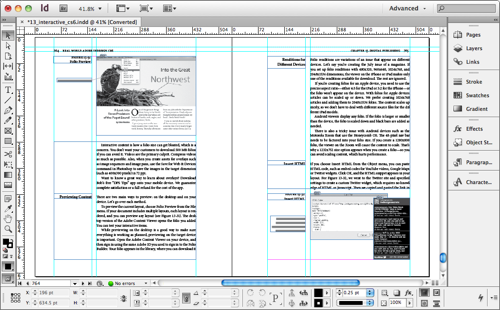
It’s all just a matter of how you want to work, and what looks best for you, of course.
Note that if you’re like us, and you do training for others, then moving your Control panel to the bottom will confuse your clients! No problem: Just make a custom workspace (Window > Workspace > New) so you can go back and forth between the panel layout you use for work and one you’d use for training.




With quick apply, few custom keyboard shortcuts and few scripts you can hide it entirely.
I personaly prefer Control Panel (or any other panel) floating instead of anchored to the screen edge. This way the zoom value stays intact when I toggle their display.
Trouble is, keeping it docked down there makes it interfere way too much with the OS X Dock so I quickly moved it back last time I tried that. At least UI doesn’t look quite that imbalanced if you leave that horrible application frame switched off.
Since I often have to work on a 13″ laptop screen, I usually show/hide the control panel every time I need it via Option+Cmd+6 or use the good old legacy panels instead or I just keep it floating like back in InDesign 1.5 or Quark XPress days. The problem with that, though, is that you can’t collapse it and pop it open again like regular panels. In general, the docking system is a bit strange in all things horizontal anyway, you can’t even dock things like MiniBridge or Libraries horizontally. InCopy at least allows you to dock many panels as toolbars, which for some bizarre reason InDesign doesn’t allow, either.
Three reasons I DON’T move the Control Panel to the bottom of the screen:
(1) As Peter says, it interferes with the Mac OS X Dock.
(2) It’s InDesign-centric: I move between InDesign, Illustrator, Photoshop and Acrobat a lot. All of them have the controls at the top, but only InDesign lets you dock the Control Panel at the bottom. Way too confusing.
(3) I’m a trainer. When teaching, I always need to return to default settings (Control Panel top). Switching back and forth frequently confuses the mind!
I find it too much of a throwback to Quark – for that reason I dislike it.
I’d really like it if the control panel was able to autohide though…
Ha, ha! In Windows, you can put it on the bottom without it interfering with the Mac OS X Dock! We don’t have little icons hopping up and down all the time.
Seriously, though, I think having it on top is better because it is next to the other controls that are in InDesign’s “menu bar”. I like all the buttons in one place.
In fact, I am like Mr. Werner, here in the comments section – I like everything in one place. I customize my window setup to work one way and never change it. Of course, I have a widescreen monitor, so I don’t have to fight screen real-estate with alternate configurations.
Steve Werner:
1) OSX Dock is horrible idea. Mine is attached to to right screen edge, shrunk to minimal size and set to auto hide. In fact I haven’t seen it for ages. I only realize there is Dock in OSX when I stumble on internet screenshot or some fool trying to emulate it in Windows or Gnome.
Face it. it’s only glorified app launcher and for that role I know much better programs.
2) I forgot these panels are in other CS program as well, I probably hid right after instalation. As for the newest Photoshop & Illustrator they’re sitting on my hard disk gathering dust. I do all my work in their CS1 versions where zoom and pan with space key and the constraints with shift actually work. Shame I am stuck with Indesign 5 and its botched navigation keyboard shortcuts.
Anyway, what I wanted to say was that I usualy turn most of the GUI of leaving only the document I work on. So I won’t detect any disturbing differencies between InDesign, Illustrator and Photoshop or Firefox, Vim and iTerm. (OK Entourage forces my brain off auto, but I’m stuck with it because of IT policies)
3) I used to do training and I never saw any problem in telling people that the default settings were wrong and why. After all, a tool like layout program can be used in more than one way, and I can only show my way to the students. How can I confidently do that, when the settings are not what I expect?
Sorry for slightly off topic reply. At least it was about UI and workflows, which at least slightly relates to the article above
@Steve and @Peter: That’s funny, I’ve had my OS X dock flush against the right side of the screen for so long that I had completely forgotten that it defaults to the bottom. (Because monitors are typically wider than tall, I don’t like losing that strip along the bottom.) I agree with @Marcel that there are far better tools — I hate to be without LaunchBar!
@Marcel: You are absolutely right that people need to be told that the default settings should be changed. I don’t like telling people what’s “right,” but I do want them to explore the options to find what is “right for them.”
All the comments above show there are MANY ways to arrange screens. No way is wrong, no way is right. The wonderful thing about InDesign is that you can customize the UI to make it the way it works best for YOU!
“Shocked and stunned”? You must not have been a Pagemaker user. First thing in InDesign I ever did was move the panel to the bottom.
As a trainer I’m constantly amazed by students who keep their Dock visible at all times, sacrificing value screen real estate to such eye candy. Not only does the Dock eat of up space I’d rather have for designing, but it’s also an inefficient way to access things on your Mac. Once I switched to LaunchBar (Alfred, Butler, Quicksilver are others) I never touched my silly Dock.
Ah LaunchBar, my favourite friend :)
Only downside of finetunig is that that you will find working on different machine very painfull experience:
mac without Quicksiver (but with hideous GUI in your face)
firefox without pentadactyl
indesign without my scripts library
windows without cygwin
any GNU/Linux without XMonad
et cetera
Never mind the Control bar you can create your own custom panels with Adobe Configurator and it supports InDesign CS5, CS5.5 and CS6. I don’t think many InDesign users even know about it. Check it out and download it free from Adobe here:
https://labs.adobe.com/technologies/configurator/
For me this was the most valuable discussion for the last year. I learned about Alfred (replacing my ageing Quicksilver) and Adobe Configurator (now I only need to figure how to make it interact with my scripts and Rorohiko APID)
You don´t need to drag it down. On the right of the panel you may find a little roll-up menu, where you may choose between “lock the panel up” or “lock the panel down” :-)
I am experimenting with having my palettes (panels?) on both the left and the right sides of the screen, with document windows in between. Unfortunately the document windows continue to maximize to the entire screen width instead of the outer bounds of the palettes. Any way to change this behavior so that doc windows are always fully in view?
@Aaron: Sounds like you need to turn on Window > Application Frame.
Hmmm, thanks David, but it still maximizes the docs to full screen width rather than within bounds of panels. And it gives me that obnoxious Application Bar with no option to turn it off!
David, I’m hoping you can help me. I have two monitors, and my ID control panel is on the righthand monitor. I can’t see the grabbing handle on the left (it’s off the screen) and I can’t access the panel menu on the right (it’s off the screen).
Have tried everything I can think of, and I can’t move the damned thing.
Do you have any suggestions?
Never mind—I reset the workspace. Whew. By the way, I’m loving your Real World Adobe InDesign CC!
text on bottom left side and time of day on bottom right have dissapeared.
where did they go? also starting button is gone too.
I moved the control panel so far down that it is no longer displayed. How do I get it back?
Thank you.
Never mind.. on an earlier post I saw someone mention ‘resetting’ the workspace so I did the same thing (had to search the web for the steps though)!