New Interactive Keyboard Shortcuts Guide for InDesign CS5
Marijan Tompa has been a busy guy. Not only does he write useful scripts and run the IndiScripts and IndiTips websites, but he just created something that I think is even more impressive – an interactive keyboard shortcut guide.
I hesitate to call this a guide, because it seems like an application. It is obvious that Marijan spent quite a bit of time crafting this intuitive and beautiful guide.
Launching the guide showcases a platform agnostic extended keyboard. As you mouse over the various keys, tool tips display the main function of that key, plus a few popular functions that also utilize that key.
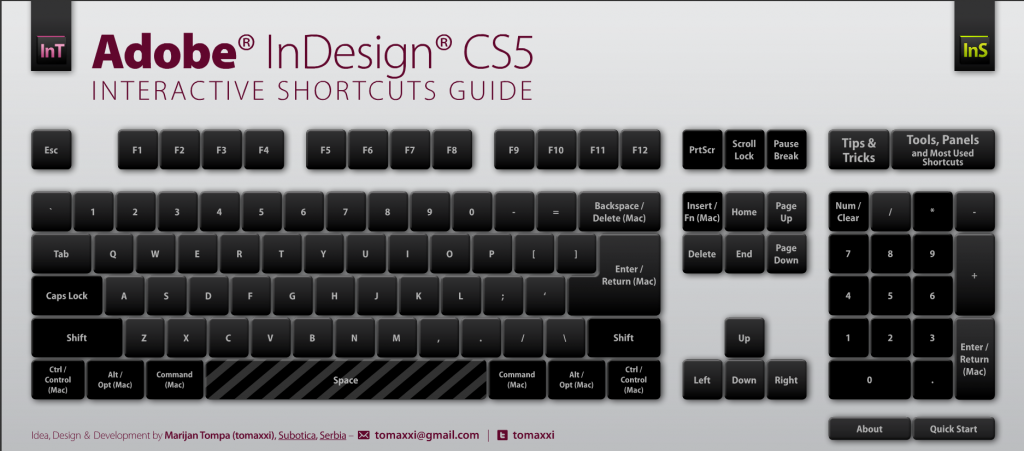
When you click on a key, a popup window will display the full list of keyboard shortcuts that use that particular key. Some of the keys have so many shortcuts that you have to use a button on the lower right corner that displays second page of shortcuts.
On the upper right corner of the keyboard is an interesting section. If you click on the Tools, Panels and Most Used Shortcuts button you will be greeted with a large popup window of information. As you mouse over or each section, a chart will display the information relevant to that particular part of the program.
Finally, my favorite part about this guide was that it was created entirely with InDesign. By using animation, buttons and multi state objects, Marijan was able create this guide without having to leave the program. It is crazy to think that less than a year ago an ActionScript developer would have been needed to create this type of interactivity. I can’t wait to see what other creations people will come up with next. If you have any examples, please share the link in the comment below.










Bravo!!! Most impressive!
Adobe has to showcase this somehow as a “what you can do with InDesign” kind of thing.
That is absolutely amazing to think that was created entirely in Indesign. If I may very hesitantly critic the functionality though… Wouldn’t it be better if it was a picture of Indesign and showed you the shortcut for it when you hovered over a function button? So say when you hovered over the Align Left button it showed you Ctrl + Shift + L. Sort of like tooltips on speed, or should that be tooltips on tomaxxi?! :)
Nice informational resource, and it’s impressive this was created in InDesign, but at 2.5 MB this should not be done with InDesign. There’s no real world optimization. Done properly, it should be no where near that size! So it’s cool, but I hope this doesn’t encourage more people to use InDesign to produce final webpages.
This could be done with HTML, CSS and JavaScript/jQuery that would download MUCH faster and work on more devices. Yes it requires more knowledge to do it right, but you get a better end result. Interesting as a demo, as long as people know this isn’t professional web design with file sizes like that (and Flash isn’t needed for this either).
And if you’ve resisted learning HTML, CSS and JavaScript, keep in mind they come in really handy when working with ePubs (the merger of print and web). Plus you can use JavaScript to automate InDesign. So they are worth the time it take to learn them!
Oh, and the Num Enter key has a typo “End Path Drawingn,” Drawing shouldn’t have the extra n.
@Steve: Thank you Steve! :)
@Mike: Thanks! They should, but… :)
@Stix Hart: Thanks! Well, I must admit, that’s really great idea! I will think about that! :)
@Dan: Well, unfortunately, I have to slightly disagree with you. I think that 2.5 MB is not large, and mostly that space is occupied with placed images and text occupies around 100kb. So, I think that final HTML, CSS, JS/jQ wouldn’t be much smaller, maybe around 1.5 MB. Also, HTML, CSS, JS/jQ is better optimized for loading. But, this SWF is resizing when you resize your browser window, and I’m now quite sure how HTML, CSS, JS/jQ handles that. So, both workflows have their own up and down sides. :) Yes, I’m quite familiar with JS and automating InDesign through scripting ;) I know about that typo, it has been already pointed out! Thanks anyway! :)
@Marijan Sorry if I implied that “you” didn’t know HTML/CSS/JS. I was talking more generally. As a teacher I see a fair number of people that try to find ways (like InDesign’s “web” capabilities) to justify not learning proper web design. The resulting websites are typically slow loading, poorly coded, have issues with search engines, etc. It can be a battle to convince some people why they should learn the right way. I didn’t mean to knock down your piece (it’s impressive), but I fear this being used in situations it shouldn’t, all because InDesign makes it easy. My comment was more about InDesign for web design in general than your piece.
If the images and text are only 100kb, then where would the rest of the 1.5 MB you estimate come from? It’s hard to estimate size, but the HTML, CSS and jQuery would not be large. The images are typically the largest component. Even if it’s 1MB, that’s save 60% of 2.5MB, which to me is a lot. Even if this was built using Flash instead of InDesign I’d think the size would have been smaller.
One benefit you pointed out for Flash is browser resizing. That can be trickier with HTML/CSS, although if you can use the newer CSS effects, even that could work for resizing.
@Dan: Hey, it’s OK! :) I just saw mistake in my reply. Images are around 1 MB and text is 100 kB :) But yes, I agree that if you want to create web design, you should do it proper way. :)
Great job, Marijan!
Peter
Exceptional!
Thank you Peter and Kriss!
Graet and impressive work Marijan! Thanks for sharing.
Thank you Yves! :)
Very impressive, Marijan! I will pass this link on to all InDesign nerds I know.
Thank you Alfred!
Yes, feel free to pass this on! :-)