Numbering Paragraphs… on their right side!
You know that InDesign can automatically number paragraphs, but it always places the numbers at the beginning of the paragraph — which is the left side in most languages. But what if you want the numbering at the end of the paragraph instead of the beginning?!
The solution for this problem is based on an amazing trick that Bart Van de Wiele described in InDesign Magazine Issue 56 (The Type Issue), when we explained how to put a special character, such as a bullet, on the right side of a heading. It’s a tiny bit complicated, but once you get it working, you can use it over and over again very easily, because it’s saved in a style.
The trick is based on something I said above: numbers and bullets are placed at the beginning of the paragraph, which is the left side in most languages. But it’s not the left side in all languages! In some languages (those that read right-to-left), the bullets and numbering begin on the right side.
So you need to make a paragraph style that is based on a right-to-left reading order. Here’s how you do it.
1. Make some Arabic or Hebrew text. Make a text frame, and with the text cursor flashing in it, hold down Command (Mac) or Ctrl (Windows) and select Type > Fill with Placeholder Text. That forces InDesign to open the placeholder options dialog box, where you can choose either Arabic or Hebrew:

2. Give it Automatic Numbering. Just click the Paragraph Numbering button in the Control panel (when it is in Paragraph formatting mode). The number shows up on the right, see?

3. Make your paragraph style. While your text cursor is in one of these right-to-left paragraphs, make a new paragraph style. It will pick up the right-to-left world-paragraph-composer formatting of the text in frame, as well as the numbering.
4. Edit your style. Now you can change the paragraph style to whatever you want, including changing the font, size, indents, and so on. Make sure you set the Horizontal Alignment to Left (instead of right).

5. Adjust the Numbering. You also probably want to change the Bullets and Numbering pane of the paragraph styles dialog box, so that the Number field doesn’t include a Tab. In the following image, I’ve changed the code in the Number field so that it will separate the number from the text with an em space. Note that you can also apply a character style to the number if you want (but I haven’t done so here).
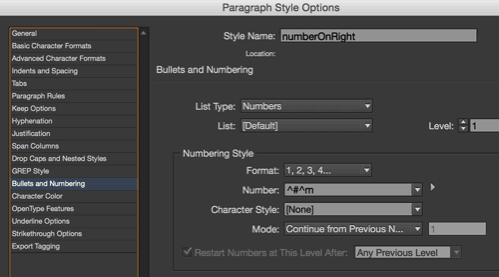
6. Apply the paragraph style. Now, whenever you apply this paragraph style to text, the numbering will show up on the right side, like this:

Now, there are a couple of problems here. If you look closely at the last paragraph, you’ll see the period (dot) is at the beginning of the paragraph instead of the end. So… don’t put punctuation at the end of the text! Second, and perhaps an even bigger problem: it doesn’t really work when you have more than one line of text. The number is placed to the right side of the first line of text.
However, for single-line headings with no punctuation at the end, this can work great.




Holy Blatman! That’s fantastic. I did not know that holding down a key invoked that dialog box, and in no way is that clear in the menu option either! Wow.
It’s a bit of an Easter Egg, Eugene. I think it was added in CC.
That’s what I mean though, why add that feature then hide it? Strange.
To solve the problem of the punctuation, it needs to have LTR character-direction applied to it. In fact, ideally, all text except the numbering should have LTR character direction applied.
It’s not so easy to do that with the regular version of InDesign, but these days anyone with a CC subscription can download the Middle Eastern version, which does have the necessary options to apply character direction. And no, the user interface for the ME version will not be in Hebrew or Arabic. In fact, InDesign ME looks exactly like the regular version, with menus in English, except for all the extra ME options that are available (those menu items are also in English, by the way).
I may come off as a Philistine, but this seems like a lot of work to accomplish something that doesn’t look all that great. I’m sure I’ll be able to take the idea for some other function, but this doesn’t appeal to me at all.
Jake: LOL. Well, I try to remind people that I am a production person and an trainer, not a designer. I like teaching people how to do things, and then let them find a way to make it pretty.
You’ve always been an inspiration to me for a very long time, i really find this piece of HOW TO very useful.
Thanks
Well said. I’m a production person who is occasionally called on to do design work, so I’ll probably file this away in the dark recesses of my mind and MacGyver this into something totally unrelated to numbering (and yes, I just used “MacGyver” as a verb).
As strange as it sounds, this is a regular request over the years since I started using design forums as far back as 2006.
Numbering on the right side, bullets etc. it’s weird what people want, but when there’s a want there’s a way.
Other ways have included clever scripting (no sources sorry), anchoring text frames, and various other ways.
A quick internet search shows various threads across various forums with this request.
It’s just one of these things we as production and/or designers are requested to never ever do…
This is really awesome, i was looking for something like that just the other day… i thought i had came up with this solution before, just couldn’t remember how to do it again! Then i saw it in this month’s InDesignSecret issue…
Thank you so much!
But what about those periods? They still appear on the left of the column instead of the right.
Great tip! Followed instruction and it worked to me fine, but… only in one text frame. Applying same paragraph style to text in other frames (with same numbering list) it starts from number 1 again and again. Not like in traditional numbering applying way when it continues from previous. What am i missing?
Sorry! My mistake – did wrong definition of numbering list. Works perfectly across frames too!