Packaging Graphics on the Pasteboard with the Book Panel
If you have to send packaged files and for whatever reason still have important links on the pasteboard, you’ll understand the frustration when the person who received the packaged file emails or phones back saying the links are missing.
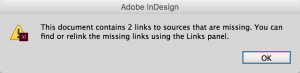
This is not a new issue, and Anne-Marie Concepcion did highlight a few solutions in her article “Packaging Graphics on the Pasteboard“.
However, one of my colleagues discovered an alternative method that will do this without fail: Packaging a Book file. Not only that, it was discovered by mistake!
Originally, my colleague asked how he could package his InDesign book file without collecting the images on the pasteboard, effectively showing up as missing links in the newly packaged file.
I thought it was odd that he would ask this, given that when packaging an InDesign file normally, it usually does not package items on the pasteboard. This behavior of InDesign can be frustrating when opening a packaged InDesign file from a client. A dialog box will warn about missing images, but upon closer inspection, the missing images are usually on the pasteboard.

Knowing this, I told my colleague not to worry about it and that InDesign would not include those images in the package.
I thought that was the end of the matter, until my colleague called me over to show me the packaged file he made from the book. He opened one InDesign file from the book panel with images on the pasteboard, and sure enough, all of the images on the pasteboard had in fact been packaged. The images were unique to one InDesign file in the book (not used in other InDesign files) so this was not a case of coincidence – he had discovered how to package an InDesign file while maintaining links to pasteboard items.
That said, this technique can be adapted for one InDesign file. Simply make an InDesign book file that contains just one InDesign file. Make a new book document from the file menu, add the desired file to the book, then run the “Package Book for Print” feature from the book panel menu.

Once packaged, navigate to the newly created folder and delete the indb file as it’s no longer necessary. Open the remaining InDesign file and you’ll see that the pasteboard items are packaged.

Editor’s note: for more cool tips about the pasteboard, see Sandee Cohen’s article in issue 95 of InDesign Magazine.




That was a good tip Colin. I wonder if someone can come out with a JavaScript to automate this :)
Hi Colin,
I consider the omission of images on the pasteboards in the “normal” “Package For Print…” process a bug.
Why?
If you are doing a text frame on the pasteboard and exclusively using a font with that, the font will be packaged, if technically possible. So why not images? That makes no sense at all.
And in the end:
It is working with InDesign book files.
Thank you for that!
Just a note:
One will not see the images on pasteboards with InDesign’s “Overview” or in the “Report”. Even when doing “Package Book For Print…”.
I’m curious. What is the purpose of leaving files on the pasteboard? If you are packaging for print, any images/files on the pasteboard are not in the file that will be printed. It might make sense if I need to send a work-in-progress to a colleague who will examine the links in the “final” file and compare alternate images/links that are waiting on the pasteboard and help me decide which will be the best to use. Or am I missing something I should know about items on the pasteboard?