How to View Two Parts of a Document at Once
In the recent releases of InDesign, many new features have been presented quite boldly in the user interface. Even after we’re familiar with these new features, they’re still prominently displayed, whether we’re using them or not. Good examples are the Welcome screen, the Colour Theme Tool, CC Libraries, and the Content Grabber, also known as “the donut.”
One relatively new feature that I consider essential for working with long documents, flew under the radar of many InDesign users: the Split Window feature (also known as Split Layout View). Unlike some features of InDesign that are hard to miss, this one is hard to find, which is why it can be easily overlooked. It was mentioned briefly here when it was introduced into InDesign CS6, but not in a great deal of detail. So let’s take a closer look at Split Window.
What Does Split Window Do?
The feature simply splits the document window into two halves vertically, allowing different portions of a document to be visible at the same time.
How Do You Access It?
By default, there are four ways to access this feature:
- Via the Window menu
- By clicking the icon in the bottom right of the window
- When the pages in the Pages panel are displayed By Alternate Layout, Split Window can be activated via a tiny drop-down icon just to the right of the layout name.
- Via the Quick Apply feature
You can also unspilt a window in all these same places.
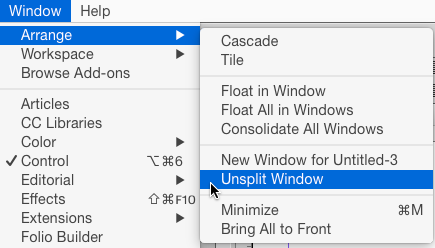
When Would You Use It and Why?
- If you’re working with two different layout styles (e.g. a landscape version and a portrait version for a DPS project).
- When you’re working with long documents, Split Window makes it easier to compare references from one page to another (e.g. cross references, index entries, or table of contents entries).
- It allows you to see the results of edits to a master page on document pages as you make the edits.
- It offers a way of maintaining focus following interruptions. For example, when a client who has previously provided a “laundry list” of alterations, then rings up and requests more alterations to be done while the file is open. With Split Window, you can keep one window dedicated to tackling the “laundry list,” while devoting the second window to the alterations you have to handle right now.
- It allows quick drag-and-drop copying from different parts of a document that may be dozens – or even hundreds of pages apart.
I’m sure I’ve only scratched the surface of the benefits of Split Window, but as an InDesign user who is regularly making long documents, this is one feature that I’m glad I discovered. Try it out; you’ll be glad you did.






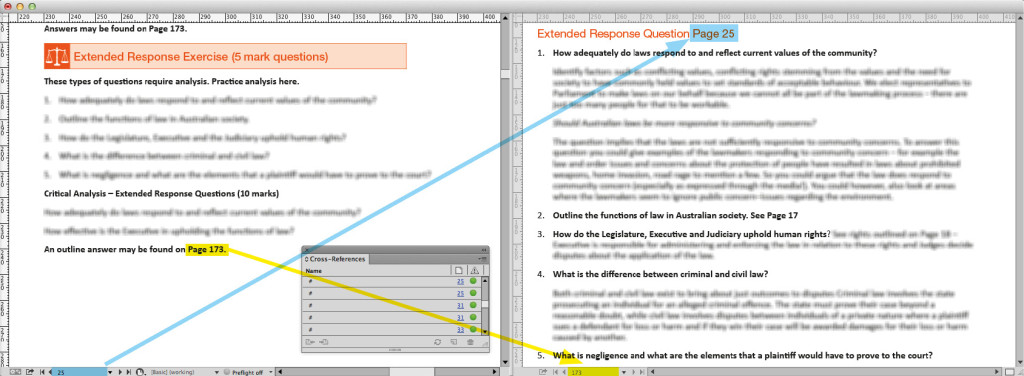

I’d add one more nifty feature. Position your cursor on the vertical line between the two windows and you can adjust the relative size of each, making one much larger than the other. That’s particularly handy when you are referencing text in one and using the other is for editing.
A blast from the past. When I first shifted from Framemaker to InDesign after Adobe stopped upgrading FM’s Mac version, I was less than happy about the limited long document features in ID. But over the years, those features have gotten quite good. All that’s really needed now is a world-class scheme for doing footnotes—end of chapter endnotes—end of book endnotes with conversion from one to the other. I work on scientific documents that require various time-consuming kludges and scripts to convert footnotes what looks like (but isn’t) endnotes. It’d be great to have the real thing.
I try to understand what it is considered to be “one relatively new feature”.
Everything described in this article I do it since InDesign 1 released in September 1999.
Or maybe I’m missing something.
@Branislav: That’s great that you were able to do that earlier. Is it the same as the split window icon that is in the bottom right hand corner? According to Terry White, this was introduced in CS6: https://tv.adobe.com/watch/cs6-creative-cloud-feature-tour-for-design/top-productivity-enhancements-in-indesign-cs6/
Regardless of when the feature was introduced, it is how useful the feature is to those people who were not aware of this feature, considering it was rather tucked away and unless one was really looking for it, it would have been largely overlooked.
I can see occasions where splitting into more than two windows would be quite handy, are you able to detail how you did this?
I think I’ve just worked out the alternate way that Branislav is referring to. From the Window menu, it is possible to then go “New Window from <>” and it will open the same file. To see them tiled, I then go to the Window menu again, and select Arrange, Tile. In theory I can do this more than once.
There is also a button under the type menu that looks like a rectangle with two squares next to it that when clicked on, gives me further options of how to present the windows.
I think the idea of that window organisation was if several different files were opened at once and I wanted to see them on-screen at once, that is possible. True, it is possible to use the same process to see the same file several times in different windows.
That said, the split feature is a toggle on/off button accessible in at least four places (more if I make a KBSC or shortcut on my stylus) that also allows me to resize one pane while automatically adjusting the other, without having to go through several steps to do this.
The other bonus is that if I have tiled windows manually, I can still use the split window feature within one tiled window… but seeing what I am doing by that stage would be a stretch.
Screenshot made in September 1999 when I described the feature on my website:
https://www.branislavmilic.com/indesign/fonctions/images/newwindod.gif
In the first versions of InDesign, we could open a maximum of 36 windows on a document.
Now it seems there are no limits.
I much prefer adding a new window, mainly because I can drag it to my second monitor. Very useful when editing text that has citations as one can keep the list of references open in the second window. Also, I’ve had crashes when editing in both halves of a split window and when pasting from one half to the other.
So Colin you figured out the method of v1.0.
What you described in your article is just a button that triggers the Tile feature present since v1.
This is why I have said that there is nothing really there.
Branislav, no, this is a different feature. It is similar, but Split Window actually splits the same document window. The older feature is New Window, which places the new view in a different document window.
I have never seen crashes from split window, but I do sometimes get weird “screen flashes” when moving from one side of a split window to another. I usually use New Window.
Another crash with split window. Haven’t had time to write it up for Adobe but the insertion point of a closed split gets left in the remaining window and then, bang.