Working with Smart Folders in OS X
A smart folder is a folder in Mac OS whose contents determined by a set of rules that you’ve created. It’s very similar to Smart Collections in Bridge, only on a OS-wide level. You can make smart folders that automatically collect all kinds of documents on your computer together into a single location — but remember that the files just look like they’re in that folder; they aren’t really there.
First, All My Files
One example of a smart folder is the “All My Files” folder that shows up in the sidebar of Finder and Open dialog boxes. This is a good idea, but it’s annoying because OS X has already decided for you what kinds of files show up there — for example, Microsoft documents are there, and not InDesign documents! I’ll tell you how to fix that.
I originally found “All My Files” pretty useless. I mean really, isn’t the entire computer filled with files? Why are so many (like InDesign documents) ignored? Because of this, I removed All My Files from the sidebar (right click > Remove from Sidebar). Fortunately, you can get it back by choosing Finder > Preferences and then clicking the Sidebar tab:

Now, if I choose “Show Search Criteria” from the gear-shaped action menu I can see the criteria that OS X uses to determine what is “a document.”

But since I am an InDesign user, I want to change the criteria to InDesign documents, rather than Microsoft documents. Just add and adjust search criteria based on your needs.
Making a New Smart Folder
So now that you know how to change The All My Files smart folder, we can set up one with other criteria that we often need to search for in InDesign. In Finder, go to File > New Smart Folder.
Start typing in some search criteria. I searched for “Screenshot.”
You can also add additional search criteria here, by clicking the little + (plus) symbol in the upper-right corner, next to the Save button. Or, just click on the Save button in the top right corner of the window. Also, be sure to click Add to Sidebar:
Adjust Your Search Criteria
Once the Smart Folder has been added to the sidebar, you can right-click on it (or Control-click with a one-button mouse) and choose Show Search Criteria (or choose it from that gear menu).
Here you can set all kinds of useful search criteria!
Accessing the Smart Folder from InDesign
Once you have your Smart Folder set up the way you like, and it is saved in the sidebar, you can easily access this from InDesign when placing an image:
If you ever decide that you don’t need that Smart Folder anymore, you can simply right-click on it and choose Open Enclosing Folder.
Then simply trash that smart folder from the folder. That will both delete the smart folder and remove it from the sidebar. But since the Smart Folder doesn’t actually contain any files (it simply references files located elsewhere), all your files are safe.






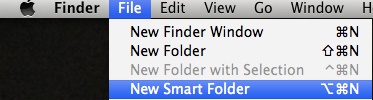






Nice article, Kelly.
I was about to write about this very same subject. I thought it would be a good workaround since the welcome screen is gone in CC.
This is great, Kelly! Tips like this can have a huge impact since they affect how we work all day long, every day. Thanks to you my Finder just got “Smarter” :)
Thank you. Useful tips!
I can get the Smart Folder to work for iMovie and Screen Shots but when I try for Keynote Presentations and Power Point Presentations I end up with an empty folder. Any clues?
No smart-ass-ness intended, but I have a feeling “A smart folder is a folder in Mac OS whose contents determined by a set of rules that you’ve created” is a grammatically incorrect sentence.
Should it not be:
A smart folder is a folder in Mac OS with contents determined by a set of rules that you’ve created
I’m use running the latest version of Mac Office and the latest OS X Yosemite. when i am changing icloud password i got en error in processing “please recheck” again and again. can any one tell me sollution for this?