Place Snippets At the Same Location (or not)
Snippets are wonderful little things. As we’ve mentioned in earlier posts, a snippet is a piece of an InDesign page or spread — either a bunch of guides, or a bunch of objects — that is saved to disk as an .inds file. You can preview snippets in Bridge, so you can make a whole folder full of snippets of different page objects, guides, layout templates, or whatever, and make Bridge act like a souped-up library feature.
To place a snippet back into InDesign, just drag it in or use File > Place (just like how you’d import a graphic or text file). However, CS3 changed the way snippets are imported. In CS2, snippets always remembered their page geometry — that is, each object always returned to its original position on the page. In CS3, you have an option.
By default, when you place or drag in a snippet in CS3, it ends up wherever the cursor was when you clicked (for Place) or let go of the mouse (for drag-and-drop). If you prefer it to remember its original position (called it’s “page geometry”), hold down the Option/Alt key when you click (or let go of the mouse button).
You can change this default behavior in the File Handling pane of the Preferences dialog box:
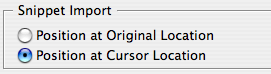
If you choose Position at Original Location, InDesign will always remembers object geometry… unless you hold down Option/Alt, in which case it just drops it at the cursor location.
Advanced (Off) Topic
Hey, has anyone here used snippets in a “data merge” database publishing way?
Technically, snippet files are just written in XML and that means you can open and edit them in pretty much any text editor. For example, you could export a regular snippet with some code text in some text frame, such as “***name***”. Then you could use a text processing utility or a perl script or something to create 50 versions of that same snippet, replacing the code string with something from a database or list. The script could even be written to be smart enough to change the color of the text (or anything else in the snippet), depending on one factor or another.
I’m not sure why you’d want to do this rather than use Data Merge or some other database publishing plug-in (such as the great InData). But I figured I’d at least bring it up, as many people don’t realize that snippets are editable outside of InDesign. (Not for the faint of heart. I just crashed InDesign testing this because I made a small typo in the XML file. Drat.)




OK, David, read and noted. Now let’s move on to an even more OT subject! :-)
I will often add or modify keyboard shortcuts to my laptop installation of ID. Then, forgetting to move the shortcut file to my desktop ID, I may add or modify some other shortcuts there — and soon I’m left with an unintegrated shortcut mess on my systems. OK, so I have only myself to blame for this — still, it would be nice if it was possible to merge and integrate shortcuts from two shortcut files. Is there a way of doing that now? Or is this a tiny idea for a one-trick-pony freeware ID plugin?
I ask random ID questions — and it seems to be your chosen lot in life to be answering them. :-)
Klaus, I love answering questions. Sadly, the answer to this one is “no.” However, the feature request is duly noted and perhaps we can get that into a future version of the Keyboard Shortctus plug-in or something.
Thanks, David — I feared as much. Good thing, though, that you’re a question-answer-lover!
Just to be clear: You can already export and import keyboard shortcut sets with the Keyboard Shortcuts plug-in. But you can’t currently merge two sets together.
Okay, let’s get back to snippets!
David, you’re right about ID being very touchy about having proper XML in the Snippets: I added one extra angle-bracket someplace, just to be mean, and on importing the Snippet ID just totally crashed. But that’s not really bad — it’s good that ID is fanatical about well-formed XML code. Although better exception handling than just crashing might possibly be slightly preferable. :-)
Slightly OT but still XML-related: I just found a bug in export-import of INX files (which I like to do now and then to clean out some garbage and reduce bloated file size).
1. Make a text frame with insets, different values for Left & Right.
2. Export as INX.
3. Import INX.
4. Result: Left & Right inset values get switched around!
I’ve reported this ID bug to Adobe. But it’s a little warning to others, if you like to use INX. With consistent use of Object styles to text frames, it’s peesakake to fix this globally, fortunately.
Yes, I know about import-export of shortcut sets — but I wanted more, more, more.
OK, in my previous posting I’m back on track regarding Snippets. Almost. At least on XML.
Klaus, Sandee Cohen reported this bug a while back, if I recall correctly. However, it doesn’t always happen. I just tried it and it works correctly. I guess it just underscores the importance of proofing after you open INX.
Good tip, David. I already had a snippet folder, but hadn’t thought to open it in Bridge. Being able to use preview would be very useful. But when I opened the folder in Bridge, no preview – just icons. I don’t have any problems previewing other files. Any suggestions?
For me, the fact that you can’t place snippets inline means that I’ve gone back to using libraries.
Dave
Mitch, which versions of ID/Bridge? I just tested with ID 5.01 and Bridge 2.1.0.100 (oy!) and it worked fine … I could see the preview.
But I know during a seminar recently I had the same problem you report; Bridge wouldn’t preview the snippet. I wonder if an incremental update fixed it.
In addition to the post David linked to, there’s another post here about snippets that had a lot of comments from people explaining how they’re using snippets in their workflow. Users new to snippets may find it sparks some ideas for their own work.
I’ve got the most current versions of ID/Bridge, but that made me dig deeper and I think I’ve figured out the problem. Even though I pulled the original snippets from an InDesign file, the pieces I snipped had originally been created in Photoshop.
I created some new snippets that were pure InDesign for test purposes and they preview just fine.
Dave Saunders raises a good point. Not being able to place snippets inline is a severe limitation to any kind of automation. And whilst the library overcomes that one, it’s not as flexible as stand-alone readable-writeable text files.
Does anyone else find that the positioning preference David mentions above is not sticky – i.e., it gets reset everytime your launch ID?
Peter, as much as I’d like to say “it’s just you,” I’m having this same problem! Whenever I set it to “Original Location,” it forgets after I quit. Dang bugs.
I work on nutrition labels 10 different sizes, 5 different lines (each of a different color), 100 different icons which are used for every line, 100+ images which, several different gradients, different backgrounds, different skus, several symbols, logos with ? and ®, tagline and no tagline, gradient bars with subheads without subheads.
Currently I am using Layers and for 2 lines I have about 77 layers I just turn on and off as needed, which I thought worked pretty good.
Someone is mentioning I should try snippets, but I am thinking
Nutrition would end up having so many snippets files which would become extremely messy and confusing in the long run.
I think having everything linked, within touch, and the layers are set up in the order that they work best which is much better and faster way to go. Turn on what we need and delete the rest after the file is built.
I would like to know your expert opinion?
Even if this is an older thread: Maybe somebody reading this has also encountered the necessity to toggle the “place snippet in original location” via javascript?
I spent a long time to get Info about htat but never found anything in no javascript dictionary I found.
Anybody here has a hint?
TiA, demski