Creative Place and Story Linking
The Montréal InDesign User Group turned one today. In honor of this IDUG birthday Chapter Representatives were asked to submit a short video to the group containing a small tip or trick. Although the original video — which includes my “high school level” spoken French message — will be posted on their facebook page as well, I thought I’d share the tip with the rest of the world as well as it uses a new InDesign CS5.5 feature in a creative way… :)
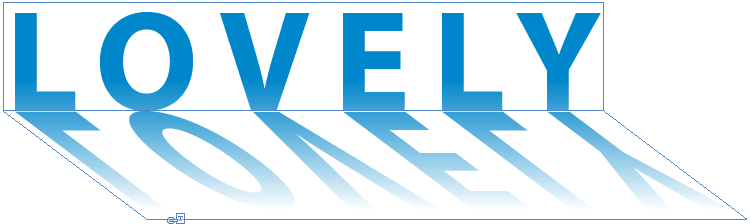
The visual result of this trick’s is really nothing new, but by using InDesign CS5.5’s new “Place and Link Story” feature, updating text becomes just that little easier and you can work with the source text on the page, without the need to look at using things like Text Variables, which only work on ‘single’-line text, as they behave as a single character.

- Start by creating a text frame and set some text. I’m using “Perth” as a headline, in clear-blue today…
- With the text frame selected, choose Edit > Place and Link Story.
- The Loaded Text Cursor pops-up
 .
. - Click and drag to place the text.
I’ve enabled InDesign’s Smart Guides to ensure the text frame I’m creating has the same dimensions as its parent :)
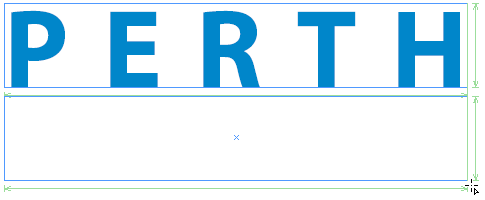
A visible ‘Link Story’-icon appears on the top-right of the text frame and a story link appears in the Links panel.
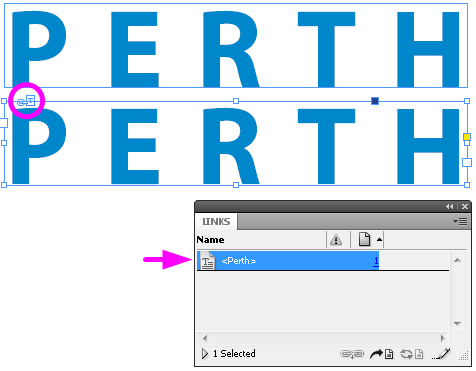
- Once the linked story’s been added to the document, click the Flip Vertical button in the Control Panel.
- And reduce the space between the two text frames to zero – I’m using distribute spacing in the Align panel, but you can also just drag the object with the selection tool until it ‘snaps’ in place.

To generate that lovely shadow affect we see in so many layouts today:
- Select the bottom text frame and select the Gradient Feather Tool (using the Gradient Feather Tool, generates a transparency effect that can be an overlay for other objects on your InDesign page).
- Click and drag from just above the top to the bottom of the flipped text frame ;-)
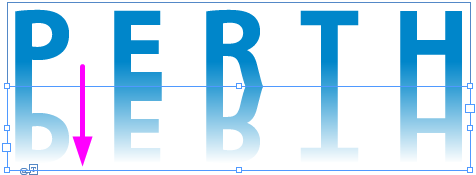
If you want to go a little crazy add a transformation to the frame as well. I’ve just applied a ‘mini-shear’ :)

Alright, so why the Place and Linked Story? Well… imagine this being some sort of master head design for which the text regularly changes. Editing the original (parent) text, results in a modified link warning in the Links panel. Just like we do with linked graphics, updating the modified link, will automatically update all of the linked stories. Kinda cool I reckon :)

- Double click the modified icon in the Links panel to update any linked stories in the document.

Ok, so I agree, this is just one scenario for use of the Place and Link Story feature in CS5.5. Let us know what else you’d use this new feature for.




That’s pretty cool, I never thought of doing it like that. Thanks for sharing.
I do the something very similar.
A 3 row table.
Make first row Header Row
Link the text frame to a new frame
Rotate, skew etc until reflection is right.
Then change the text in the original frame and it updates in the Header row of the linked frame.
Ah but what about the Gradient text! Hmm… that stumped me at first. But you can apply the Effects on the second linked text frame to just the text to apply the gradient!
https://www.yousendit.com/download/UnlEaUNFMVhEa1UwTVE9PQ
Ok it’s not as snazzy as Cari’s :)
Hello
The trick is possible since InDesign CS3 but it required to export the first text frame into an InCopy file and to just update the link to the second frame after each modification.
InDesign CS5.5 just embeds this two step process into a feature.
@Branislav
he-he very true :) :) plus the added bonus is that InCopy trick works across documents as well, which can be handy when you have multiple layouts of the same content :)
Wow! The source text can contain anchored objects ? either text or non-text ? and it will all duplicate ? retaining relative placement and format ? into the destination placed links. This opens up vistas of possibilities.
@Rick :) nice find… hadn’t gone as far as tried that yet. But it makes sense, as it’s part of the story :) … It will be cool to see what others come up with for this feature :)
Very nice Tip :)