Tip of the Week: Placing a CC Library Item at Specific Coordinates
This InDesign tip on Placing a CC Library Item at Specific Coordinates was sent to Tip of the Week email subscribers on April 5, 2018.

Sign up now and every week you’ll get a new tip, keyboard shortcut, and roundups of new articles, plus exclusive deals sent right to your Inbox!
Just scroll down to the bottom of this page, enter your email address, and click Go! We’ll take care of the rest. Now, on with the tip!
When you add an InDesign object or group to a CC library, its location on the page is recorded.
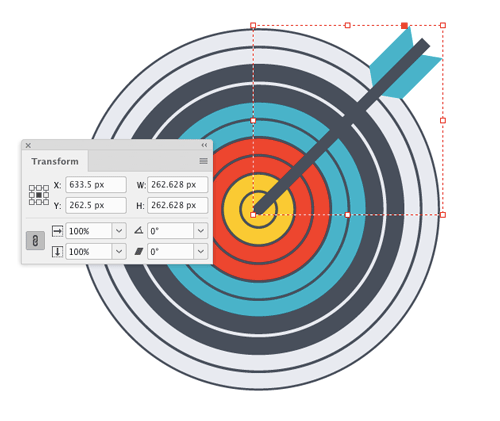
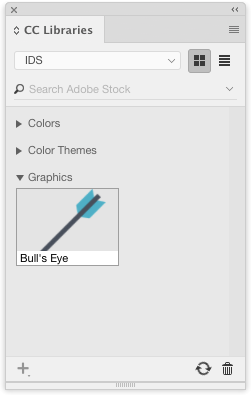
You can use this location information later on, to place the library item at the same position.
To do this, drag the item out of the CC Library. You’ll see the familiar loaded place cursor with a preview of the item.

Then hold down Option/Alt. You’ll see your cursor change to indicate the position information of the item will be used.
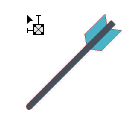
Click anywhere on the page, and the new object (or group) will be placed at the same X and Y coordinates as the original.





Great tip, Mike! And very useful.
Just to clarify a couple of subtleties about the process:
(1) This only happens with InDesign objects and groups copied to the CC Libraries. I think it’s because an InDesign object is stored as two copies—the IDML (or IDMS) version which InDesign can use, which must store the X, Y coordinates, and a separate PDF version which is used if you wanted to place the InDesign object as a graphic that can be displayed or printed in Illustrator or Photoshop.
(2) The order of the steps is important. It only works if you first drag the object from the CC library, AND THEN hold down Option/Alt. It doesn’t seem to work if you hold down Option/Alt while dragging it out from the library.
(3) There is a totally different use for the Option/Alt modifier if you’re bringing in art from another application like Photoshop or Illustrator. In that case, you’ll have two options in the contextual menu when clicking on the graphic—Place Linked and Place Copy. Holding down Option/Alt while dragging the graphic is a shortcut for choosing Place Copy. This alternative doesn’t create a link to the CC library.
Thanks, Steve. Great points.
I tried to edit the first paragraph but it wouldn’t let me: I wanted to say “if you wanted to place the InDesign object as a graphic that can be displayed or printed in Illustrator or Photoshop.”
I knew this particular trick already, but I appreciated you pointing out that the cursor icon changes and explaining what that particular icon indicates. I am always astounded at how much I learn from you guys on a regular basis…