Please Adobe, Stop Hiding the Tools.
Back in the olden days when dinosaurs ruled the earth and most of us had 12″ monitors it was important for software engineers to find ways of saving on screen real estate. In some cases they did this by putting tools in stacks. With a click and hold the tools would flyout and you could choose the right tool. For those of you unaware of how this works, just look at any Adobe application tool box. I’ll pick a random application, InDesign, for this demonstration. Check out the screenshot below:
Notice the small indicators telling me that there’s more here than meets the eye. If you click and hold any of these tools you’ll get a flyout allowing you to pick the alternate tools. (bonus tip, alt/opt+click any of these tools to toggle through the choices)
For example, the direct select tool and the postion tool occupy the same space on in the toolbox, but like Superman and Clark Kent they can never be seen in the same place at the same time.
I realize that saving screen real estate is still important but there’s plenty of room on today’s monitors for all of the tools to get equal treatment.




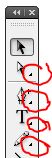

Thanks Bob for the kvetch on this one. QX had a great feature that let you pull those hidden tools out (or hide them away again) by holding down a modifier key when selecting them. I’ve often wished for that in ID, too.
The hidden tools I most want to liberate are the Measure tool and the Polygon Frame tool. What people don’t see, they don’t use!
That’s exactly what prompted this post. Someone on the U2U forum couldn’t find the direct selection tool.
Of course it was hidden by the position tool.
My first choice would be a way to CUSTOMIZE which tools I have showing. I still don’t want them all showing on my 15″ MacBook Pro screen, but I’d like to pick which ones.
My second choice would be use adopt a trick from Illustrator. For a long time now, you’ve been able to create Tearoff tool panel in Illustrator. Click on the visible tool to reveal the hidden tools. Drag to the right, and you’ll see a little tooltip that reads Tearoff. When you release the mouse, all the tools in the group now are on a floating panel!
Since I’m a keyboard-shortcut fiend, I never have a reason to worry about the tools being there or being hidden. I imagine this is true to to most regular InDesign users and probably why Adobe hasn’t made any changes to their tool panel.
>My second choice would be use adopt a trick from Illustrator.
For Photoshop CS4 we now have Configurator, if only we would have the same for InDesign ( Configurator is an AIR application but I guess the adjusted panels are Flash based – something InDesign should support as it also supports Kuler…)
KBSCs are nice but I have to admit, I’m more of a mouser.
One of the other issues here is the inconsistency of how this handled from one app to the other across the suite.
As already pointed out you can tear them off in Illy. Photoshop is the worst of the bunch. Hidden tools have the same KBSC as the visible ones (the gradient tool and the paint bucket are both G). Only the visible tool works.
I think maybe what we’re looking for is Configurator for InDesign. Then we could customize and share whatever panels we could dream up. If you haven’t seen it yet, check it out on Adobe Labs. It only exists for Photoshop CS4 so far.
Speaking of Photoshop, I wish ID would adopt Photoshop’s method of allowing the same kbsc to be assigned to a group of tools: all the erasers are E, all the lassos are L, etc. I find it easier to remember one key, and just tap it until I get the thing I need. Wouldn’t it be nice in ID to just tap F to cycle through all the frame tools? Then the poor polygon tools wouldn’t be keyboardshortcutless (is that a word?) by default.
I agree with Mike that I would love to be able to cycle through the cools by hitting the F key. (not the Fn key that AM is so fond of).
I have played with Configurator, and it is cool, but I would still love to be able to tweek the actual tool bar and remove things that I don’t want. Configurator lets you make another panel where you can customize what you want, but that is it. And InDesign does not need ANOTHER panel.
Being able to customize the tools and existing panels would be fantastic since I could banish fit content to frame into the netherworld where it can live peacefully next to the bold and italic buttons from Quark.
I agree that the tear-off icon panels in Illu is the way to go for PS, ID, etc. Let us customize, for chrissake! It’s so odd Adobe haven’t implemented that in CS4 — they’ve had the code for years in several Illu versions. So far, I’m a bit lukewarm regarding the Configurator stuff for PS, but it’s coming for sure also to ID & AI, etc.
As for your Superman and Clark Kent metaphor I’d say that your logic is faulty — for they can ONLY be seen in the same place at the same time!
I’ve been a fan of Illustrator’s Tear-Off feature for quite some time.
I love the idea that I can tear off the same set of tools several times and place the multiple tear-offs around the monitor. So I can have one at the left of the screen. Another on the right. A third on my second monitor and so on.
And I agree with Klaus that it would be great to do a single shortcut to cycle through a set of tools.
I agree, but it should be an option to show the Tool Menu with hidden tools or without. Some of us have 12″ iBooks for on-the-go stuff, and there really isn’t enough screen real-estate to go around! That’s why I learned all the keyboard shortcuts for all the tools, so I wouldn’t ever really need it to be expanded anyway.
@Bob Levine: In response to your gradient/paint bucket example…Shift + G will get you the one you can’t see! Same with the others, just add Shift.
@Bob Levine
You can still select some of the “hidden” tools by holding down the shift key and hitting the shortcut again. Why you can’t do that with ALL the hidden tools, like you can in Photoshop, I have no idea.
FWIW, in Photoshop there is a preference to set whether or not you have to hold the Shift key down to cycle through the tools in a given tool slot.
Related question… how many of you have experimented with the Spring Loaded Tool Shortcuts behavior in Photoshop CS4 yet? This is something John Nack and I had implemented in LiveMotion 1.0 (may it rest in peace) eight years ago, and it finally made it into a Creative Suite app. It lets you access any tool from any other tool temporarily by holding the tool’s shortcut key down. When you release the key, you return back to the tool you were using before.
It basically extends the “hold down the Cmd/Ctrl key to temporarily get the Selection tool” behavior to all the tools. Am curious to see if those of you who like it love it, and if it should be picked up by any of the other CS apps like, ahem, InDesign.
Michael, I think it’s great you posted about that feature as it’s the first time I’ve heard of it (why didn’t I see it in any of the videos on Adobe TV?) and will definitely give it a go.
As for the hidden tools: I think we should be able to either make our own toolbar and hide the default one, tear off the tool fly-outs like in Illy (dare I say CorelDRAW has had that “feature” for years too?), or even better: expand/collapse the fly-outs inside the toolbar rather than outside the toolbar, effectively making the toolbar taller/shorter as needed.
But why should every tool be treated equally? And why should my “screen real estate” be filled with something like the Position Tool, which I never use, because only it’s there?
There are tools, that I use all the time and there are some tools, that I use rarely.
And besides there are a lot of freelancers that work on laptops. They don’t have that much screen real estate.
So, I’d prefer for the sake of clearness to keep some tools hidden and not having my screen overpopulated with stuff, that I don’t need.
I LOVE springloaded keys in pshop cs4. Yes, please consider for ID, Michael.
Yay, spring-loaded tools rock! My only problem is my fingers are so used to CS(4-x) that I keep having to remember they’re there. Gradually getting it grooved in…
By all means work them into InDesign. Us keyboard-shortcut oriented folks will light candles in your honor and tell our grandkids about when Michael saved us all. (Well, okay, perhaps not the grandkids bit.)
If I had my toolbox druthers (and make this the same across the entire Creative Suite ( I am using CS 3 so forgive me if some of these are addressed in 4)):
A. Fully customizable tool boxes saved for the way you like them in a Workspace file.
B. Even if I want EVERY tool available and visible, the toolbox sits configured where you want it and as you add visible tools, the bar elements get smaller and smaller, like you were adding items to your Mac Dock.
C. As you browse over each box it magnifies (again, like the Mac Dock) and you choose your tool.
D. (not exactly toolbox related) Ability to turn off “Show Entire Menu”. There are items deep in those that I use all day long and extensive menu scrolling bugs me very much.
Shouldn’t take you but a few days to correct this, right? :-)
In my opinion, professional designers shouldn?t be using the toolbar.
It is so much quicker to use keyboard shortcuts for the tools. They aren?t even complicated shortcuts. It?s just basic, intuitively titled keys.
In the case of hidden tools, keyboard shortcuts are so much easier to use.
It doesn?t take any time at all to learn them all. Just write them all on a piece of paper and close the toolbar. Next time you go to use one, you will have to check the paper. After a couple of times of using each tool, it will become second nature. It shouldn?t take more than an hour to get to grips with and will save you so much time.
Moving the cursor over to the toolbar and finding the relevant icon wastes so much time when you can just press a key quickly and simply. Also, I find toolbars annoying as they tend to sit over the document and waste space.
Lee
@Lee, thanks for the piece of paper suggestion. Way to think outside the (illuminated) box.
After reading this post, I realized I already know most of the shortcuts for InDesign. Why do I need these tools taking up space? (widescreen or not). I ended up closing it and am going to go without. And this is why I read this blog and listen to the podcast. For little tips and tricks that prove to be invaluable. Thanks!
I know this is an old topic, but Configurator for InDesign CS5 is now available. I haven’t tried it out yet, but it was just announced:
https://labs.adobe.com/technologies/configurator