Why Does My Preview Still Show the Bleed?
Nancy wrote:
My student has an InDesign file in which bleeds seem to be set properly, however when he views in Preview, the bleed does not clip away visually as usual. I set up a sample doc on the same work station and the problem persists.
Yes, this can really be confusing (“why is InDesign acting like this?!”) but fortunately it’s quite easy to fix. When you press “W” to jump into Preview mode, InDesign uses the Screen Mode you selected from the View menu or the bottom of the Tools panel. In this case, the student probably chose Bleed from the Tools panel, like this:
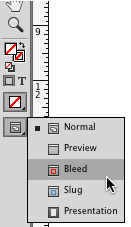
This will show the page out to the Bleed guides (if there are any bleed guides in the document). But now, every time you press W, it will show you the Bleed Preview instead of the normal Preview (which cuts off at the edge of the page).
Just choose Preview from that pop-up menu, or View > Screen Mode > Preview, and the feature will “reset” back to the way you’re used to.
(If for some reason that doesn’t work, then it might be a deeper problem and you may have to rebuild the InDesign preferences.)




MANY Thanks!. It was driving me crazy as it used to be in the regular preview mode. I must of accidentally hit and switched it in a rush job.
Hi, David.
What is one wants to use bleed as default? I can’t seem to make is stick in cc 2015. Thanks!
InDesign CC 2019 changed the setting this was very helpful I was lost on what had happened. Thanks as always the font of wisdom on all things InDesign.