A Quick Apply Quirk
No one is a bigger fan of InDesign’s Quick Apply feature than I am. I use it almost every day and wish that it worked in every app in the Creative Cloud. Psst! Anyone at Adobe listening? Please put Quick Apply in every app. Thank you.
Anyway, as I was saying, if there were a Quick Apply fan club, I’d be the President. But even I get a little frustrated with it from time to time. Occasionally it crashes InDesign (the moment you see a spinning cursor, reach for a sip of your nearest beverage because you know the crash is coming).
But even more annoying is the fact that it seemingly doesn’t always remember the last thing you applied. That’s supposed to be a feature, one of the things that makes Quick Apply so quick. If you apply a paragraph style like BodyText with Quick Apply, the next time you press Command+Return/Ctrl+Enter, BodyText is supposed to be already selected in the panel, so you can just hit Enter and instantly apply BodyText again. Only sometimes it isn’t highlighted in the panel. Here’s why:
Depending on how you name your styles, typing something like “bod” can highlight a style called “BodyFirst”.
When this happens you either have to keep typing to spell out the name and get past BodyFirst in the list…
or you might be temped to save a few keystrokes and tap the down arrow key once to select BodyText.
Ah, but there’s the rub. Quick Apply only remembers items you select by typing their names. It won’t remember an item you select with arrow keys, or (gasp) clicking with your mouse (which shouldn’t even be allowed anyway).
So I guess the moral of the story is a) Even our most beloved tools have their quirks, and b) Always name styles that you want to apply with Quick Apply so you can easily select them by typing their names. Or if you’re not in charge of style naming, try to find a unique combination of letters in a style to apply it.
Using your arrow keys in Quick Apply will give it a quick case of amnesia.




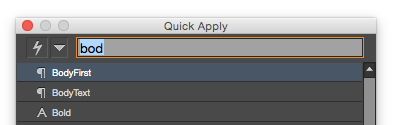
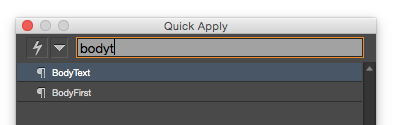
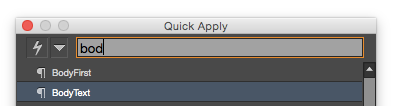
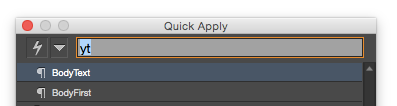
I have yet to do it with my styles, but I believe that if you give styles unique, two-letter names after their descriptive one, such as:
Body_First BF
Then searching for BF, assuming it’s unique, will put it at the head of the list, removing any need to use the arrow keys. A two-letter search is also very fast. That’s similar to the suggestion above about looking for a unique combination of letters in the name but a self-created one would be easier to remember.
Heck, if the powers-that-be won’t let you do that, start your project by adding those two-letter combinations to the more common style names and end it by changing them back. ID makes changing style names very easy.
—–
There’s an even better potential for time saving. This weekend I picked up a tilting holder for my iPad and its usefulness reminded me that Adobe might finally give ID users their own ID-enhancing app, one I’ve suggested to the team.
Unlike say Photoshop, a lot of ID work is tedious and repetitive. We do the same thing over and over again. Assigning paragraph styles to crude imported text is one example. That’s where having a iPad app that chats back and forth with ID via USB would be most helpful. For instance:
* The iPad app could have a screen that’s adapted from Quick Apply. It’d show on that big iPad screen (rather than a tiny Mac panel) the last dozen or so paragraph and character styles applied. Go to a paragraph on a Mac and tap on the style to be applied on the iPad. It could hardly be quicker and simpler.
It’s be even better if the iPad app would break free of ID’s feature-oriented menu items and panels that must, of necessity, be complicated because they must allow users to do everything a feature can do. Instead, it would focus on making certain common tasks fast and easy. Examples:
* A paragraph style assignment screen in the iPad app would be specifically designed to mark paragraphs throughout a long document. Started in one paragraph, users would tap a list of common styles to assign. One assigned, that iPad/ID dynamic duo would automatically move to the next paragraph, so its style could be assigned. Tap, tap, tap and you could go through a document very quickly. Each style would be assigned with a single touch-screen tap.
* Touch screen search and replace where choices have to be made would be far better that clumsily mousing between buttons. But even better would be a search and replace that has multiple options, not just apply or not apply a change, but the option to apply two or more changes. With spelling that would sometimes be useful. With styling it would be enormously useful.
* A show structure and move to feature would be handy too. It’s be like the Bookmarks panel but available at all times on an iPad touch screen. That could easily be combined with a number pad to allow users to move quickly to a specific page number. The two would making moving about much easier that opening panels and typing numbers into a tiny field.
* I love the power of ID’s indexing feature, but with that long list of entries that can be assigned, it’s a pain to use: scroll down, open a letter, apply that entry, etc. And all that is applied to tiny lettering in a panel that means the use of slow, fine-motor skills. Translating that into a much larger iPad window that displays far more of a list, and lets us scroll quickly with a flick of the fingers would be great.
You get the idea. Create an iPad app that works with ID and makes common oft-repeated tasks like assigning styles much easier. It would not have to do everything imaginable, just the most common tasks. Each new version could add more tasks.
But then I have to buy an ipad… better if it was an app for android, ios etc. and I could use my phone, say over wifi would be handy.
I already control my laptop with my phone with an App.
What I’d much prefer though would be something like, hold down control and draw a marque over paragraphs(doesn’t have to be the whole lot maybe just down the side) and you could marquee several non-contiguous pieces of text and apply a style.
That way then you could use gestures on a trackpad/tablet/phone to really apply styles quickly.
———
That being said – I love the quick apply tool in InDesign – it’s truly the best feature the programme has by a country mile.
That makes more sense, I started using QA a few months back and love it (even have a dedicated button for it on my Wacom), I also have been rather annoyed at this issue as of late when applying the same Paragraph/Character style or Menu item over and over again and having to click on the style each time because I didnt type the exact name. I would would be awesome if Adobe could allow it to remember my last selected item, that would sure make Quick Apply more awesome to use.
I’ve taken to naming my styles with numbers: 1Head, 2Subhead, 3Body, and so on. It helps with Quick Apply, and when setting up Next Style relationships. Also, when it’s 1:00am and I’m running on fumes.
What I’d *really* love is the ability to use Function keys and other key combinations for styles, instead of needing a numeric keypad or Quick Apply when I’m using a laptop. Sigh.
I have one major gripe with QA for which I’m hoping someone has a solution. I NEVER use QA to trigger menu items. Never. Regardless, it seems like every time I disable Menu Items (m:), they continue to appear the next time I use ID. I’ve tried turning off this kind of search with no documents open, but that’s of no help. I’d love a way to permanently disable Menu Items (plus a few others like Variables, Conditionals, etc.) but have yet to find a solution.
Scott, I think if you turn them off w/no documents open, then quit and restart InDesign, it should work. (Does over here.)
BTW what do you have against using QA for menu items? It’s so great! Fastest way to get No Break, turn on/off prefs, insert funky hidden characters … well to each his own I guess. ;-)
Thanks, A-M. I’ve tried disabling Menu Items with no docs open. Seems to work for a while, but then reverts back to its default behavior.
I don’t have anything fundamentally against using QA to control menu items. It’s just that most of these functions I control by established KBSC. That said, menu items only serve to clutter the QA panel when trying to quickly home in on a para or character style.
Adobe finally released a fix for InDesign crashing when using Quick Apply! https://helpx.adobe.com/indesign/kb/crash-hyperlinks-panel-quick-apply.html