Quickly add metadata to InDesign and PDF files
Metadata is a term that we’re hearing more and more these days. So what is it and why is it important. In the most simplistic terms possible, metadata is just data about data. As for why it’s important, keep reading.
Digital photos get much of their metadata automatically from the camera that’s used to take them but for the most part InDesign files require that metadata be entered manually. The place to do that is in the File Information dialog box which can be launched using the File > File Info command.
In the example above, I’ve add an author, title and some key words. I could have even added copyright info. Pretty easy stuff, but what if you’re doing a series of documents that all use the same metadata?
InDesign CS4’s File Information dialog now has a new easy to find button to enable the user to export the XMP data and then import it into a new document. To export, just click export and save the xmp file. To import into a new file, click the small arrow next to the export button and choose import.
You can even elect to append any data already in the file.
This is also possible in CS3 by opening the File Information dialog box and choosing the Advanced pane. From there you can choose to either replace or append any metadata already in the document or to save it for use in a different document.
So back the original question, why is this important?
For starters when you export a PDF out of InDesign all of that metadata goes along for the ride so you kill two birds with one stone by creating it all in InDesign. You can confirm that by opening the document properties pane in Acrobat and if the PDF needs to be changed, you don’t have to worry about re-entering or importing the metadata.
And here’s where it get’s very important. If that PDF is going to wind up on the web, that metadata is going to be searched by Google, Yahoo, MSN and any other search engines out there. Adding well worded metadata will make it that much easier for your document to be found when the search engines start crawling your site. That metadata will even be found if you’ve encrypted the document and saved it with Acrobat 6 or later compatibility.
I’ve been diving into search engine optimization over the last few months and I can tell you it’s quite a thrill to find your work on the first page of Google with some generic search terms. If you’re preparing documents for clients they’ll undoubtedly appreciate it, too and hopefully these tips will make it a bit easier.




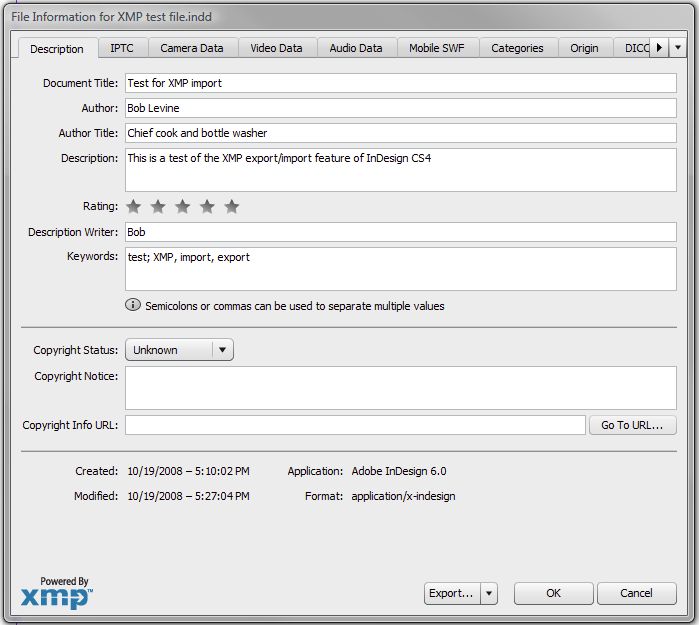
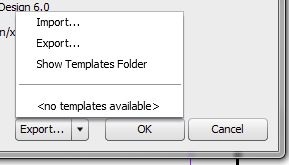

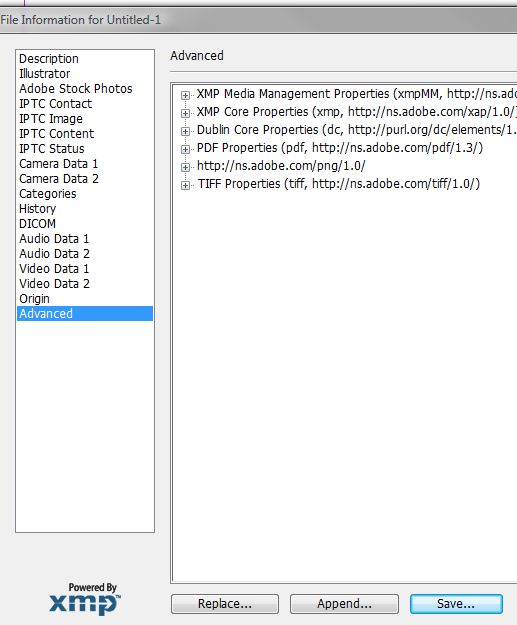

I have a document – a book – with 50 chapters. These are 50 separate ID3 files that will eventually be exported en masse into a PDF file (more than 900 pages).
How do I get the metadata to be consistent across all documents? If I set the metadata on one file, do I synchronize all 50 – before exporting – in order to get the final package to have the right metadata? (I don’t know if Document Properties are synchronizable.) Do I have to edit the document properties for each file individually?
Am I completely nuts? I mean, apart from having a single book comprised of 50 separate files.
Thanks!
The metadata will be added to the PDF as long as it’s contained in the first file of the book.
No need to duplicate it in all of the files since you only need it in the one PDF. Of course if you need it for the InDesign files for some reason, you can use the export import options I outlined above.
I don’t understand why Adobe doesn’t have something along the lines of ‘default data for current user’. I mean, how hard can it be to have a cross-Creative Suite setting per user of the computer so at least the author’s info gets placed into the metadata of all CS programs (ID, PS, Ill, Acro, etc) automagically upon saving a file without existing metadata?
Heck, it’d be even better if, upon saving a new file, you’d get the option to insert keywords right in the ‘save as’ dialog.
I’ve always been too lazy to insert keywords, but too often have I wished I hadn’t been when I can’t find a file I know I have somewhere in a certain folder but don’t know the exact name of.
What if you added all INDD files to a book, with the “master” containing the metadata, then exporting to PDF…? I did a cursory test and the metadata is intact for the file. Beats exporting lots of PDF files.
This is of course not valid if the PDF needs to be separate.
I’m recently into Zotero and I now have questions about adding bibliographic metadata when exporting pdf-s. I have an almost 1000-pages book with 10 sections and each section has around 3-4 chapters (all have different authors). In InDesign I have a book file consisting of separate files for sections. But I would now like to export every single chapter in the book into pdf file, because these are the actual units for referring to. And I would like to have the relevant bibliographic metadata for each of these chapters included in the pdf so that Zotero (or other reference management software) could retrieve the data from the file (the title of the book, its ISBN, the title of the chapter, its author, page range etc). Am I right that this is not possible in InDesign (I use CS3)?
@Vahur Puik
Zotero does not currently use the XMP or legacy metadata in a PDF, but performs searches based on the content of the PDF. If you work at a publisher, the best way to make your documents importable is presently to assign them each a doi & to include that doi in each chapter.
Nice post.
Is there a way to self-populate the ‘Title’ box under the descriptions tab – with the title of the indd?
We name our indd’s with the job number – so if a client recalls a job from a few years back, hopefully the job number could be in the metadata! ?
Thanks
Marc
@Marc, If there is, I don’t know how. But, it’s something that I’m confident could be scripted. You might want to wander over to the Adobe U2U forums and post something on the scripting forum.
I’m late to the party, but still later guests might be interested in CrossRef’s “experimental” Java tool, PDFMark, for putting PRISM bibliographic metadata into a PDF. PDFMark goes out to the web and reads the metadata in from the DOI (at CrossRef). CrossRef released PDFMark in December 2009.
Then in February, 2010, the bibliography program Mendeley released a new version that added the ability to extract bibliographical metadata from PDFs, noting that both Nature and Elsevier now routinely insert this (PRISM) information in the journals they publish in PDF format.
Those wishing to add such metadata further back in the production process might want to look into adding a custom metadata panel in InDesign by modifying the “Generic” panel that comes with XMP FileInfo SDK. Note that there are two versions, for CS4 vs. earlier. I gather Acrobat 9 falls in the category pre-CS4 (and of course Acrobat 9 is the version announced to be included in CS5).
David W. Goodrich
Why does InDesign’s File Info dialog say that semicolons or commas can be used to separate lists; but if you use commas, it changes them to semicolons? On my website’s pages, it’s important that keywords be separated by commas. And many of the pages link to PDFs that I create using InDesign. I prefer to get the keywords out of the PDFs, but they always end up having semicolons no matter what I do. Isn’t there some way to get ID to let the commas stay in there?
I am also having trouble with this in CS6 and end up having to open the exported PDF and changing it back to commas. I wish it wouldn’t change the commas in the first place. If there is a solution, please post.
Thanks for the reminder on this!
I have the same problem with the comas and semicolon.. Did you guys fixed this problem already?
Is there another process to get the exported book’s PDF metadata to be correct in CS6? I have changed the metadata in the first several documents in the Indesign book, then export, but the metadata in the exported book is still wrong? It seems like there should be a “Metadata of INDB file” or some such thing? Any suggestions will be greatly appreciated!
Ah, never mind, I found it! When you select the Style Source in the Book panel, that is, what’s used for the style source to synchronize documents, that is what’s used to generate the PDF metadata.
Thanks!
Hi there to every one, because I am actually
keen of reading this website’s post to be updated on a regular basis.
It contains pleasant information.
When opening a PDF that was created in indd CS6, how can I locate the parent specific indd file that the PDF was created in?
This would save valuable time, when I (often unsuccessfully) try to locate the original specific indd file that made the PDF document.
Can I set this info in the indd file metadata for example?
Currently the metadata lists the date it was created / modified.
Any advice much appreciated.
Colin.
When images are imported from my camera into Bridge 8.1.0, the camera metadata is loaded automatically and I add copyright information, location, image description, and other data that matches the basic metadata template in > File > FileInfo. Is there away to copy the metadata attached to the image in Bridge to the XMP data in InDesign?