To provide the best experiences, we and our partners use technologies like cookies to store and/or access device information. Consenting to these technologies will allow us and our partners to process personal data such as browsing behavior or unique IDs on this site and show (non-) personalized ads. Not consenting or withdrawing consent, may adversely affect certain features and functions.
Click below to consent to the above or make granular choices. Your choices will be applied to this site only. You can change your settings at any time, including withdrawing your consent, by using the toggles on the Cookie Policy, or by clicking on the manage consent button at the bottom of the screen.
The technical storage or access is strictly necessary for the legitimate purpose of enabling the use of a specific service explicitly requested by the subscriber or user, or for the sole purpose of carrying out the transmission of a communication over an electronic communications network.
The technical storage or access is necessary for the legitimate purpose of storing preferences that are not requested by the subscriber or user.
The technical storage or access that is used exclusively for statistical purposes.
The technical storage or access that is used exclusively for anonymous statistical purposes. Without a subpoena, voluntary compliance on the part of your Internet Service Provider, or additional records from a third party, information stored or retrieved for this purpose alone cannot usually be used to identify you.
The technical storage or access is required to create user profiles to send advertising, or to track the user on a website or across several websites for similar marketing purposes.




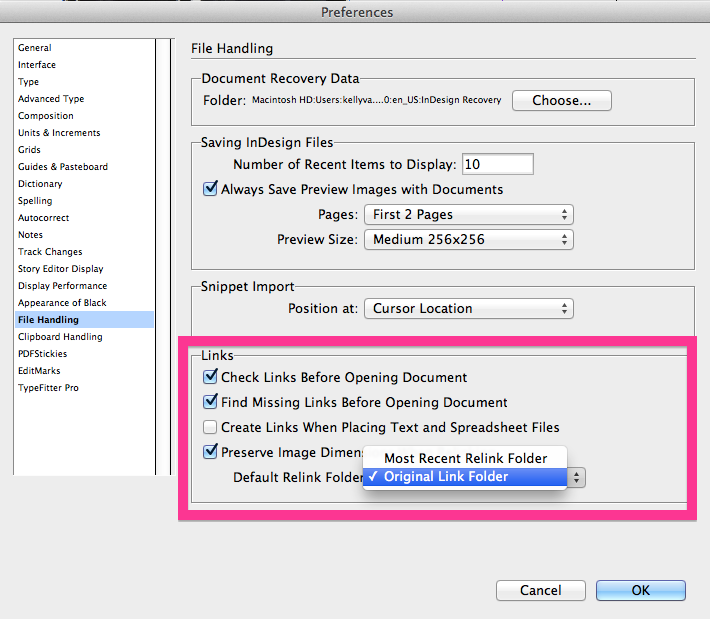
Nice one. Now if somebody can share how to place a graphic (⌘D) from a smart folder (OS X), that’d be super.
Mr H: I just tested doing just that (InDesign CC, OS X Mavericks) and there were no issues. What problems are you having?
Hmmm, when I attempt to place an image and I choose one of my smart folders from the sidebar (for example, I use a smart folder set to show only files modified in the last 24 hours), Indesign shows nothing available.
I’m on OS X 10.9 using CS6.
Looks like it was fixed in CC; I just tested in CS6 and it doesn’t work.
That’s great – thanks Adam! Another reason to push the bosses for the upgrade. I really appreciate your help on this.
Oh this one is handy ! Thank you.
Many thanks for the tip!
On a related note it would be worth mentioning the excellent Mac program Default Folder X (https://stclairsoft.com/DefaultFolderX/), which makes it easy to navigate the recently used folders and more.
Superb tip. I love these little things that make life a little easier :)
It’s not related to this, but InDesign/Photoshop CC seems to have taken away the preview window in open/place dialog boxes. Is there a way to get this back?
This area: https://i.imgur.com/l2bQC3f.jpg
This is not working for our team. It does work for images saved to one’s desktop, but doesn’t seem to work for images linked to a shared server (which is where we store all our graphics). We’re using Indd CC 2014 and Mavericks. Any ideas? It would be SUCH a timesaver if we could get this to work. (Note: I experimented with checking and unchecking the box for “Update Graphic Links In Package” when packaging the file, but neither seemed to make any difference).
Great reminder, Kelly. Thanks; saved me a bunch of time.
How do I get the Relink option to open the original location of the document that the image is on instead of the image’s location? Using Most Recent forces a search on my entire Mac. Original Linked Folder pulls up my desktop files and folders. The original linked image was on my desktop but it needs to be in the folder of the actual document it is on. The Document is in a file on a server. I put the new image in that folder and need THAT folder to open and relink the image in that location to the document.
I suspect this is a search setting and not a file handling setting but I have to do this often. The only work around I have is to open a separate finder window of the same folder and drag and drop the new image on top of the old one until it overrides which is a pain, especially when as much as 50+ images are on a page. Or saving, closing and reopening the document and hoping the it relinks to the new location of the image. I never had this issue with much older versions. I’m using ID 2023.
If you are on a Mac, I’d highly recommend looking into a little program called Default Folder. https://www.stclairsoft.com/DefaultFolderX/
It has a lot of options, but the two main ones that I use are:
1) set a default folder for each application. So whenever you go to Open OR save or do another function within that program, you can set a default folder for it to navigate to.
2) Set keyboard shortcuts for favorite folders. For example, I have keyboard shortcuts set for each of my clients, as well as for a few specific folders on my server. So with a single keystroke, it will navigate to the correct folder.
If you are on a PC, perhaps there is another way to set keystroke that will navigate to specific folders.
Not sure if this will help, but give this a read: https://documentgeek.blogspot.com/2011/01/indesign-absolute-vs-relative-links.html
Also, there may be some sort of script, or something you can do with an IDML file to change the file path. I’d recommend heading over to the Adobe InDesign forums and checking with the folks there. I’m not a scripter, so my help is listed to what I can do without code. But a lot of very knowledgable scriptures hang out on the forums and are very helpful. I am confident that they will be able to assist with this task, so you don’t have to do it manually. https://community.adobe.com/t5/indesign/ct-p/ct-indesign
You Amy also want to look into Zevrix Link Optimizer. I personally haven’t used it, but it might do want you’re trying to automate: https://zevrix.com/LinkOptimizer/