Revealing All Tracking and Kerning in Text
Editor’s note: This little nugget was originally an InDesign Magazine Tip of the Week, but since it’s not documented anywhere that we could find, it is the very definition of an InDesign “secret,” and thus must be shared here too. By the way, sign up now to receive the Tip of the Week, so you don’t have to go looking for cool tips—they come to you!
Ever receive a document and the text looks suspiciously squished in certain places? Suspect some rogue tracking has taken place?
You can instantly reveal all tracking and kerning by going to Composition Preferences and choosing Highlight Custom Tracking/Kerning.

Manually applied tracking and kerning appears in dark green. That’s not news (though it can be handy).
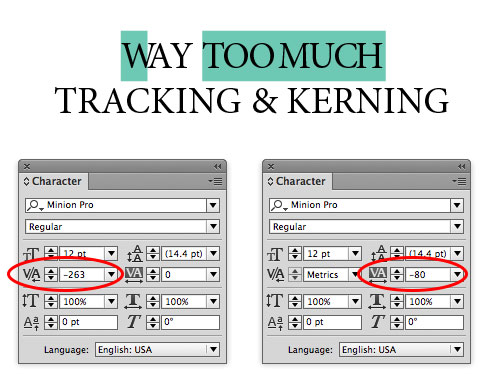
Tracking applied as part of a paragraph or character style appears in light green. This is the newer feature that’s undocumented—and very cool since it allows you to ignore tracking and kerning that were applied with styles, and are presumably to spec. It works at least as far back as CS6.
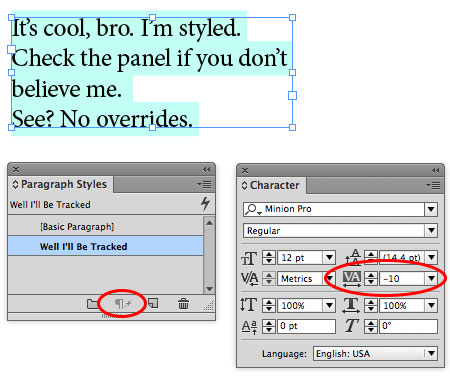
Update: Be sure to check out the comments below for a great little script that you can use to toggle this preference on and off with a keyboard shortcut of your choosing!




Man your panels and styles have attitude! I like it!
Also VERY cool tip!
Hey thanks! And yeah, I spend so much time in InDesign I have it tell me jokes.
I can’t believe I never noticed that there are two different tints of green until Mike pointed this out. Wow.
I prefer the style, “NSA Tracking Beacon”
Also check out the free script for toggling on/off another version of text change highlighting:
https://in-tools.com/article/scripts-blog/showing-text-formatting-overrides/
Set up a keyboard shortcut after you copy the script over.
Very useful…
Great stuff, Harbs. Thanks for reminding us of it. Wish the composition preference had a keyboard shortcut too.
I also came to know about StyLighter by IndiScripts. It’s very handy, try it:
https://www.indiscripts.com/post/2013/11/stylighter-1-4-for-indesign-cs4-cs5-cs6-cc
A few days back, one of our client asks us to remove tracking from all the documents as he just do not like it. And we all were confused because there were hundred of files with multiple pages and Text frames. We were just stuck. Then I realize that this can be done easily through scripting and I searched for it and finally build one. I would like to share the code here. It is really small but works perfectly.
AppleScript starts here………………….
tell application “Adobe InDesign CS5”
tell active document
set tracking of every story to 0
end tell
end tell
AppleScript ends here………………….
Here a script that toggle on/off both the Kerning/Tracking & the HJ Violation composition preferences. Add your own Keyboard Shortcuts to the script.
if(app.documents[0].textPreferences.highlightCustomSpacing == true){
app.documents[0].textPreferences.highlightCustomSpacing = false;
} else {
app.documents[0].textPreferences.highlightCustomSpacing = true;
}
if(app.documents[0].textPreferences.highlightHjViolations == true){
app.documents[0].textPreferences.highlightHjViolations = false;
} else {
app.documents[0].textPreferences.highlightHjViolations = true;
}
Thanks, Jean-Claude!
Great tip.
It would be instructive to point out early on here, however, that the displaying of Composition highlighting only occurs in “Normal” screen mode (View > Screen Mode > Normal).
How to change the color of these kerned/unkerned paragraphs.
Kaushlesh, as far as I know there is no way to change the highlight color for composition things. It would be great if we could!