How to Save InDesign Files as Layered Photoshop Files
While it’s much more common for Photoshop files to be placed into InDesign layouts, occasionally you may need to do the opposite, and open InDesign layouts as layered Photoshop files. While you won’t find PSD as one of the file formats in InDesign’s Export dialog box, you can accomplish this task on the Mac with the help of a script.
The script was written by Rob Day and available to download here as a ZIP file. Note that Luis Corullon has also written a Javascript that can do this on both Mac and Windows! It also appears to be faster and has some additional options. He’s charging a small fee for it, but it’s worth it!
Rob Day’s script works by exporting each layer as a separate PDF, and then placing those PDFs into Photoshop. You have the option to place layers as Smart Objects or rasterized layers.
So this:
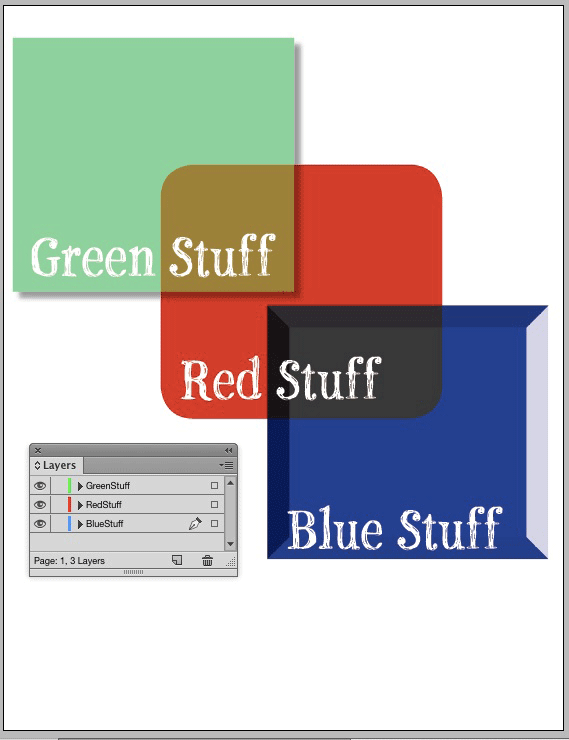
Becomes this:
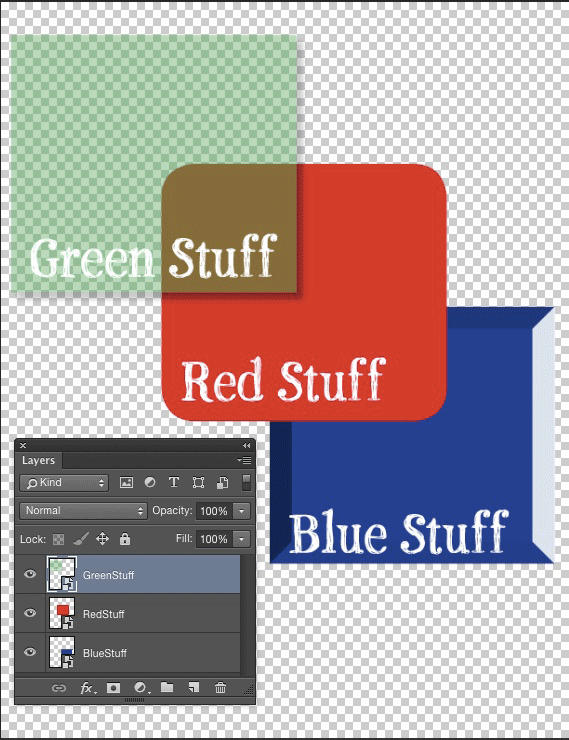
The layer names in Photoshop match the layer names in your InDesign document. Hidden layers, locked layers, and empty layers are all exported.
When you run the script, you get a dialog box where you can choose one of your PDF Presets, the Color Mode, page, resolution, and whether each layer is rasterized or saved as a Smart Object.

If you chose Smart Objects, you can edit the content of a layer by double-clicking the thumbnail in the Layers panel in Photoshop. Here’s one being edited in Illustrator.

Save and close, and the change will be reflected in Photoshop.

Note: For lots more information about working with Smart Objects, check out Steve Caplin’s article in Issue #3 of CreativePro Magazine.
If your InDesign document contains a lot of text, don’t expect it will be easy (or even possible) to edit it in the exported file. Some text will be converted to outlines.

Also, transparency effects are rasterized and blending modes applied to InDesign content will not be honored (check out the red rectangle in the images above). Remember, PDFs are intended to be output files, not working files. Even so, it’s pretty awesome to get InDesign content into Photoshop like this.




This is a cool script. Wish I had thought of it!
So you saying you could of come up with it, smart arse?
awww, there’s mr. Cunt! hah!
I’m so happy you found this script!
Me too! And big thanks to Rob for writing it.
what is the script and how do you actually do this?
This is an Apple script, so Mac only…
Correct (as noted in the first paragraph). Hopefully if a lot of folks need this, one of the Javascript gurus will replicate it so everyone can benefit.
Has this ever been created. Just started a new job and they’ve given me a PC. used to use this script all the time on my mac :(
Great script, but still leaves me with same problem, I was hope Adobe will address. Why can’t just allow Photoshop and Illustrator to be able to place InDesign file in they which we can still edited. Just like what we allowed to do InDesign with both Photoshop and Illustrator Files. Know that is something I know every Designer would love to see… Please Help
Very interesting.
InDesign, Select All (only works on spread) not whole document.
Paste into Photoshop CC 2015 – it imports as a Vector Smart Object.
Double click the icon in the Layers Panel and it opens in Illustrator, fully editable.
You can make layer changes in Illustrator, it doesn’t reflect back to photoshop – but it’s pretty nice. When you reedit the vector smart object it opens again Illustrator with layers in tact.
Also, on my test, the Multiply for the interactions remained in tact for objects, everything though was in clipping masks though, although releasing them it worked excellently. I can also make any type changes I require.
Although – character and paragraph styles don’t make the hop.
However, I can copy for InDesign CC14 to Illustrator CC15 with the same result as pasting to Photoshop and editing the smart object, it appears identical.
In short, the script is wonderful, but I think Adobe could do something about the layers.
The interesting thing about going the Illustrator route (not pasting to photoshop first) is that in Illy CC15 (not sure if before) you can restructure your layers quite easily.
Then in Illy you can Export to PSD and retain text layers to edit in Photoshop.
Open the PSD in Photoshop and you’ve got a pretty awesome file with text layers. Again, more splitting up to do once there in regards to layers. But pretty awesome.
The only downside I see is that there are no longer any vector smart objects, in the document, so when saving from Illustrator to PSD make sure you choose a large DPI setting so your vector (former vector) objects will output without jaggys, something like 1200 or 2400 would be more than enough. But for a raster heavy layout with no vectors, then a 300 DPI would suffice and you can then have your editable text layers in Photoshop.
That being said, if you have it in Illy for printing then leave it there, even better leave it InDesign. I presume the idea of switching to Photshop is to have artwork to save for the web or some web developer to disect a PSD for web layout.
Therefore it wouldn’t matter if it was 300 dpi, in fact choose 72 ppi at the size required for the web, then at least you have raster images and editable text layers to make it easier to update the text in the future.
My fingers are now tired.
After a short break, you can of course layer your indesign file with text on another layer, which is awesome. Then use the script.
Edit the Vector Objects in Photoshop by double clicking the icon to open in illustrator.
Then from Illustrator export as PSD – and choose to write layers. Then replace that vector object layer with the text layer from the new file.
A bit of work, but gives you more flexibility at later stages in photoshop – I’d imagine. It’s an option anyway.
*write text layers
Merci ! C’est un script qui me sera d’une très grande utilité !
I don’t know if this is the same script or a different one, but I noticed this site has another download to do a similar task.
Another work around is exporting as a PDF, on said PDF in Illustrator and move items to layer and then export to PSD via Illustrator
Cool script, great for doing mock ups, thank you.
Hey guys, thanks for the tool! Any idea about a similar script that could exports all layers from an ID file to layers from on PS file ?
Script works great! My manager created a bunch of layered art in InDesign that the client actually needed as PSD files — thought I was gonna have to copy, paste and match positioning of everything he did in InDesign, but this script does all that in seconds! Thanks!
This thing worked like a charm…saved me a days work because of a vendors crazy specs that require layered files for printing,.. Thanks man! Great work!
Sometimes I face problem of saving in-design files as a layered PS files. But after going through this tutorial now I am able to save that easily. I have read first to last of this tutorial and it’s really helpful.
In past I can only design any work but can’t save that with different layer. I had to save that as JPG or PNG without layer. But that didn’t fulfill my purpose. Design work need to saved as layer because sometimes we have to amend that part by part and present in different way. Flat layer doesn’t allow me to do that.
I want to thank Mike Rankin for sharing this so much helpful content. You people are really helpful.
I like it, but why can’t Adobe Photoshop allow you place an InDesign File as they do with Illustrator Files. The reason I ask cause After i design business cards or any artwork in InDesign have to export as a PDF to use it on my Mock-up Designers in Photoshop. And if I need to change something in the Artwork I have go back to my InDesign File then Export again. We can bring PSDs in InDesign but cant take InDesign Files into Photoshop.
I create artwork for a lot of iPad sales aids at work, it’s much quicker and easier to design/lay them out in InDesign but the developers have always wanedt the final files to be supplied as fully editable PSD files. So we just end up creating the sales aids in Photoshop from the start because the text needs to be editable. It still amazes me how Adobe haven’t addressed the InDesign to Photoshop issues with text. This script wouldn’t help my situation because of the amount of text that is on each page of the sales aids.
Has anyone else got an alternative way around this problem?
The script doesn’t appear to be working for me. I have three layers and when I run the script it turns off two layers leaving the bottom layer which is just a black box and then just hangs. Left it running last night in case it was slow and just come back to find it hasn’t done anything.
I know, I’m late, but could it be that the layer’s name had one or more “special characters” that are forbidden as filenames with OSX?
Regards,
Uwe
I love the script, but is there a way that it will run in the CC 2017?
I see this is scripted for CS5 – will it also work for CC?
Hi together,
FWIW:
if you are using option “[x] Layers are Smart Objects” you should have a PDF/X-4 export preset where no downsampling is done with exported images.
The downloadable version of the script is for InDesign CS6 with PhotoShop CC as far as I can tell from the AppleScript code. How would one use the script with InDesign CC (any version) and not with InDesign CS6? You could try to edit it with the Script-Editor on the Mac, but best contact the scripter, Rob Day.
Regards,
Uwe
Can someone please help me in solving this. When I run the script, it translates to photoshop always in 2 layers, one text and one shapes and images, but in that layer, shapes and images I can not separate anything.
Thank you so much for this! Saved my bacon on a project!
Hello, this scripts works, but what If I want to export some several pages… Is there a wel to tell the script that export all pages?
Is there a similar script that works on a pc?
Great script, Rob! This has saved me so much time on a current project a client wants converting. Thank you!
Thank you. Still relevant and working in april 2018!!
WOW! Thanks Rob Day! Gonna try it
I cannot for the life of me figure out how to get this to work :(
Hi Rob, can you check the function of the script working on Indesign CC 2019 as it worked fine on 2018 and now when I run the script I get a Finder error message “Sorry there was a scripting error” ok or cancel and starts the process but only for the first layer. are you able to udpate as I love the script. thanks Peter
Peter,
Copy script file from indesign folder to descktop, rename the file and open it in script in Script Editor. Than change “CC 2018” to “CC 2019” in all places (use find/replace). Than place file back to Indesign script folder.
HI Rob,
This is my first time downloading and applying your script. It is the cc 2019 version ( it says so in the script), but I keep getting a scripting error, and it only exports the first layer. And when I go back to the indesign file, it has hidden all the other layers. Is there something I’m not doing right?
Thanks Carol
How do I download the script? I signed up for your membership and still can’t access the article.
I could be wrong but I feel this script needs to call all the applications by id (ie “com.adobe.Photoshop” and “com.adobe.InDesign” and not “Adobe Photoshop 2023” and “Adobe InDesign 2020”) or you have to change the year/version of Photoshop and InDesign each time you upgrade.
not working ID 2022 17.41 mac os /sonoma 14.4.1
3-29-24
AppleScript Error!
Error Number: -1712
Error String: Finder got an error: AppleEvent timed out.
Engine: Default
File: /Users/spiritwriter/Library/Preferences/Adobe InDesign/Version
17.0/en_US/Scripts/Scripts Panel/LayersToSmartObjects.scpt
anyone know if alternate or fix? thx