Save Print Presets in InDesign for Each Printer in Your Office
You have three printers in your office, and you constantly find yourself changing the same settings in the Print and printer driver dialog boxes? Stop the insanity and get efficient with print presets!
First, I want to be clear that we’re all on the same page: When you’re printing from InDesign you have to think about two completely different “print” dialog boxes: The Print dialog box (the one you get when you choose File > Print) and the printer driver dialog box (the one you get when you click the Printer button inside the Print dialog box.
The printer driver dialog box lets you choose printer-level settings — things that InDesign can’t know about. For example, on my Xerox Phaser color laser printer, I can print in either Black and White or Color. I want Black and White most of the time because I don’t want to use expensive color toner. But if I need color, I have to click Printer, then switch to the Printer Features tab and change it to color. It’s annoying to have to switch back and forth, but that’s what I’ve been doing for years.
Here are the two print dialog boxes in Mac OS X, in case you need the visual:
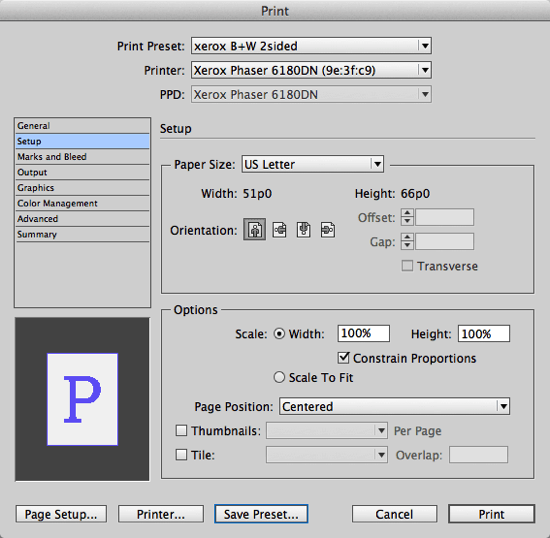
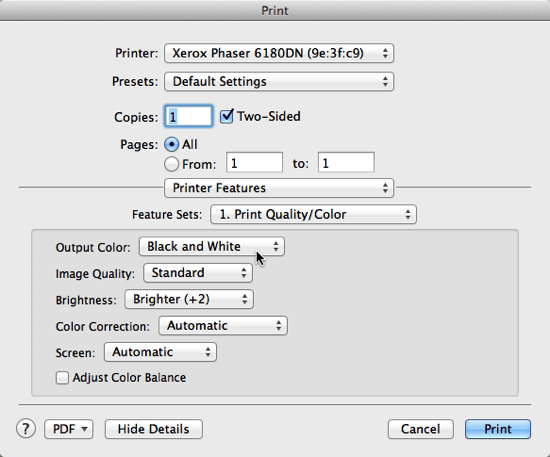
Other printer driver settings often include things like page size, whether you want to print a cover sheet, and so on. Different printers have wildly different printer driver dialog boxes, of course!
Print Presets
Okay, so how can you avoid having to click-click-click-click all day long, setting prints up for each of your printers properly? Save a print preset! It’s easy: Set the two dialog boxes up once — just the way you want them — and then click Save Preset at the bottom of the Print dialog box. Give it a name, click OK, and from then on your preset will live in the Print Preset pop-up menu.
You can also define (and more importantly, edit) your print presets by choosing File > Print Presets > Define. That path even lets you change the default print dialog box setup.
(Side story: I have to admit that I had completely forgotten that print presets would remember printer driver dialog box settings. I thought they only worked on Print dialog box settings. But not so! Thank you James Fritz for reminding me of this.)
This means you can create one print preset for printing black and white A4 proofs on one printer, a different preset for printing color 2-up on tabloid pages, and another one for printing high-quality flyers on your inkjet.
If you get too many presets, check out this article on organizing print presets or this one on sharing presets with your colleagues.




Works great indeed, but we noticed that when sharing the presets (on a windows machine with network printers installed), the settings aren’t saved completely. The Indesign settings can be shared, but not the “printer setup settings”(=printer preferences). This means we have to manually set the preferences on each machine for each preset (stitch, duplex printing, printer drawer …).
wrinkle remover software free