A Script to Show Options for Placed Files
When you use File > Place you are given a dialog box with a choice to Show Import Options.

Tip: Hold down Shift when opening a file and Import Options automatically opens without having to select it.
Import Options allow you to control certain aspects of the placed file, including cropping, visible layers, image proxies, color profiles, clipping paths, and for multi-page files like AI, INDD, and PDF, which page(s) to place.
For an EPS, the dialog box looks like this:

For an InDesign file it looks like this and it’s pretty similar for a PDF/AI.

You have General options to choose pages and cropping, and Layer options to control…well, layers.
Where it fails
After you place a file, (or if you’re like me and love to drag and drop files), you do not get access to Show Options.
For a file that has already been placed, the only way you can get the options dialog box back is by repeating the whole placing process, (i.e. choosing File > Place, navigating to the file, and placing it using Show Options, or holding down Shift).
But let’s face it, this is a real pain. There has to be a better way to do this than navigating all over your hard drive, server, or even worse, someone else’s filing system to re-place a file using different options. And in fact, there is…
A script to the rescue
I stumbled on a cool script, written by John Hawkinson at the Adobe InDesign Forums in this thread. The script is just two lines long, but it does the trick. According to John, the script “assumes a frame (rectangle) is currently selected, and re-places the file associated with it, while showing the options dialog box.”
And sure enough it works beautifully.
Select your placed file in the layout.
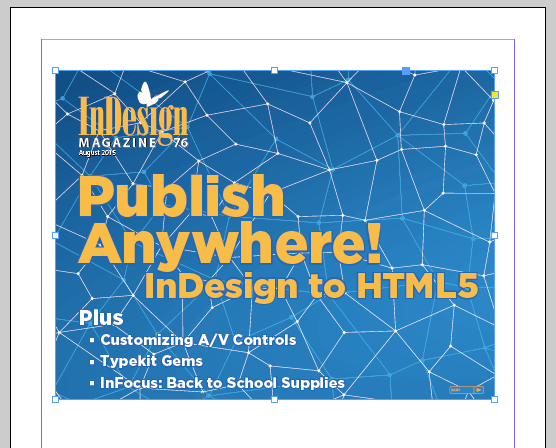
Run the script.

You are then presented with the dialog box again. So you can select a different page, different layers, etc.

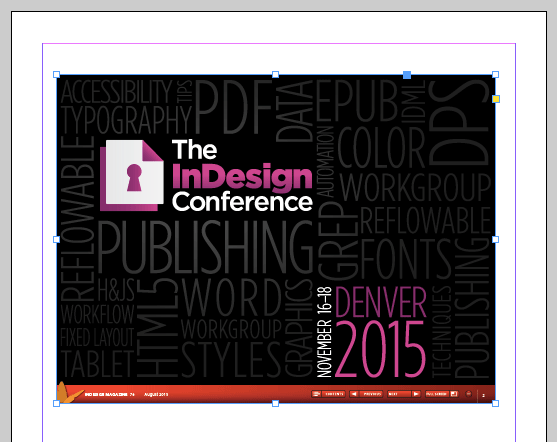
Just note that if you cancel without re-placing the file you’ll get a harmless “error” that you can just dismiss.
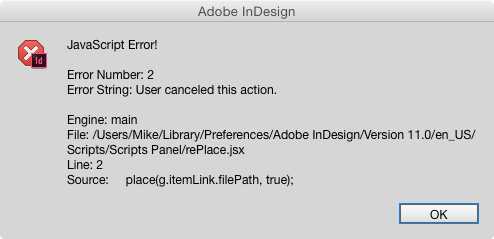
You can download the script here. And if you need help installing scripts, check out this post.
If you only need the ability to reset options for placed PDF and AI files, check out the free PDFOptions Editor script by Jean-Renaud Boulay.
Thanks John (and Jean-Renaud), for giving us a much faster and better way to get that Show Options dialog box back!




I’d like to say that this is something that has frustrated me for years, and I think Adobe should have included this option a long time ago. It’s a cool script and a massive time saver for me.
Thanks to John Hawkinson for writing/posting it and I’m glad I found it.
I’m sure lots of other folks will be glad too. :)
Eugene! Thanks for posting this. Excellent!
Haven’t tried it but it looks very helpful! Especially with PDFs, say of an ad, for instance, where you might want to include bleeds or crops or just the trim, after you have placed it.
Thanks for sharing!
Have to say that if there’s one thing I took away from PEPCON 2015, it was the shift-trick… haven’t stopped using that yet!
I remember “back in the day” there was a script by LuxLucid that would do this called “showpdfoptions.jsx, but then at CS5 (from memory) it stopped working. It did exactly the same thing as the script highlighted by Eugene, but had error correction (e.g. the script wouldn’t run if nothing was selected, and could be quit without the javascript error dialog).
An individual named Vladislav Ossipov did rework the script though and it can be found here:
https://ossipov.info/wp/wp-content/uploads/2008/03/showpdfoptionscs2.jsx
Tested in CC 2015 on a Mac 10.9.5
Thanks for posting that, Colin! Very helpful!
There’s plenty of people who write similar scripts, shows a necessity for that function if it’s requested and written over and over again!!!
The RePlace script was working beautifully for me for the last few weeks. Suddenly, yesterday, it yields an error. I would appreciate any clues to fix. I’m not a scripter. Yet.
Error Number:55
Error String: Object does not support the property or method ‘graphics’
Engine: main
Line:2
Source: place(g.itemLink.filePath, true);
No idea! Try posting over on the forums though – if there’s an answer I’ll try to add it here! Thanks for bringing it up!
I was being stoopid. The graphics that I was attempting to change with the script were grouped with their dynamic captions. I had not selected JUST the graphic.
I either need more sleep, or more coffee.
Just found this through a Google search… SO helpful. Thank you!
I have tried to find this script but it no longer seems available. Does anyone know where I can find it now?
The link in the story above works just fine for me…are you still having trouble with it?
Hi, I cant get it to work, does anyone have the script file they could send me or point me to a download as its not working for some reason when i create the script from the above link. Thanks loads.
Mat-Did you get it to work? It’s working fine for me.
Erica – Nope still nothing for me. Must be me doing something wrong!
Hmmmm…strange. So if you right-click on the link and say “download linked file as…” it doesn’t appear as a .jsx file? Or does the download work but not the script itself? I could email it to you if it’s just that the download isn’t working for you.
Mac is adding .txt to the file for me when I right click and “download linked file as…”. I had to remove .txt then it worked.
Does not work anymore for me (since Indesign 13.1)
@Does not work anymore for me (since Indesign 13.1)
My bad – still works. The problem was that I worked remotely on a mac mini and “g.itemLink.filePath” always seemed to prefix it with my harddisk – even when located somewhere else.
the ugly code below fixed my issue:
try { var g; (g=app.selection[0].graphics[0]).place(g.itemLink.filePath, true); }
catch(err) { var g; (g=app.selection[0].graphics[0]).place(g.itemLink.filePath.replace(“Macintosh HD:Users:”,””), true); }
Thank You VERY MUCH.
is there a way to remove “layer visibility overrides” from all instances of a linked Illustrator file in InDesign? Example: I have 25 instances of an illustrator file and I want to change all of the instances to “use PDF layer visibility” without changing each manually
Another one implementation with minor cosmetic tweaks:
https://github.com/yozhic/simple-Adobe-InDesign-scripts/blob/main/Graphic_Properties.jsx
Thanks, Elwin. I see that the script was tested in InDesign 16.3.2 on the Mac but I can’t get it to run (or rather when I run it nothing happens). Could it be that it doesn’t work with the M1 processor?
I can’t say for sure if this has an effect. It’s just a script, and a simple script. My Mac is Intel based. And no one among my friends has bought a new Mac on the M1 yet. So, unfortunately, I can’t test the script on the M1. You can try to uncomment line 81, just remove the two slashes at the beginning of it (//msgbox(err); —> msgbox(err);). This will display an error message when running the script. I’d be interested to see what the script says, but I’m afraid I may not be able to help fix this problem. Sorry Mike, I apologize for the inconvenience.
This is so awesome, just one more reason I value Creative Pro and this community. Thank you for sharing this.
Glad you found it helpful, David. I still use the script to this day. One of the most used scripts in my arsenal!