Secrets of the Control Panel Revealed
One of my favorite things about InDesign is that there are lots of hidden shortcuts sprinkled throughout the user interface. They make you more efficient, and they’re fun to use. Of course, you need to know where these shortcuts are and what keys to press in order to make use of them. We’re all about revealing the secrets around here, right? And I’m a firm believer in the value of “show me don’t tell me.” So here’s a set of maps that uncover all the buried treasures hidden in the Control panel. Click each image for the full size map. There are seven maps to show the panel’s various modes when you have different selections. Also bear in mind that what appears in your Control panel depends on your monitor size and whether or not you’ve customized the panel. Your buttons might be in a different configuration, but the shortcuts that work with those buttons will be the same. Enjoy digging for buried treasure, and if I’ve missed any gems, send me a “y’arrr!”





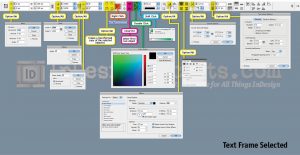

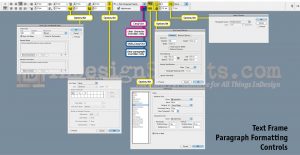



Great list, but what about tables?
@Fritz: Tables? You mean describe each one in a table? Could do, but jeez, man, Mike R. still has no power after Irene, and is writing emails from the local library while his kids wander around looking at books. Hand coding HTML tables is probably the last thing on his to do list. :)
I meant the options in the control panel when you have a table selected:)
And, to be complete, you should have one for ruler guides. However, the only shortcut I could get to work was the one to bring up the Move dialog box. Useful for moving or copying guides.
Also, congrats on the size of the maps. They fit perfectly when printed out with landscape orientation on a letter-size page. These will go under the InDesignSecrets Keyboard Shortcuts chart on my wall!
Wow, thanks – that’s some great info. I use the Alt+bullets to open the bullet options, but didn’t realize how much more was behind there! Also, something I accidently learned recently was that when you have an object selected and you double-click the black selection arrow button in the tools palette, it too will open up the Move/Position dialogue box.
This is an incredible job, Mike! Very very handy.
Well done, Mike! It’s fun to click stuff.
As regards tables – my favourite is right clicking the Stroke options for tables to Select All, Select Border, Select Inner etc. Clear Border, Clear Inner, Clear All etc.
:)
Thanks for the feedback, guys.
Fritz, I guess the hurricane blew those table controls away ;)
And great catch on the ruler guides, Steve.
Mike this is great information. I will be passing this along to all my students.
Thank you.
In CS5, with the addition of multiple page sizes, there is also unique version of the control panel that lets you control page size, turn on/off Layout Adjustment, etc.
Also, by using the Control panel menu>Customize… dialog you can change which controls appear in the Control panel so some people’s setups may look different than your screenshots (which are great, by the way), and depending on your screen size and screen resolution you might see more or fewer items displaying in your control panel.
Thanks, Ashley, for mentioning the different appearance of the Control Panel when the Page tool is selected.
Sounds like we need a new edition of these charts.
Thanks, Ashley. I just added the screenshot of the Page controls.
BRILLIANT!!!! Thank you so much!!!
One of the best posts, great job putting this together Mike!
I nominate InDesignSecrets.com for CNN Hero of the Year.
Mike, you could add that if in the fields value you add the Cmd key, this will validate the value but instead of going to the next field, the current field stays selected (just in case the user wants to test different values than those rounded he can only apply with the arrow keys).
Great tip, Branislav.
I’ll add that as a note on the screenshots when I get a chance.
Wow! I had no idea that there were so many different shortcuts! I am just now learning how to use InDesign, so some are a little over my head, but others look like they will be very useful.
great work :)
The control panel on the top of my InDesign document has switched (somehow, how??) from one where I could change paragraph layout stuff or type characteristics (font, size, leading, ets) to a funny tic tac toe arrangement of little boxes that mean nothing to me and other numbers that mean less. Please help me fix it, I don’t know how.
MWG: The Control panel changes depending on what if selected on your page. If you select text with the Type tool, you’ll get type controls; if you select objects with the selection tool, you get object controls.
Dear David
Stupid me. I so much appreciate your prompt and correct answer, I was in a state about it and you fixed everything
Mary G.
These are new to me. Thanks for sharing. Now I can manage my control panel alone :)