Spell check text in Multi-state Objects
InDesign CS5’s new Multi-state Objects (MSOs), created with the Object States panel, are great for creating slide shows. Often, these slides need to contain text captions. Thankfully, an MSO can be created from a group of frames, including text frames.
But anywhere that text is used, there is always room for error and misspellings. If you use InDesign’s Edit > Spelling > Check Spelling command with MSOs, you might be surprised by the results. This is because InDesign can only display one “state” of an MSO at once, but the Check Spelling command checks the spelling on all the states.
For example, here we have an MSO with 8 states. State 1, the image of the sled dogs, has no misspellings in the caption, but state 5, the image of the bird, has the word “Bohemian” misspelled in the caption.
Let’s see what happens when we have display state 1, and choose Edit > Spelling > Check Spelling.
Huh? This will make you scratch your head the first time you see it. The Check Spelling dialog box is showing that “Bohemien” is misspelled, but that isn’t what is highlighted on the layout. This is because it’s highlighting the word “Bohemien” in state 5 of the MSO, but state 1 is currently displayed.
This is where the Story Editor comes in handy. Choose Edit > Edit in Story Editor, and you’ll see the text from state 5 appear, so you can decide from the context whether the spelling needs fixing or not.
This same technique is useful when doing Edit > Find/Change. This command will also, like the Check Spelling command, locate text on hidden states of an MSO. If you want to see the context of what has been found, use the Story Editor.





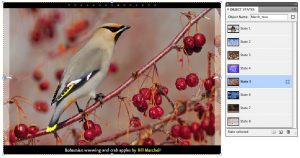
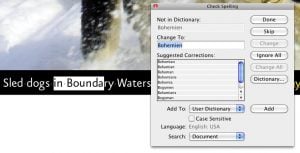

Great tip!
Thanks, Keith! More great uses for the Story Editor.
In case you missed it, I gave some other good tips on the Story Editor here: https://creativepro.com/hidden-gems-the-story-editor.php