Story Versioning in InCopy
InCopy is a powerful edition to any workflow where collaboration between editors, copyeditors, and designers is required. The efficiency that InCopy provides is an improvement to any workflow. One of the questions that seems to pop up on a regular basis from InCopy users who have been using the workflow for a period of time is “How can I save versions of my stories?”
The reason for wanting to do this varies from not being comfortable with overwriting content to wanting a trail of changes throughout the production process. Either way, my response to them is always an unenthusiastic “No”. Anne-Marie Concepcion wrote up a clever way of achieving this in this post but it requires manual modification of files and astute attention to detail.
Radish to the rescue!
I recently discovered an add-on called Radish that adds the ability to save versions of files in InCopy and InDesign. What’s more? It’s free! Radish is written by Konstantin Smorodsky and is available on the Adobe Ad-Ons page. Radish is a super-simple install and works with both InDesign and InCopy in versions for CS6 and CC.
After installing Radish you’ll notice a new option available in the File menu of InDesign and InCopy titled “Save a Version”. Upon choosing this option, Radish will save a version of any checked out stories, assignments, or layouts in InDesign and InCopy.
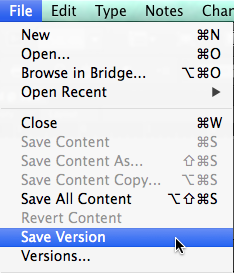
You’d think that a dialog would pop up or something when you choose save a version, but nothing really happens. This is the beauty of Radish, it really just disappears into the InDesign/InCopy workflow. To see the versions that have been saved, choose File > Versions and a new dialog is displayed with every version of every file that has been saved including stories, assignments, and layouts (InDesign documents). Which files are saved depends on whether stories are checked out and whether you are using a layout-based or assignment-based workflow.

In the Versions dialog, you can choose from a list of files that are available which includes stories, assignments and layouts. When you choose one of the options, all of the versions of that file are listed in the main area of the dialog showing you how many versions of the file there are, which user saved the version, the date it was saved, and the number of characters in the story. In the case of an assignment and a layout, the start page and the page count is also listed.
In the event that you want to restore one of the saved versions, select the version in the Versions dialog and click the restore button in the upper-right corner of the dialog. Voila! Your content is restored to that version. The versions themselves are stored in a folder within the folder where the InDesign document resides called .version. The “.” in front of the name of the folder makes it invisible. To delete versions, in the event that you want to free up space or do a little housecleaning at the end of the project, you can delete that folder or any number of versions within that folder. The version files (which are just uniquely named .icml, inca, or imdd files) are neatly organized within the .versions folder for easy identification.
I want to point out that I was a huge fan of Adobe Version Cue which was an amazing versioning tool for many of the Creative Suite applications including InCopy. Apparently I was one of the few who used Version Cue because it met it’s demise after only a few versions which threw me into a deep depression (joking of course). During my testing of Radish, It reminded me very much of how Version Cue worked but Radish is geneously simplistic yet incredibly powerful. It answers the need of editors who cringe at the idea of overwriting previous iterations of a story and even provides a solution for designers as well. I’ve only been using Radish for a few weeks now, but I intend to make good use of it on future projects.
I’d love to know who out there is using Radish and what your thoughts are on the product. Give us your feedback and opinions, we’d love to hear from you!




https://incopysecrets.com/story-versioning-in-incopy.php
This seems to be working great, but can only REVERT–cannot preview. Also, I am using an InCopy/InDesign workflow–and only individual stories/links can be reverted to, not entire document. It is nice that it gives me a list of editors that have edited each story (using assignments with unique names for each editor), but I would REALLY like to preview. I can’t find any sort of documentation/ guide for RADISH–any help would be appreciated! Is it because we are using dropbox as our server? the “hidden” file is not hidden when you view Dropbox…
I know this article is dated, but are you still using Radish? I just discovered it and it looks perfect for our design team, but I’m wondering if you have anything to add before I make a recommendation. Any feedback would be appreciated. Thanks!
I have to be honesty Lena, I’m not actively using it right now but I’ve seen that it’s still available for download. I’ve mentioned it to a few other people but can’t say if they’ve had any success with it recently. If you do give it a shot, please post here and let us know how you made out! Best of luck!