Synch up the Mini Bridge and Bridge content panel
I love Mini Bridge in InDesign CS5 (and Photoshop CS5 too!). It’s so handy to be able to navigate to a folder full of images and drag and drop them onto my InDesign file.
It’s called MINI Bridge for a reason, though … it has only about 60% of the features of the actual Bridge. For example, when I’m in InDesign working in the Mini Bridge panel, I often want to apply the same keywords to a bunch of pictures, or check to see a file’s metadata (that I want to pull from with the new Live Captions feature), or filter the bazillion images I’m viewing in the Content pane by file type or date. You can’t do any of that in Mini Bridge, you have to use Bridge.
Luckily, Bridge is just an app switch away, because if you’re looking at images in Mini Bridge, Bridge is open and running. It’s not obvious, but as soon as you click the Browse Files icon in Mini Bridge (in the default “Home” view), Bridge opens in the background.
The problem is that if I just switch to the open Bridge by clicking its icon in the Mac OS X Dock or in the Windows Task Bar at the bottom (or use either OS’s keyboard shortcut to switch active apps), I don’t see the same thing I see in Mini Bridge. My images that I want to apply the same keyword to- They’re not there. Instead, I’m looking at the same files in Bridge’s Content pane as the last time I was in Bridge – it might be (and usually is) a completely different set of files than what I’m looking at in InDesign.
Vice versa is also, unfortunately, true. If I navigate to a certain folder of images in Bridge that I want to selectively drag and drop into InDesign, when I switch to Mini Bridge, I don’t see the the same folder of images. Yes I could drag and drop from Bridge, but where’s the fun in that?
Hmmm.
Secret Synching commands
Okay, so I have discovered the easy workaround to synch up the Content panel in Mini Bridge and Bridge. Well it’s not really a workaround, it’s the way you’re supposed to do it, I think. It’s just not an obvious button or command that the two share.
From Mini Bridge to Bridge. You’re looking at the contents of a folder in Mini Bridge. You need to jump to Bridge to do something to the same files. Instead of switching to Bridge normally, right-click on any of the image thumbnails and choose Reveal in Bridge, or click the Bridge icon at the top of the Mini Bridge panel as shown below. Either method will jump you to Bridge and then force Bridge’s Content panel to show you the same thing you were looking at in Mini Bridge.
From Bridge to Mini Bridge. So you’re in Bridge, and you’ve switched to a different folder and are looking at something entirely different than what you were looking at when you chose Reveal in Bridge. For example, here I’m in Bridge looking at the two images in the folder called “Page 46” (you can see it if you squint, right above the Content label).
To see the same files in Mini Bridge, don’t just switch over to InDesign. Instead, choose Return to InDesign from Bridge’s File menu, or use its keyboard shortcut.
When you’re transported back to InDesign, you’ll see that Mini Bridge automatically synchs up with what you were looking at in Bridge.
That is, within limits – unfortunately, Mini Bridge can’t always show you exactly what you were looking at in Bridge, but that only happens when you’re using a Bridge-only feature, like a filtered (checked items in the Filter panel) view.
Also, Return to InDesign only forces Mini Bridge to synch with Bridge if you started in Mini Bridge (with the Reveal in Bridge command mentioned above).
So it works okay, but I’m hoping that Adobe is working on a Synch Views button in the next iteration of the Creative Suite.





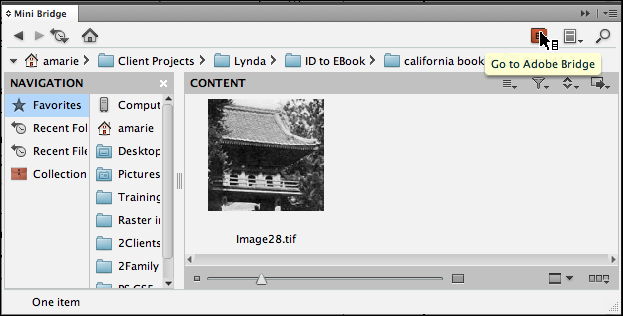


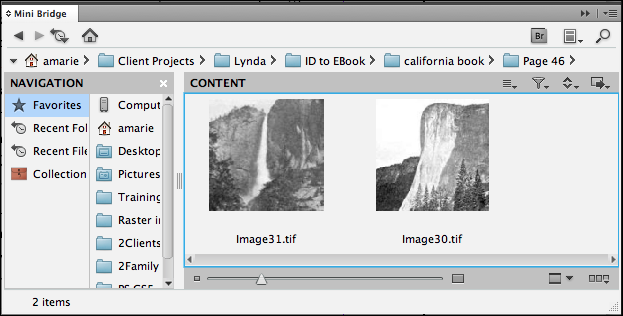
Great stuff, AM! But no need to squint…the folder name is right there in the title bar.
Look! Just put a Bridge Boomerang Icon in Mini Bridge (one with sync) and for goodness sake be done with it.
Hi I seem to have a problem mini bridge doesn’t work :( !
it just says waiting for cs5 bridge !!!! please please help I need it to work
thanks