Tab Stops Snap to Points
Gary wrote:
When I open the tab panel and move the tab stops manually on the ruler, they keep snapping to something invisible. I’ve checked and I’ve got none of the “snap to guides” or “snap to document grid” stuff on.
Well, I’m not sure I’m seeing what you’re seeing, but here’s what I’m seeing: InDesign snaps to the nearest point when dragging tab stops. I actually have never noticed this before, so thanks for bringing it to my attention.
When the document ruler is set to points, it’s easy to see your tab stop jump from 1p1 to 1p2 to 1p3 and so on. But if you’re in inches, you see something like 1in, then 1.039 in, then 1.0278 in, and so on. It’s because each point is about .039 inches wide. If you’re in centimeters, you’ll find that you cannot drag it to an even cm mark… you can get to 2.0461 cm, but not 2 cm!
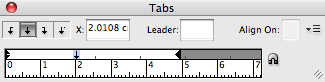
If you want the tab stop at 2cm, you can do it, though: Just select the X: field in the Tabs panel, type 2 cm, then press Return/Enter.
On the other hand, if your tab stops are snapping to something else entirely… well, then I give up.




Yes indeed the Tabs (panel?) is very inefficient, I’ve always looked for a way to set the tab stops to be automatically a set number, it’s weird that it moves in p’s rather than the unit of measurement in the preferences.
The one thing I know about tabs is – you insert a tab quite easily by typing the numerical value in the X field as stated. However, if you go to insert a new value the tab stop moves if it’s still highlighted. If you hold down Ctrl or CMD before you hit return, it enters a new stop.
The only thing that is inefficient is that as soon as you do this the Tab panel gets deselected, so you’re back among your text. The weird thing is the X field gets unhighlighted but the Tab position is still highlighted, that’s where the CTRL or CMD enter comes in handy.
Of course you can always use the repeat from the flyout menu, and that does it in even increments based on your tab stops already inserted.
Please note that if you nudge the tab marker to more than 1 point away from its current position, hitting Return (or Tab) will move the marker, while hitting Enter will create a new marker at the specified x.
This is useful when you’d like to add a series of tab markers at specified locations or distances from one to another.
I think this behavior is limited to the Mac version.
?with the X field selected, I like to use the arrow keys to adjust my values, especially when its part of a paragraph style, I find its a lot more visual then – well at least when I’ve turned on that preview button!
Ah yes, the arrow up and down does change it to a rounder number. Holding down shift puts an increment of 50 mm.
I’ve spent too much time with the Tab (panel?) today.
One more trick: If you type a value in the X field, then Shift-Return/Enter, the tab stop moves but the focus remains in that field (so you can change it to something else).
The increments are different for each system of measurement, of course, so in Windows when the ruler is set to inches, and you’re typing in the X field…
1) up/down steps in increments of .0625 inch (sixteenths of an inch)
2) shift + up/down jumps in increments of .25 inch (1/4 in)
Ah, so I see, so ctrl shift is the key. Thought I tried that combination before with no success, but it works now.
Wow… That’s really way more information about Tabs then I needed to know… :)
I never noticed that it snaps to a point though…
The tab dialog box in InDesign (CS3) is absolutely horrendous. I hate it! Maybe with these Control- or Shift- combinations (if I can somehow remember them) it will be a bit more usable, but the whole thing is so counterintuitive.
First, there’s the fact that you have to scroll up to the top of the column to get the tab ruler to match up to your document, and then scroll back down to the paragraph(s) you’re working on. There does not seem to be any logical reason for this. And if you zoom in or out, or scroll sideways, you have to do that all over again.
Then there’s the stupid keyboard tricks you have to remember as far as whether you want to change an existing tab or set a new one.
And it doesn’t show you a numeric list of what tabs are already set in the current style or directly in the current paragraph.
If anyone knows a tab dialog replacement plug-in for CS3 that makes this process easier, please tell us about it.
And one more thing, which is probably a limitation of InDesign rather than the Tab dialog box itself: it’s annoying that there is no way to change the default tab interval for a paragraph, i.e., the distance a tab character will jump if there is no tab stop set.
I have always had a problem with tabs and I wonder if anyone can help?
I open the tabs palette (apple-shift-T). I drag a tab. I type “-10″ and hit return and it creates a new tab 10mm left of the first tab, as I wanted.
However, if I then click on another text box, and do the same thing, typing”-10″ just changes all the actual text to “-10” rather than making a new tab.
The trouble is that the tabs behave differently the first time you open the palette but then to get them to behave the same for another text palette, you have to close the tabs palette then open it again.
So my question is: is there some keyboard shortcut for closing the tabs palette? Or, is there some way to get the tabs palette to behave as though you have just opened it for every text box you edit with it?
I must say I have had no problems with the tab palette at all.
In fact I love being able to drag it around and seeing the line so I can easily line stuff up is fantastic…
If I recall, in CS3 (CS2?) Cmd+Shift+T would open the Tabs palette, but not close it again. Frustrating. So you have to press the kbsc and then press Esc to close the panel. Or am I mis-remembering? That’s how the Find/Change dialog box worked. Now, Find/Change can both open/close with Cmd-F.
No you are correct.
Command+Shift+T does open but not close
KBSC changed in CS3. I remember quite a few posts on the U2U Forums about it. I’m still on CS2, and CMD+T toggles Tab dialog.
Hi many thanks for all your wonderful help. I am a very new ID user and have found lots of answers on your site.
Now I am stuck – I have columns of figures for an annual report. I do not have them in a table (should I?) but have them happily tabbing across the page using the right parenthesis as a special character tab.
The problem is with my figures on the right page margin – the last digit of the number is against the page margin and when there is a negative number (in brackets) it goes onto the next line.
I can solve the problem by expanding my text box slightly and moving my tab position slightly left, but don’t want to do that if I am doing something wrong and there is a better solution.
@Jean: It is usually easier to handle tables like the one you’re describing using the (you guessed it) tables features. Otherwise, yes, you’re likely going to have to do workarounds such as expanding the frame.
many thanks!!