Tab Tips
Although most of us today will use InDesign’s table and table styles features to distribute ‘tabular’ data across the width of the page ? instead of painstakingly trying to align and set tabs ? I am for some reason compelled to write about tabs today :-) I hope it makes them feel part of InDesign again after I’ve been deserting them for a bit :)
Right-Indent Tab
First there is the Right-indent tab, which is super useful when creating things like a Table of Contents, or inserting an end of paragraph character. What makes it so special is that it will always position itself towards the right side of the text frame in which it has been inserted. You can push it away from that side by either using a right indent as part of the paragraph formatting, or a right inset as part of the text frame options.
To insert a Right-Indent Tab, either press Shift+Tab at the text insertion point or choose Type > Insert Special Character > Other > Right Indent Tab.
Tab Utilities Script
And then there is the Tab Utilities Script that installs as part of InDesign’s Script Samples (Window > Utilities > Scripts). It does a couple of things. Inserts a Right-Aligned or Left-Aligned tab into the Tabs ruler and sets Left and First-Line indentation (for the Hanging Indent at Cursor option).
Note: It’s actually not necessary to have a tab set in the Tabs ruler to create a hanging indent in InDesign, it’s sufficient to insert a tab character and set First Line and Left Indent options.
Repeating tab
One of my favorite tab features is the repeat tab option, I used it an awful lot prior to the ‘invention of tables’ :-), and although I don’t use it as much now-a-days, it’s still kinda cool :)
The way it works is as follows: you place a tab in the Tabs (Type > Tabs) ruler and the distance from that tab to the previous tab in the Tabs ruler ? or if there is no other tab, the distance to the left margin ? is used to automatically insert additional tabs. You can use this quite visually. Insert the tab, then choose Repeat Tab from the Tabs panel menu. If the distance isn’t quite right there is no need to delete the tabs. Simply reposition the tab in the Tabs ruler that is used to set the repeating distance to a new position and choose the Repeat Tab command again.





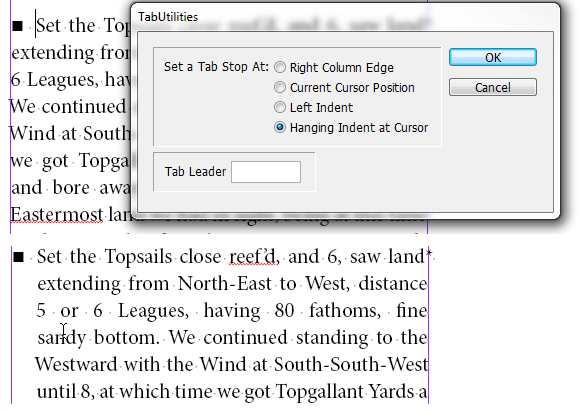
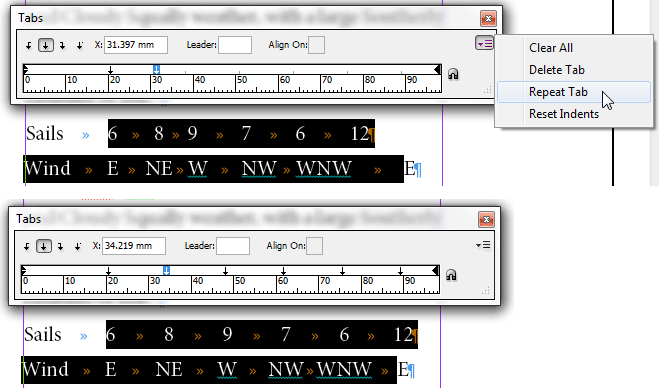
Thanks Cari, this “repeat tab”, I will probably use it often from now on ;)
I like the fact that you don’t have to set a tab stop when you have a hanging indent set up, but it does trip me up occasionally. Maybe they could show a phantom tabstop in the tabs view or something…
i strongly discourage the use of tabs. you can’t export them into digital media (epub/xhtml).
so whenever possible use tables for tabular data.
I am hypnotized by the animated GIF … yes Cari, I will do your bidding … that is, tabbing … yes master … :D
@Grefe those poor tabs are going to feel even more left out ;-)
@Anne-Marie ROFL!!! Hmmmm… I wonder if that will last till PePCon ;-) we could have some serious fun during our roundtable session ;-)
I have written a very basic script to deal with a common problem I have come up with often. It will take a lump of copied/pasted/imported text, containing tabs such as a table copied from a web page, and assigns tabs to align all the lines.
It saves me time moving tabs around to get the correct spacing!
I would happily share it if anyone is interested.
@Roy Marshall, share away, even more so happily.
I have made this for my own use, so have not included a lot of error control (if any). Make sure there are the same amount of tabs in each paragraph, and the text frame is large enough to hold the finished text.
Script file:
https://db.tt/5brFXI1
Gif file here to show it working:
https://db.tt/5FdqEe0
Feel free to make any improvements!
Very nice Roy! Thanks for sharing!
When you say “tabs” my eyes glaze over. I tried using them this week and got hopelessly lost. The help feature was less than helpful. Some of us are lost because we don’t know what the little hooked arrows mean, and there is nothing that explains them to the dummies. After all, when we typeset books we are not supposed to be dummies, but “tabs” seems to do it to a lot of us.
Dan,
Have you seen this? Maybe you’ll find your answer in some of those parts 1-6:
https://creativepro.com/tab-leaders-part-6-tips-and-tricks.php