Creating a Table of Contents for a Subsection of a Long Document
I work with a lot of long documents, and here’s a question I often get from clients and other folks:
Q: I have a secondary table of contents that I would like to have as an outline for a smaller section within my document. Is there any way to do this? Thank you!
And at first glance, you might think the answer would be, “you can’t do that in InDesign.”
But over the years, I’ve learned that with InDesign you can do almost anything. Sometimes you need the help of a plug-in or script. Sometimes you just need to be creative and think outside the box. Heck, someone once created a script to play Space Invaders in InDesign!
How to set up a TOC for a subsection of a long document
Let’s say you already set up your headline paragraph styles and added them to your TOC.
Now the TOC lists all the entries for the entire document.
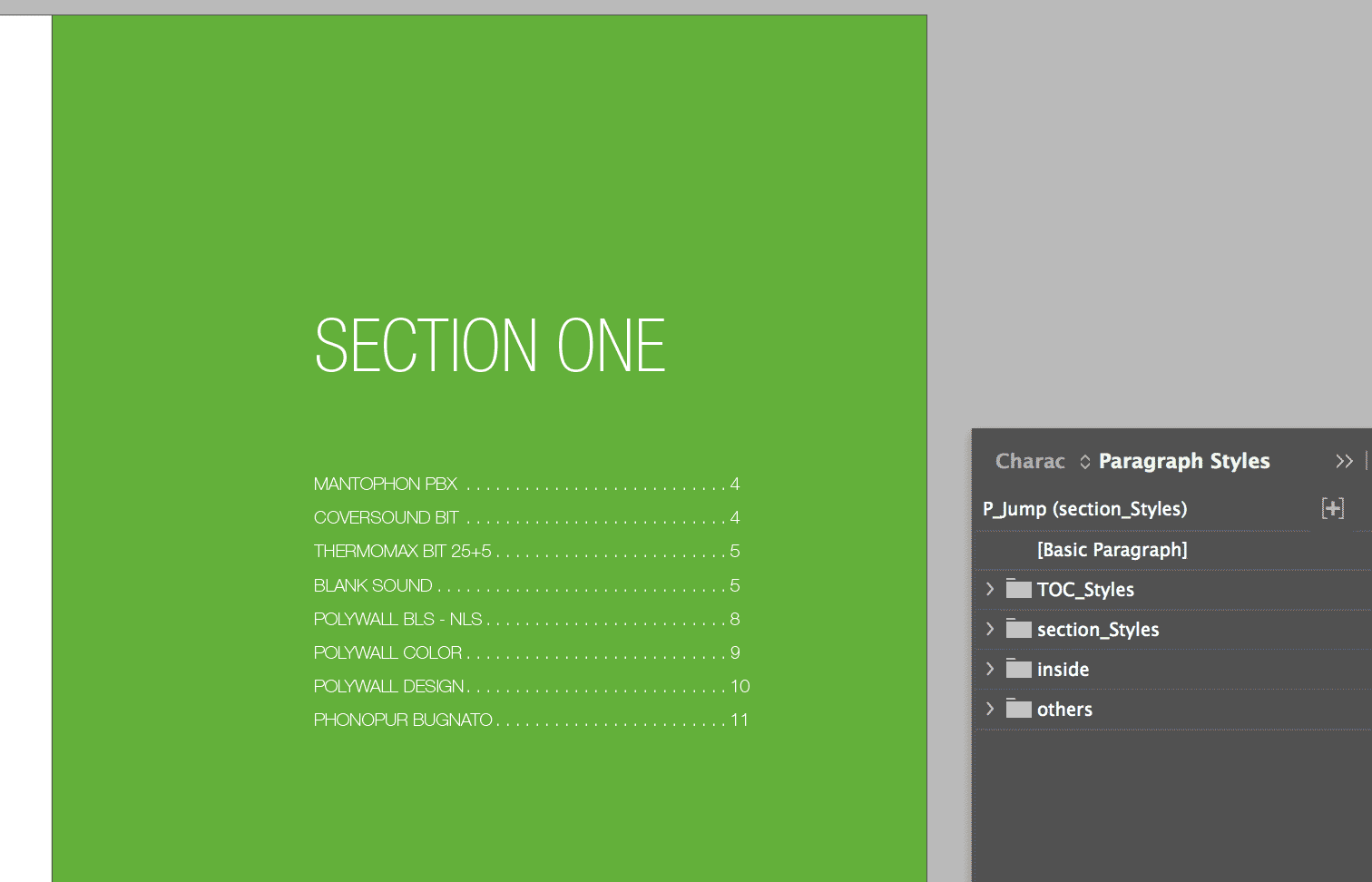
1. Add or Choose a Paragraph Style that delimits the range of text to appear in the TOC
To display only a range or a section, we need to first add a Paragraph Style to the TOC. In my case, the Sections headline will work to limit my range, but if you don’t have anything like that in your layout, you can place some hidden text right above the first “headline” and right after the last one. You could put the text on a hidden layer, but personally, I prefer to change the formatting of the text to make it invisible because then I can put it in a threaded text frame with the range of headings that I do want to appear in the TOC.
2. Add the delimiter style to the TOC
I’ll add the Section’s paragraph style to my TOC and set the Entry Style to P_Jump (below in yellow).
3. Set Keep Options
I’ll use Keep Options in this style to literally make my entries jump to another frame.
To create the “jump,” I’ll set the keep options in my P_Jump to start ‘In Next Frame’ (Paragraph Style > Keep options > Start Paragraph). This will split the TOC between the different sections.
4. Hide the text of the delimiter Paragraph Style
The last step is to hide the Section text by changing the Character Color in the paragraph style from Yellow to None.
Then you can use a threaded text frame to show only the selected range and place the entries you don’t want to visualize in a frame outside the spread.




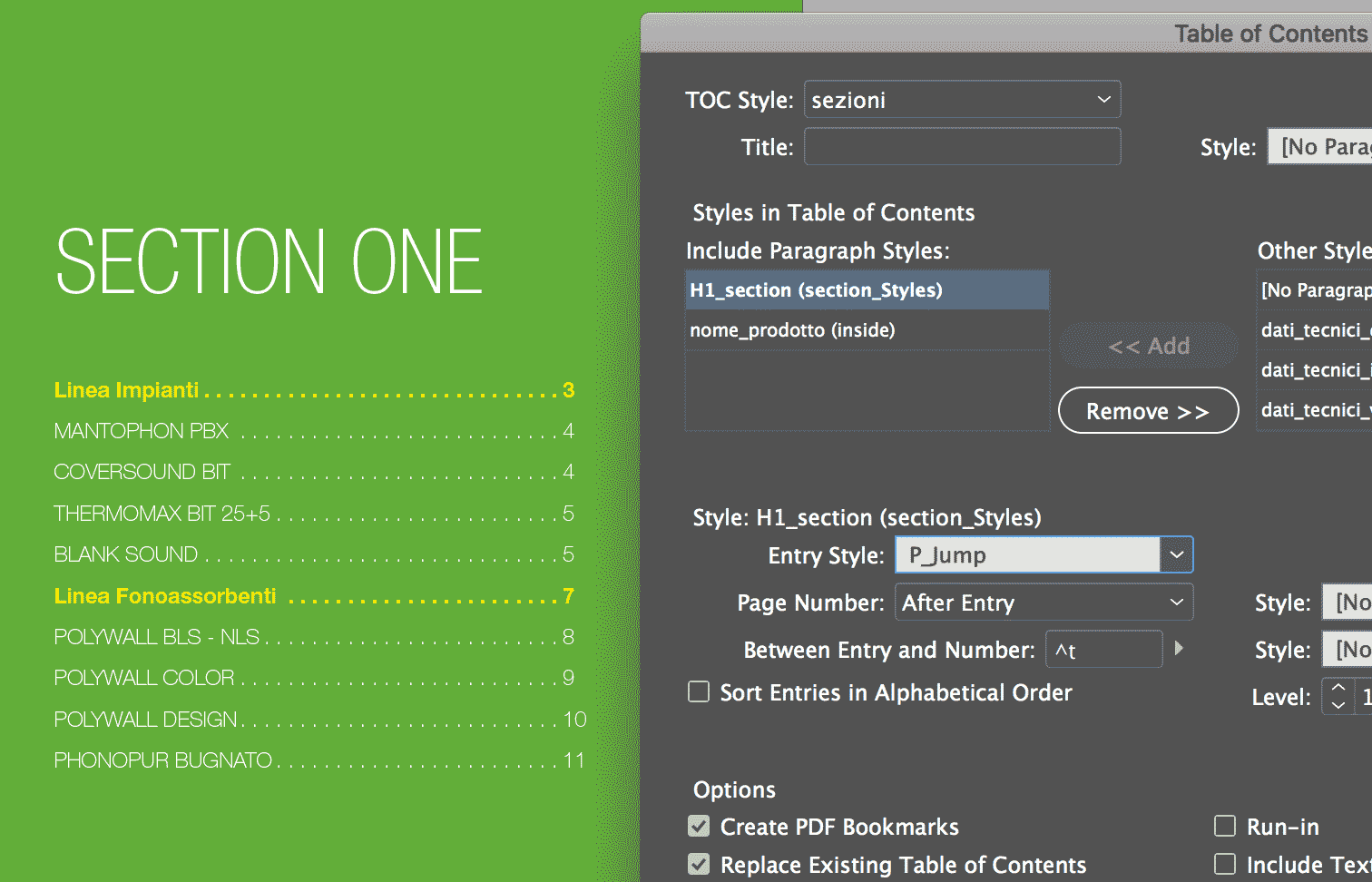
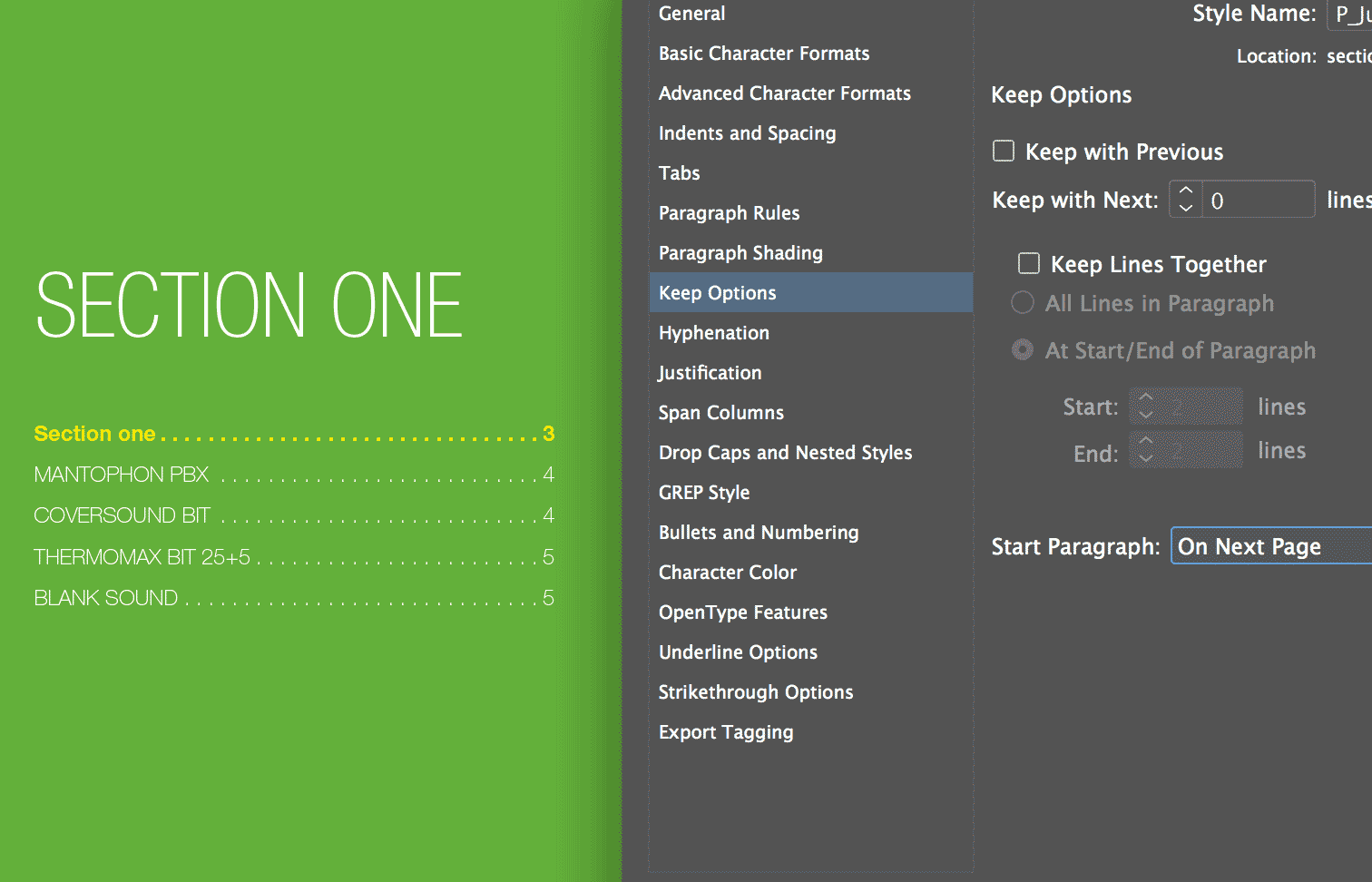
Is there a video of this process somewhere?
Hi Denise, unfortunately I am not aware of any video of it. But the process is not that complicated.
Did you face any issues with the article?
Check out Terry White’s tutorials on Indesign, you may find there.