Test Font Choices Quickly in InDesign CC
I was playing around with the Font menu inside the Control panel and accidentally discovered something… perhaps everyone knows this already, but hey, check it out… If you hover your cursor over a font in the list, that font becomes highlighted, right? But here’s the cool part: If you press either Command or Option (that’s Ctrl or Alt in Windows-speak) InDesign actually applies that font to any text you have selected on your page! You don’t have to click the font, just press the shortcut:
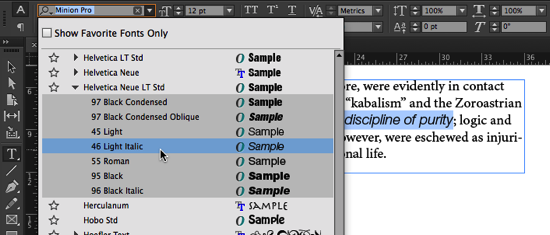
Then, if you don’t like that font, you can:
- Hover over a different font and press one of those keys again to test it out.
- Press the up or down arrows on your keyboard to move up or down the font list, applying each font one at a time.
- Press Esc to cancel out of the menu and return to the original font!
Then, when you find a font you do like, you can press Enter/Return, or actually click on the font in the list.
(By the way, as far as I can tell, this only applies to InDesign CC.)
Of course, remember that you can apply the font to all the text inside an unthreaded text frame by selecting it with the Selection tool, switching to the Type tool (press T), and then using the font menu in the Control panel.




That’s a marvelous feature and illustrates all too well one of my primary gripes at Creative Cloud as it is now done for ID users.
Traditionally, Adobe’s had an upgrade every 18 months or so that was so huge, users never got a chance to learn nifty little features like this one. The upgrades were like drinking from a firehose. All you could do was try to survive them.
I wanted Creative Cloud to be like a little cafe with excellent waitresses. Every time your coffee cup was getting a bit low, one would come around with a refill. I’d hoped ID under Creative Cloud would be coming out with set of manageable tweaks every month. Some might be major, some might be minor. But all would come at a moderate pace so we’d actually learn to use them.
This month, the Font menu changes like that above would be added. That’s be easy to learn. The next month, along with some other tweaks, perhaps the dangerous arrangement of buttons in the Find & Replace screen would be fixed (How hard is that to do?) Maybe there’d even be a Find Back button. In some situations, that one can be worth its weight in gold. Equally useful would be a button that jumps back to the location of the previous find & replace. Doing long S&R, it’s easy to get tired and do one wrong. Fixing that just made mistake with S&R in the current ID is a mess.
In short, each month have a theme like many magazines. One month it’d be fonts. The next it’d be find and so on.
In short, I’d hoped Creative Cloud would be like joining a book-a-month club. Every month or so we’d get an interesting set of new features. They wouldn’t have to be spectacular, just useful and regularly delivered. Instead, I have a fear that ID-CC is going to end up like a thick-stack-of-books-a-year club. Once a year, ID users will get a major upgrade that’s not that different from the old firehose system.
I realize that Adobe’s ID team is very concerned with creating a good product. I met with them when I lived in Seattle and I was very impressed with their dedication. But I’m getting increasingly concerned that the development process hasn’t broken with the old model.
And yes, testing those monthly updates can be time-consuming. But perhaps Adobe could have two tracks for each CC product. One would be the adventurous track, where upgrades come as soon as developers believe they’re ready. The other would the safe track about a month or two later. Upgrades for it only arrive after they’ve been tested by the more adventurous. That’d integrate beta-testing into the structure of the Creative Cloud without posing any undue risk for those in a time-sensitive production environment.
–Mike Perry, Inkling Books, now in Auburn, AL
An alternative: Hover on the font above or below the one you’re interested in, then press up or down arrows to see the selected text in the font you’ve now highlighted in the list. What’s nice is that none of the things you try out are added to the undo history. Now if the Photoshop team would introduce the same behavior, we’d save a ton of scratch disk space.
A real annoyance in the current CC version is that “Preview” is turned off in all dialogs every time the program starts. I can’t imagine some engineer thinking that was a good idea, so I have to believe it’s a bug.
David, thanks. I did not know this and it’s tremendously helpful.
Maaaan, I done this since CS3 xD
How do you do it in cs3?
ohhh didn’t know that one. thanks!
Oh my god you have no idea how happy this makes me. I work a lot with fonts and it was so annoying constantly re-opening and scrolling through the list. THIS HELPS SO MUCH. Thanks for sharing!
Thank you so much for sharing this! I have been so frustrated and finally took the time today to determine whether there was an easier way – YAY! Thank you!!!
So I did this… changed my life… however.. I went to a different text box to try it, and it wouldn’t do it. I went back to my original text box it was previously working on… and it wouldn’t work either. What am I doing wrong?
Hero, thanks! Worked a charm!
None of these features work on my version of CC. Does any one have any idea why?
I actually got it to work choosing fonts from the character panel instead of the menu area. Hope that helps someone!
Wow I actually took your InDesign essentials course at lynda dot com. I love your course. I got up to speed fairly quickly and painlessly.You’re by far one of the best instructors I’ve watched. Thank you so much. And now, you just made my life easier. I am bookmarking this site.
Great tip! Big thanx! I was just wondering if there is any way to preview the fort before I pic one!
Thanx a lot!