The best way to create a Straddle Head
The new Span Columns feature of InDesign CS5 provides a really quick and simple way to create a headline that straddles multiple columns. But what if you use an older version of InDesign?
Most users just select the headline. cut it out of the text frame, and paste it into a separate text frame above the text columns. The trouble with this is that the headline is then completely separate from the rest of the text. This comes back to haunt you later if you need to export the entire article to XML, HTML, or text format, or if you want File > Select All to select the entire story. It’s a much better practice to make the head a part of the text flow of the story. This is really easy to do, and is no more work than the cut and paste method. Here’s how:
1. With the Selection tool, select the frame containing the text.
2. Click on the “In port” (the larger rectangle near the upper-left corner of the text frame). This will load your cursor with text. This may seem counter-intuitive if this is the beginning of your story, but trust me, it works!
3. Click and drag out a new text frame to hold the headline.
4. If some of the body text has “backfilled” into the headline frame, switch to the Type tool, select the invisible return character at the end of the headline, and hit Enter on the numeric keypad, or choose Type > Insert Break Character > Column Break to force the body text to go to the next frame.
I’ve found that a lot of InDesign users aren’t aware of this simple, effective technique. Get accustomed to creating your heads this way, and your files will be easier to edit and export.




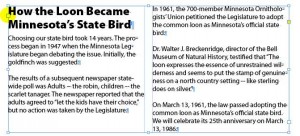
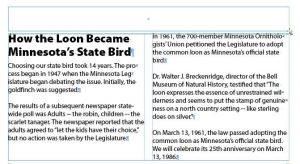
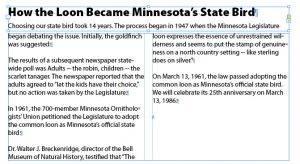

Hi Keith, regarding your Step 4 – instead of inserting a character return, I find the best way is to reduce the height of the text frame so that the body text just flows into the next frame in the thread, instead of the heading frame. In my experience, extra line returns or “empty” lines are best avoided. As an way to maintain a consistent amount of white space between headings and body text, you could also adjust the “space after” property of your heading style.
Hi everybody. As for step 4 ? I prefer to use a special paragraph style describing the first paragraph after a header (named “Body First” for example). In the “Keep Options” bookmark of this paragraph style parameters I choose “Next Frame” from the “Start At” dropdown list, so body text can never begins in the header frame.
Sorry for my English…
Nice technique Keith.
I always say that the best way to create straddle heads is with Column Flow! :-P
I’ve used that technique regularly and it’s quite nifty. I’ve tried the span and split columns, but over multiple pages my documents generally get very sluggish, so I’ve resorted to this technique. It fails miserably if you have a large amount of text and the text from the previous pages pushes on, meaning you’re left with a straddled head that straddling text from the previous pages. It always needs to be readjusted and this can be time consuming.
I know Keith is referring to keeping it simpler for xml/xhtml or even plain text export, but for long documents I’ve anchored a text frame and inserted the header that way. So even if text from previous pages pushes on the header will always straddle just that text below.
Cool! Here is my attempt to solve this through scripting: https://bit.ly/dGGBAr
:)
@Deb: Just to clarify, I’m not advocating putting a return or paragraph break after the headline. I’m suggesting inserting a special “column break” character that forces the text to the next frame in this case, regardless of the height of the headline frame. Your point is valid, you never want to insert extra returns or line breaks in your text to create vertical space.
@Marijan: Thanks for the cool script. This could save a few steps for people that need to do this often. Pretty slick. For those who want an even more automated, industrial-strength solution, Harbs’ Column Flow script is the way to go.
I used to use the “HeadStraddler” script, but there wasn’t a version for CS4. I’ll check out the script above, as people are always asking what they should do in CS4. Thanks!
@Keith: I totally agree with you. Harbs’ Column Flow is the way to go if you need industrial-strength solution. Script I created was more like “moment of inspiration” :D
@Keith – I do apologise – I misread your article and now I realise you were referring to the Enter key on the numeric keypad, as opposed to the main Enter key. I hadn’t realised this was the key to use for inserting a column break so although I was already aware of this method for straddle heads, I did learn something new from your post – thank you! :-)
I find that using a object style on the Straddle Head frame works miracles. Especially if you have a lot of them in a document.
@ Jodi I totally agree – ha ha I was thinking about this last night and thought of course using an object style with this tip would be sweet. Great minds think alike, eh.
Can’t believe there are designers who would copy and paste the heading into a separate box rather than just linking it.
I would disagree slightly with step 3 above. If you manually drag a new frame for the heading, you’ll also have to copy and paste the width from the original frame, and align the two boxes to ensure the two boxes line up properly.
Far simpler to hold down Shift+Alt and drag the original frame up to make a perfect copy of the box with the exact same width and x coordinate, then reduce the number of columns to 1.