The Case of the Disappearing Text
A client of mine sent me a problem child InDesign file — a legacy file in which she needed to move threaded text frames around and modify them — and this question:
I managed to lay out the text in a chapter the way I wanted but when I got to the end I started having trouble with the questions and problems text. The subhead “Problems” and all the text following it seems to have disappeared completely. I tried looking at the text threads but still can’t seem to find the text, although I know it’s there.
I opened the file and went to the last page that had visible text. This is what it looked like, zoomed out:
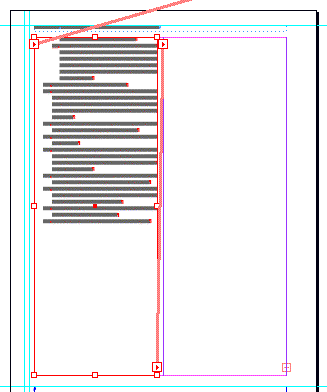
Even though at this view scale it’s greeked text (the grey bars), you can see from the lines connecting the red text frames (View > Show Text Threads) that there is plenty of room in the first frame for more text following the last paragraph, and in the empty one that’s threaded to it on its right.
There are no funky things going on like frames with huge text wraps applied or anything, and no layers are hidden or locked.
Where did the text go? It was driving my client crazy. It made me curious too.
Is it Really There?
Just to make sure my client wasn’t actually crazy — hey you never know — I had to verify that there was, indeed, missing text. I clicked with my Type tool inside the last sentence and opened the Story Editor (Edit > Story Editor), which reveals all the text in a story, including text not visible in Layout view because it’s riddled with page breaks or is simply overset.
(Another benefit of peeking at a story in the Story Editor is that since it doesn’t (can’t) show formatting, text that’s “invisible” in the layout because it’s the same color as the background or has a 0% Opacity — maybe someone’s playing an early April Fool’s joke — will show up clear as day in the Story Editor window.)
Here’s what the Story Editor revealed:
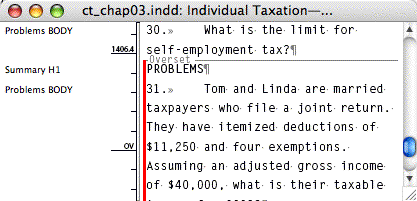
Yes indeedy, plenty of overset text there. I closed the Story Editor, clicked in the story in the layout and opened the Info panel to see exactly how much was overset. The Info panel provides a word count of the active story — the one where your Type cursor is — and if there’s overset text, the word count is followed by a plus sign and another count of the overset words.
Here’s what the Info panel showed:
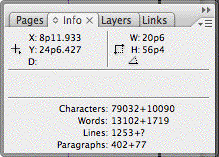
1719 overset words! Detective Geekness was on the case.
Likely Suspects
My first thought was that my client had inadvertently pressed a keyboard shortcut for a break character right before the word “Problems,” which would force that paragraph and all the rest to the next column, frame, or continent. So in layout view, I turned on hidden characters (Type > Show Hidden Characters) to reveal the telltale break character and zoomed in:
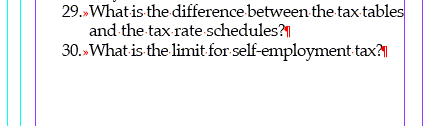
Next thought: Perhaps an inadvertent application of the No Break character formatting? If you select too many words — more than can fit in one line — and apply No Break, then InDesign slavishly complies and refuses to break them, forcing an overset.
I opened the Story Editor again so I could select the word “Problems” (since I couldn’t get to it in layout view) and looked at the No Break entry in the Control Panel’s fly-out menu. Even though the Story Editor doesn’t preview formatting, it still dutifully reports selected text’s actual formatting specs in all the relevant menus and dialog boxes.
If No Break had been applied, there’d be a check mark next to the entry in the menu, but there wasn’t:
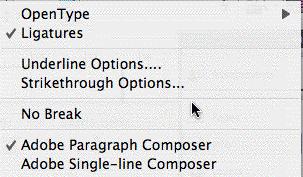
Once again, Story Editor serves us well. If you look above at the Story Editor screen shot, you can see that it lists each paragraph’s Paragraph Style in the left-hand Info column, even for the overset ones. It says the paragraph style I need to look at is “Summary H1.” So I double-clicked it in the Paragraphs Style panel.
Where to Look in Paragraph Styles
From bitter experience, I knew that I should first look in Keep Options. It’s easy to create settings so contradictory or impossible that InDesign thinks every paragraph should be “kept” with every other paragraph, for example. Since it can’t show them all at once in the same frame, it causes an overset.
But, the Keeps Options in the style were fine, in fact they were at the default settings. Even the “Start Paragraph” choice (another likely suspect) found in this pane was set to the default “Anywhere.”
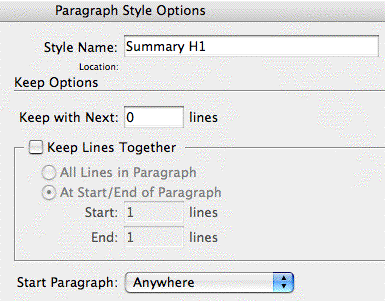
Normally, another place to check out in Paragraph Styles would be the Hyphenation settings. If hyphenation is turned off and a long word can’t fit in a single line, InDesign forces it to be overset. But the word “Problems” can easily fit in our column width, so I didn’t bother looking.
How about the Tabs pane? Nope, even if there was a tab preceding the word (there wasn’t), and the first tab stop was set to a ridiculously huge amount, like 50 inches, InDesign would just push the text to the next line.
The Solution
Have you figured it out, fellow detectives?
The problem was in the Indents and Spacing pane. Look at the settings and see if you can tell which one is the bad boy (it’s pretty obvious) before reading the next paragraph:
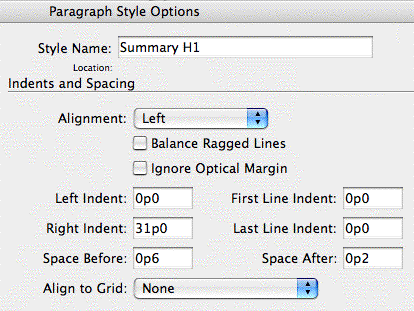
Did you spot it? The right indent for this style is set at 31p0 (a little over 5 inches), which is about 11 picas wider than the frame itself. I can almost see InDesign scratching its head and going “huh?”.
I’m guessing my client’s predecessor, the one who created the layout originally, was using a single wide text frame to hold the body text and subheads instead of the two narrower ones threaded together that my client created.
With a wide text frame, the huge right indent applied to subheads would force its text to wrap to additional lines in a short amount of space. But when my client reduced the width of the frame, InDesign couldn’t figure out what to do with the mega-indent and so forced the text to overset.
Changing the right indent to 0p0 fixed the problem, and all the missing text flowed back into the layout:
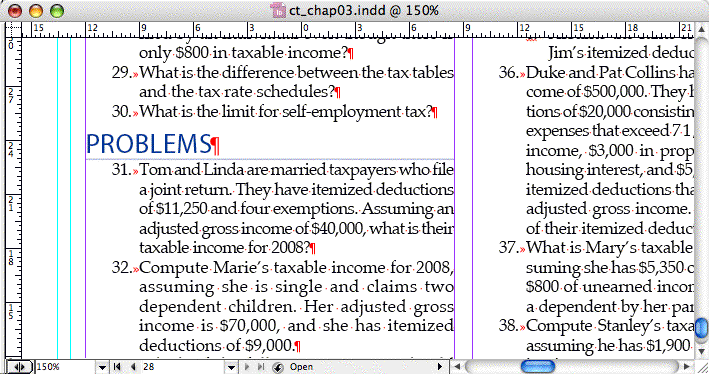
Case closed!





Very nice Anne-Marie. It’s so frustrating when your text goes missing and the only thing you can think of is that you’re going crazy! There are so many options to go through and it’s hard to think of them all. I always forget the story editor option, to check to see if the text is there. Usually the Red Cross in the corner of my text box indicates that the document is in need of some First Aid.
I had a similar case, but I call this the Case of the Tabs Going Cuckoo, and I have previous printouts before 5.02 that say that everything was good, but alas the tabs are wrong.
When I opened up my long document I got to point where after the first tab was set to a left align (which all my tabs were set to) the next 2/3/4/5 tab stops in the tab bar were set to centered, and there was a weird one in the gray area of the tab bar, a right one at that, I don’t know where that came from.
This was across all my paragraph styles that had tabs in them. And the styles are not based on each other or another style.
So when I got to the end of my document, there were 2/3/4 tab stops for different indentations, my text was gone, well not gone, just pushed off into oblivion.
So I had to change the tab stops in my paragraph styles to be left indented and not centered. How they became centered, I don’t know, I have printouts to the contrary. It was just every tab stop after the first left align tab.
Once I had one document sorted, I synchronised my styles across the book (well just the styles that had the tab stops gone mad).
Well, what I do in these cases (and, believe me, it happens ALL the time) is to place my text cursor inside the frame and select all the text, copy it and paste it in a brand new document window, applying a default paragraph style, just to know it’s there (equivalent actually to open the Story Editor, I guess).
Excellent detective work, Anne-Marie. I agree with Guido and Eugene: This kind of thing happens all the time. It’s helpful to see you “show your work” in troubleshooting it.
Story Editor is awesome! (I remember being on the phone with a product manager at Quark about a decade ago, trying to convince him of the value of Story Editor, and the folks there just didn’t get it. Sigh.)
A fascinating case, Anne-Marie — thanks for the report!
David, please enlighten us with a little DTP history lesson: “a decade ago” is 1998, when InDesign did not exist publicly — had you seen a beta and did even that early version have a Story Editor? I don’t know/recall in which version of ID the SE first appeared. Or was there some other and publicly released DTP package which you knew of which had a Story Editor?
Klaus, PageMaker had/has a Story Editor since its inception, I believe. Even though InDesign’s programming code is completely different than PageMaker’s, you can see that Adobe cherry-picked some of the most useful PM features for it.
In earlier versions of PM, users were in the Story Editor all the time because it was the only way to run a Spell Check, see hidden characters, and I think you had to run Find/Changes there too.
Hi, Klaus,
Yes, there has been a Story Editor in PageMaker for many years — I seem to recall a software rev. around 1990 that added it (and with the COMD-Y keyboard shortcut to open it that has survived all of Adobe’s interface revisions). It was the single most useful revision in that version of the software, or at least the one that sticks in my mind the most after 18 years or so. I think that Aldus introduced scripting around the same time, but it was Story Editor that made it practical to work on text right in the program instead of endless round-trips between PM and, say, Word.
Because of that particular gift under the PM tree, I still go habitually to the Story Editor in InDesign when I need to troubleshoot (and when I’m thinking of it, I sometimes choose the green-on-black style for the window just to recall the funkiness of working on a typesetting terminal! :) ).
I don’t remember when I first saw InDesign 1.0 (codenamed K2). It was pretty early. Yes, 1.0 had the Story Editor feature.
But as Anne-Marie points out, my experience with Story Editor was primarily from PageMaker (which I started using around 1987).
Many people don’t realize that long after I was recommending QX, and even after I switched to InDesign, I was still using PageMaker regularly: Real World Photoshop was produced with PageMaker until just a couple of years ago because my co-author, Bruce Fraser, liked it best. After I agreed to take on building new templates and laying out most of the book, he agreed to let us change to InDesign. So once every product release cycle I found myself spending a lot of time in the Story Editor. It was the one saving grace of that tired, old program.
(Favorite pet peeve from PageMaker: Using the arrow key to move through text… when you’d get to the end of a page, PM would just beep at you because it wasn’t smart enough to update the screen and jump to the next page.)
Anne-Marie & Matt, thanks for this enlightenment! I have only worked with Quark, prior to switching to ID, and never bothered with investigating PM, hence I am very PM-ignorant (since it was pretty clear that Quark was typographically superior to PM).
Thanks also, David (you posted after I read & posted to A-M & Matt.) Didn’t you find PM rather crude typographically, compared to Quark? The arrow-behavior sounds dreadful indeed.
I guess nobody has ventured Ventura then? If text disappears then you better hope to have had a copy, and a regular copy of the file.
Another problem solving technique, besides those mentioned, that I have used is to link the overset text to a new text frame and increase the width and depth of the frame until the text fits. Or just increase the last frame where text should appear but doesn’t.
This doesn’t always immediately show the problem, but a large indent would be readily noticed. As well, unless something extremely weird, like all paragraphs having keep with next on them, has been done you can select the text without having to go to the story editor.
And I do think the editor is a great tool at times! Don’t want you to think otherwise.
The problem I have with the resizing of text boxes is that it breaks the link to the master margin guides. In that if you had to adjust your margins on your master page, I find that the page that you manually changed the size of the text frame does not change with the rest of the text boxes on your pages that relate to that master page.
I personally use the enlarged text box trick out in the pasteboard. his also eliminates issuse caused by textwrap and baseline adjustment. I keep getting files with an empty frame across the bottom of a document with a wrap around bounding box set. Different designers/sources.
hey, useful stuff thanks, i had the same problem, however none of the solutions helped me (nice to go through the various suggestions), i had stripped text out of a pdf (as rtf) then imported and applied various a para styles when exactly the same “dissapearence” happened…
after pulling hair etc (and working through before mentioned suggestions)… i turned on the “show hidden characters” deerrrr i know but i never have it on, and there was a “^s” symbol between all the letters… what is that, anyway “search and replace” that with a stock standard “space” and whew, back on track
just adding to the fray
I just had this problem yesterday. I was working on a book with text imported from MS Word that included tables. Eventhough I had the text autoflowed and had plenty of pages for the text to flow into, I would still end up with the text ending far sooner than it was supposed to and no red plus sign indicating overset text…. All I did was hit the delete key a couple times and that seemed to work. It was the tables that were causing the problem, I think.
Thank you! I was going crazy when I saw that the text in the 3rd chapter in my book was completely gone. This article helped keeping my sanity and solve the problem. I was missing an extra (even) page in the previous chapter, causing the next chapter to be completely overset!
Once again, thanks for saving my sanity!
Thank you so much!
Thanks for the great article Anne-Marie!
Today I had mysterious story where only one paragraph would show up in each text frame. It turns out I applied Space After of 12.5. I thought I was working in points, but I was working in inches. None of my frames were more than a few inches high, so none of the could accommodate the 12.5″ space after. I corrected the Space After to 12.5 pts, and the text all magically reappeared back in one frame. Whew!
This post saved my life.
@Pietro, you got featured on the author’s Twitter page ;) https://goo.gl/EcNeLX
Hello Anne-Marie,
I’ve been struggling with the same problem. My case is that when i press “Enter” I couldnt find the cursor or the text added, in short, after i press “Enter”, everything is out of sight, the text box would have a “+” but i even i enlarge it i couldnt find anything.
I followed your step and i see the text in the Story Editor but I’m totally black out in the “Indent” Part. All of my setting in the Paragraph Style Option are 0mm. Which value should i set this :-( could you help please please ? I need to do my school work!.
Thank you, I’m looking forward to hearing from you
Ann
My text is disappearing when I move a text block or add a photo to it. I discovered that it would reappear if I went to Text Block Options and just clicked okay. But it is a terrible nuisance to have to hit Command – B – okay every couple of minutes. I rebuilt Preferences, which got rid of another problem, but not this one.
This was a really nice check-up to see whats wrong with the file. However, the indent wasn’t the problem: it was the hyphenation that was turned off in my case. And that’s a problem when you’re applying a paragraph style to a hyperlink/weblink! However I am manually making soft enters now, not sure if that’s the best option. Since I do not want my paragraph style to have hyphenation….
I had a similar issue, and arrived at this page to help solve it. Unfortunately, the above didn’t fix it, but I did eventually discover my problem: GREP styles.
GREP styles are very helpful, no doubt. But sneaky. It turned out that my character styles had this GREP Style applied: No Break To Text: .{20}$
The intent of this is to not leave runts, but because my column width was so narrow, the 20 was too big. Reducing the 20 to 10 was enough to fix my problem, or of course I could have deleted the GREP style completely. More info on this at: https://www.brennenreece.com/blog/fixing-runts-in-indesign-using-grep
omg frustrating. I had this issue and tried everything you suggested to no avail. Finally discovered that it was an issue with paragraph styles and character styles competing. I spent enough time on this and didn’t need the character styles and deleted them. Problem solved. Thanks!
I recently created a document, saved, published to web, closed, had an InD update, opened to the InD doc and found all the text was missing. if I highlight the text, each shows what appears to be an italic “O” or zero. I use, and have always used Linotype Font Manager, am on Win10, InDesign CC 2017. Help!
I’m having the same problem now. I’ve tried everything here and on other boards/sites.
The original document was created on a PC but I’m making my first edits on a Mac. Maybe that has something to do with it.