The Remote InCopy User
Specific InCopy workflows come in all different flavors, and because InCopy is so versatile, you can use it to meet the needs of each one of those workflows. One workflow that consistently presents a challenge to users, is the workflow that contains remote users. That is to say users that don’t work within the walls of the organization but instead work in a satellite office or from home. Fortunately, InCopy can and does work quite well for the remote user using the package feature. Before we dive into how the package feature works, it’s worth mentioning that if you have a fast enough internet connection and VPN access to your company’s server it is possible to work remotely using InCopy as if you were sitting in an office at corporate HQ. Smaller companies however, don’t always have this capability, and the bandwidth of your home internet connection might be two reasons why this setup might not work for you. Another excellent solution is to use DropBox or Google Drive as a server for the InCopy workflow. We’re hoping to have a blog post on this topic soon.
Packaging Files in a Remote Workflow
InCopy and InDesign have the ability to package files from an InCopy Workflow to facilitate the editing of stories in InCopy as well as the updating of those files in InDesign. The process begins in InDesign and one requirement of this feature is that an Assignment needs to be created as a vehicle for transferring stories back and forth in a remote workflow. Move the stories that you intend to send to the remote user(s) into an Assignment. In the figure below, the assignment is named Remote. From the Assignment panel menu, choose Package for InCopy or Package for InCopy and Email. Both commands package the assignment and the stories within into an icap file (InCopy Assignment Package), however the Package for InCopy and Email option automatically loads the packaged file into your default email application. The Package for InCopy command is useful if you are sharing the file using another method such as DropBox. Once the files are packaged, they are marked as checked out in the Assignments panel in InDesign.

Unpacking the files
When the InCopy user receives the .icap file, a simple double-click opens the package in InCopy. Visually, the user sees the assignment as well as the available stories just as they would if they were opening the assignment from a server back at the office. Simply check out the stories and edit as usual, check the stories back in when you’re finished.
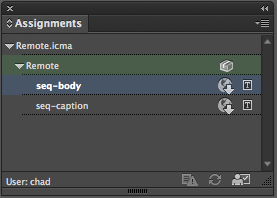
The package file can be forwarded to other users as needed to expand the workflow by choosing the Forward for InCopy and Forward for InCopy and Email commands found in the Assignment panel menu. When the package is ready to be sent back to the designer, the Return for InDesign and Return for InDesign and Email commands, also found in the Assignment panel menu is used for the task. This command creates an .idap file (InDesign Assignment Package).

Upon receiving the .idap file, the designer double-clicks the file to open it and the file becomes available within InDesign with all of the changes made in InCopy applied. Adobe did a good job of making the remote workflow a seamless one while still providing all of the same capabilities as working directly on the network. If you have remote users as part of your workflow, it’s a lifesaver.
Have questions or comments about the remote workflow? Leave them in the comments section below. We’d love to hear from you!




I always tell my clients to delete (or archive) the recieved package after double clicking it: it is in fact a zip file that expands to the documents folder (InCopy) or back to the original folders (InDesign).
I have seen it happen many times: InCopy users doubleclick the package, make edits to the document in InCopy, close the document at the end of the work day and then next day doubleclick the package again to resume work. Just to find all edits from the previous day are gone because they did not realize that they work with files that are in the user documents folder and doubleclicking the package again will in fact unzip the old documents again to the user documents folder overwriting the newer ones they worked in. A warning is in its place here!
That’s an excellent point Frans! I’ve encountered this as well although in my case the user kept opening the package from the attachment in her e-mail application producing the exact same issue that you describe. It’s typically not an issue if the user completes all of there edits in one session and returns the package right away. But if they quit InCopy and come back to it, that’s generally where the problem is caused. Thanks so much for bringing this up Frans! I’m sure there are plenty of readers who have experienced this as well.
As a remote user, after I package a file with “Return for InDesign and InCopy,” what do I do if I find more things I want to change? (You know us editors.) The message I get when I go to the original file link asks if I want to substitute this new file for the old one. I assume I should say No, and at that point the latest version (the one I just emailed) would open. Is that right? How does the long-suffering designer keep track of my latest file? When I then package my latest file with “Return for InDesign and InCopy,” does it override the package I previously sent? Thanks,
Hi Joan,
You’re right, you wouldn’t want to click “yes” when re-opening the package. InCopy manages your files for you in a folder in your documents folder when using packages. Once you open the package, it writes the files to this temporary folder. When you re-open the package it wants to write them again, and if you aren’t careful it will overwrite your most recent changes.
As you’ve discovered, once you’ve returned the file to the designer via the Return for InDesign command, you can still open that original package file and make edits. The danger here, is that if the designer has already checked in the original package it can create a lot of confusion. That being said, if you resend another package to the designer who has already checked the original package in, they will be prompted to replace the package with the new file. I think the key here is communication. What you’re asking is possible, just keep the designer updated regarding any new changes you send their way.
Thank you so much for such a clear explanation. Very much appreciated.
joan
Hey.
I’m a remote editor working on PC InCopy CC. I received the files from the designer working in Mac InDesign CS6. I was able to open and edit the files but now I’m unable to return the package to InDesign since the option appears as unavailable for me.
Am I doing something wrong?
Help, pls!
I don’t think you’re doing anything wrong Luis. At first I was thinking that you hadn’t checked the stories back in but I see that it will still allow you to return for InDesign if you have stories checked out. Can you provide us with any more details (i.e. the steps you are taking)?
I’m a designer working with an off-site editor and first-timer trying to package.
My first attempt seemed to work but the editor noticed there was a story missing.
– I canceled package.
– Detached all stories
– Deleted assignment.
– Created new assignment and included ALL stories
– Repackaged and emailed icap file.
She is now getting an alert that she doesn’t have permissions to open the file.
Any thoughts on where the issue might be coming from?
Thank you.
Hi Mike,
Are you sending the .icap file via e-mail? The permissions error makes me think that maybe she is trying to open it from a location in which she doesn’t have permission to do so. I’d also like to know what version of InDesign you are using, and what version of InCopy the editor is using.
I’ve been having a problem where the copywriter sends back an idap file and indesign won’t recognize the file. If I have relocated or renamed the file is that a huge no-no? If this somehow happens, is there any way to still apply the changes to the assignments the copywriter made manually?
Hi Meg,
Yes, it’s a huge no-no to rename or move the InDesign file (or even rename any of its enclosing folders, that is, its path) in the remote workflow. I *think* that the .idap gives you a chance to point to the new location/name of the ID file though.
Otherwise I believe it’s possible to extract the icml files (the story files) from the idap, then replace the old ones with the new ones. Be sure to first choose “Cancel Package” from the Assignments panel in InDesign before you do so. Though I’d think if you moved/renamed the ID file, the Assignments panel will show a bunch of stop signs indicating missing Assignments, because it’s all confused. ;-)
I haven’t looked into this closely enough, but when you extract a .icap file, there are several manifest files along with an XML file that are unpacked. The path to the original InDesign file are contained within which is probably why renaming anything in the workflow breaks the process. Again, I haven’t tested this, but I’d bet that if you updated the path in those files, it would work. It’s probably not worth it and much easier to simply not rename or move any of the files before the package is returned ;-)
So, if I understand the process correctly, the designer shouldn’t continue make any of his/her own changes to the indesign document after sending out an email assignment package, because the whole .indd file is replaced by the new .idap content…. ?
Thanks.
Not exactly Paula. The designer could in fact keep making changes if needed. It all depends on what is included in the assignment. The assignment is an “instance” of the InDesign file and won’t replace the InDesign doc but will get updated in the InDesign file when the package is sent back.
Hello,
I am a designer working with a remote InCopy user for the first time using this method, and I am trying to re-open the IDAP file I received back from the editor. I am getting the warning that “The package file contains an assignment that doesn’t exist in the indd file.” Is there a way to get past this error enough that I can just get the file open and see what’s going on?
It’s important that none of the files get moved or renamed at any point during the process. Doing so will break the link between InDesign and InCopy and can produce the error message that you are seeing. Often times editors are in the habit of doing a “save as” to a new version of a file. You don’t want to do this. Just have them open the package, edit, then return the package. I hope this helps!
Thanks Chad,
Do you know if there is anyway to fix this once it’s been done? Any way to relink the files from the IDAP package to the INDD file?
Cung c?p linh ?i?n cnc 3d
Howdy I am so grateful I found your blog, I really found you by error,
while I was looking on Aol for something else, Nonetheless I
am here now and would just like to say thanks a lot for a fantastic
post and a all round interesting blog (I also love the theme/design), I
don’t have time to browse it all at the minute but I have bookmarked it and also added your RSS feeds, so
when I have time I will be back to read more, Please do keep up the superb jo.
Hi,
Is the main reason for exporting a package (rather than a story) so that incopy editors get fonts and images?
If I ensure the editors get the fonts installed once, and if I’m not too concerned with images, won’t it be simpler to export stories to incopy?
Thanks
No, actually the main reason for exporting a package is to give users who are working remotely, the ability to make edits to the stories in the packaged assignments. You will want to get the fonts installed on their systems ahead of time if possible. I think you might be slightly confused about the process… No matter what, you always need to export the stories to make them available to any of the users. The requirement for packaging for remote users is that you need to move the stories that you want the remote user to access into an assignment and then package the assignment. Think of the assignment as a container for the stories that gives you the ability to package them and send to the remote user(s). Does that make sense?
In my current group, designers edit on local machines–they don’t access a single .indd on a network share (don’t ask). I just joined as a copywriter, and wonder if the workflow detailed in this article would work for our environment, in which I’ll have to make edits on my local machine before sending them back to the designers.
Thoughts? Let me know if I haven’t described the environment clearly.
It’s possible to work this way although some of the benefits of the InDesign/InCopy workflow won’t be possible. Since we’re discussing your unique workflow, it might be beneficial to take it off-line. Feel free to e-mail me at [email protected]
I’m planning to embark on an InCopy workflow and hope to use Dropbox as a shared server. Did you ever post any additional infomation about an InCopy/Dropbox workflow? Maybe some suggestions or pitfalls to watch out for?
Deb that’s a great suggestion. There are two things to watch out for when you’re using a shared Dropbox folder instead of a shared folder on a fileserver (and maybe Chad or I can show this in a blog post at some point … I thought he already wrote one?):
1. You need to manually make sure only one InDesign user at a time opens the InDesign file. Last time I checked (and I periodically check to see if they fixed this), the user isn’t notified if someone else has the InDesign file open, as it does if you’re using a file server. The designer’s OS/Dropbox/ID allows them to be the second one to open and edit the file simultaneously. Then you get “conflicted copy”-itis when you try to save your changes — best case — or hard crashes and file corruption — worst case.
2. There may be a bit of a lag time (2 to 10 seconds) to see edits, or checkout/checkins, from other users on the project. It’s due to the speed of your Internet connection. So, wait a few seconds before checking out a story that appears available (it may not be, needs a few seconds to show you that it’s checked to someone).
AM