Tip of the Week: Automatically Restart Numbered Lists
This InDesign tip on how to automatically restart numbered lists was sent to Tip of the Week email subscribers on August 25, 2016.

Sign up now and every week you’ll get a new tip, keyboard shortcut, and roundups of new articles, plus exclusive deals sent right to your Inbox!
Just scroll down to the bottom of this page, enter your email address, and click Go! We’ll take care of the rest. Now, on with the tip!
Tired of having to manually restart lists? Here’s a technique you may not have tried yet.
Take a look at the structure of your document. If you have a paragraph that always appears between lists (maybe a body paragraph, or a heading) you can use that paragraph to reset the counter in the background so that each numbered list automatically restarts at 1.
For example, take a look at the page below—there are two candidates to restart the numbering: the subhead or the body paragraphs. Both appear above each list. Before making a decision, look over the entire document to see which of these always appears between lists. If they both do, either one will work to reset the numbering in the background. In the instructions below, I chose to use the Body paragraph style to restart the list.
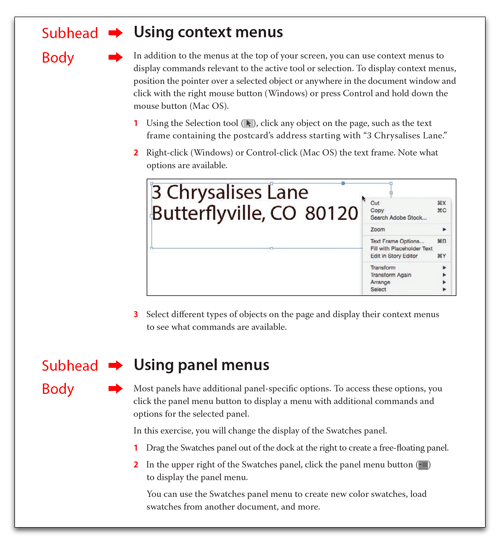
Here’s how:
- Set up two paragraph styles: one for the numbered lists and one to reset the counter for each new list. I’m calling mine List and Body.
- Edit the Bullets and Numbering Settings for Body. Set the following options:
• List Type: Numbers
• List [Name]: Steps
• Level: 1
• Remove the contents of the Number text field
• Mode: Start at 1

- Edit the Bullets and Numbering Settings for List. Set the following options:
• List Type: Numbers
• List [Name]: Steps
• Level: 2
• Number: ^#^t
• Mode: Continue from Previous
• Enable Restart Numbers at This Level After: Any Previous Level

This works because both paragraph styles are part of same named list (Steps) but they reflect two different levels (1 and 2). Body doesn’t show a number because the Number text box is empty. List is told to restart numbers at this level after any previous level (Body) so each time the List format is used, the numbering restarts at 1.




Hi I am new comer for Indesign script. Anybody can help me, for Indesign Paragraph Styles. Extract the detail and placed in relevant paragraph styles.
Example: Paragraph Style “Text”. I want details like this
“Text
Palatino LT STD
10pts/12pts”
Fix new frame in outside Margin
This question does not have anything to do with the blog article above (please use our Forums for unrelated questions). However, here are a couple of posts that might help:
https://creativepro.com/print-out-style-sheet-specs.php
and
https://creativepro.com/power-styles-plug-in-is-for-anyone-who-uses-styles.php
Great tip! Thanks!
Thank you! This is exactly what I needed at the end of the day.
awesome tip….. thanks
I have noticed recently that if two numbered lists occur close to one another, say separated by only one or two body paragraphs, when exported to ePub the second list will continue the numbering from the first. This even though the numbering is restarting as it is supposed to in the InDesign source document.
I have had a similar (same?) issue when using this approach to restarting simple numbered lists separated by body text. This works for print but, when exported to HTML for web, the list closing tags are lost. Perhaps there should be a way to differentiate the ‘level’ of the body text from the list without setting a list type for the body copy. I’d love to hear if there is.
Barbara Binder’s tip was great! I am typesetting a cookbook with 125 recipes that weren’t previously numbered and her “trick” automated the whole process in minutes. Thanks, Barbara!
Thank you – I would never have figured this out on my own!
Thank you; this has been bothering me for weeks. Finally fixed!
This worked perfectly! Thank you for this information.
worked perfectly. Finally an answer to this problem
Thank you, Barbara!
What if the whole document is a book and the only thing not numbered is the body text, how would this work? Each time I have a new section of text it would restart my numbering. Is there a trick to having an invisible paragraph style after the chapter heading so that all my images are numbered and start at 1. Example Figure 1-1 for Chapter 1 and Figure 2-1 for chapter 2?
Amazing thank you
This is the best tip, thank you!