Tip of the Week: Controlling the Order of Scripts in the Scripts Panel
This InDesign tip on How to control the order of scripts in the Scripts panel was sent to Tip of the Week email subscribers on August 17, 2017.

Sign up now and every week you’ll get a new tip, keyboard shortcut, and roundups of new articles, plus exclusive deals sent right to your Inbox!
Just scroll down to the bottom of this page, enter your email address, and click Go! We’ll take care of the rest. Now, on with the tip!
The more scripts you collect, the more important it becomes to keep them organized so you can find and launch them without any wasted time. One way to organize them is to create subfolders within your Scripts panel folder, and then put the appropriate scripts in each folder.
Whether or not you use subfolders, you can also use a file naming trick that works on both Mac and Windows to control the exact order of scripts in the panel.
Just go to the folder containing the scripts in the Finder or Explorer, and type a number followed by a close parenthesis before each script name.
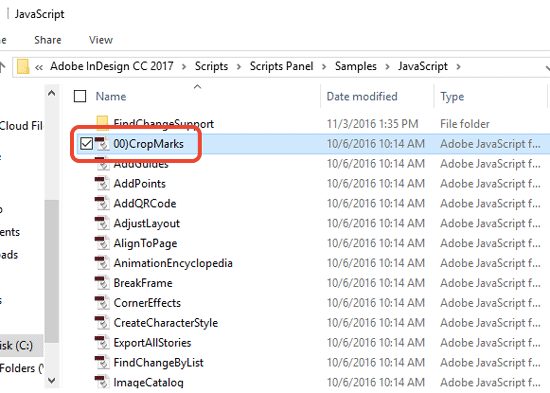
This will set the order of the scripts if you view them by name in the Finder or Explorer, and in the InDesign Scripts panel. But the numbers and parenthesis will not appear in the Scripts panel.
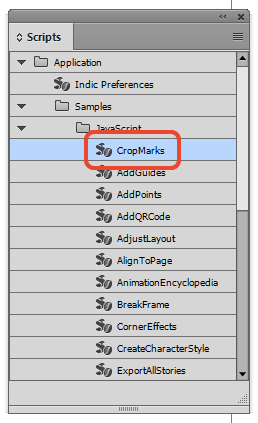
This way you can make a script appear anywhere in the list with its original name.




Notify me Indesign tricks
I’ve recently updated my Mac to High Sierra and CC2018. Currently, there is a bug which will put the scripts out of order no matter what. My Mac has a flash drive and is formatted to APFS rather than HFS+. So I believe the new filing system is the culprit.
Otherwise, this is a cool trick. :D
Referring to what Billy Chase says about APFS screwing up the formerly alphabetical order of the Scripts Panel. Here is a fix:
Apparently, this has been fixed in some newer versions, but for people using older versions, like CS6 (CS6 forever!), a simple solution is to move the Scripts Panel folder that is normally in ~/Library/Preferences/Adobe InDesign/Version 8.0/en_US/Scripts (That’s the version number for CS6) to some location on an HFS+ drive.
I used a symbolic link; I haven’t confirmed whether an alias might also work. In the Terminal type:
ln -s path-to-actual-folder path-to-symbolic-link
Of course, another solution is to change the format of the APFS drive back to HFS+, which can be done without reformatting, using this utility: Paragon APFSConvert .