Tip of the Week: Sampling Colors from Multiple Page Items
This InDesign tip on sampling colors from multiple page items was sent to Tip of the Week email subscribers on November 30, 2017.

Sign up now and every week you’ll get a new tip, keyboard shortcut, and roundups of new articles, plus exclusive deals sent right to your Inbox!
Just scroll down to the bottom of this page, enter your email address, and click Go! We’ll take care of the rest. Now, on with the tip!
The Color Theme tool might be one of the most underrated tools in InDesign, especially if (like me) you do a lot of quick, design-on-the-fly type projects. It gives you tremendous flexibility in creating color palettes from page items.
If you click on any page object with the Color Theme tool, you get a set of colors sampled from that one item.
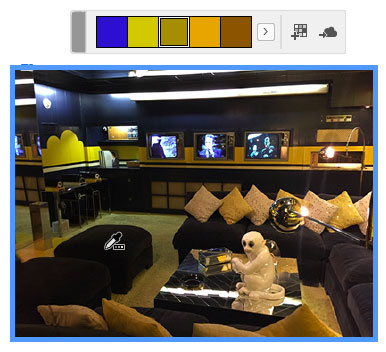
But if you have overlapping items,

and click on the bottom item, you get a set of colors sampled from all the items.

In other words, the item you click on sets the boundary of the area being sampled, and everything within that area contributes to the set of colors you get. And it’s not just photos, anything with color counts.
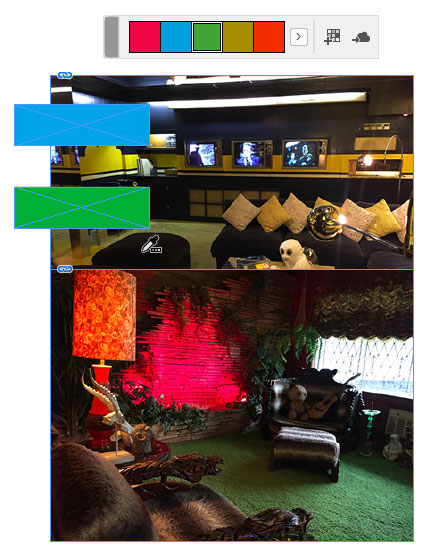
If you want even more control, click and drag with the Color Theme tool to define the area from which colors are sampled.





All tips are very much welcome. Not that we need them immediately, but we need to learn new things all th time.