Tip of the Week: Taking Control of Text Wrap
This tip was sent to Tip of the Week email subscribers on May 26, 2016.

Sign up now and every week you’ll get a new InDesign Tip of the Week and Keyboard Shortcut of the Week, along with roundups of new articles at InDesignSecrets, plus exclusive deals sent right to your Inbox!
Just scroll all the way down to the bottom of this page, enter your email address, and click Go! We’ll take care of the rest. Now, on with the tip!
Did you ever have a problem where text wrapped around an object just didn’t look right? Even though the boundary of the text wrap is centered on the object, the wrap seems to be off-center, drifting and drooping to the left and below.
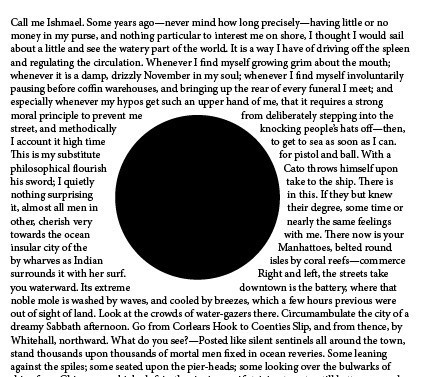
Normally, it’s kind of a pain to fix this. You could edit the wrap shape manually using the Direct Selection and Pen tools. Or use a separate no stroke/no fill object with text wrap that you can freely position. But here’s a better way. Just use the WrapNudger script from Dave Saunders. This script has been around for ages, but it still works just fine in InDesign CC 2015. It allows you to nudge either the wrap or the object independently of each other.
You can download the script here. Unzip and install in your User scripts folder. NOTE: When you run it, the script will look for a folder called PDSNudger (which contains various required files) at the same level in the Scripts folder, and won’t run without it. You can download PDSNudger.zip here. Unzip the file and put the whole folder in your User scripts folder too.
Once it’s all installed, select the object with text wrap. Run the WrapNudger script. You’ll get a small dialog box where you can choose whether to nudge the object or the wrap, and buttons to nudge in any direction.

There are also options for setting how far things move when you nudge, and for expanding or tightening the wrap overall. With these controls, you can easily craft more pleasing text wraps.
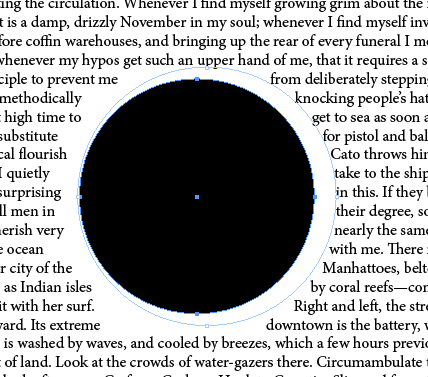

In fact, once you can control text wrap like this, you’ll wonder how you ever got along without it!
You can read more about the script in Dave’s own words, here.




How do you run it? I get a Scrip Alert message that says “Cannot locate support folder for PDSnudger palette. Please re-install.” I have it in the InDesign scripts folder. CS6 in Windows 8.1.
I can’t get the script download. Looks like a great one.
Looks like Dave Saunder’s site, pdsassoc.com, is temporarily down. We’ve updated the link in the post and now it should download from our own site: https://creativepro.com/downloads/WrapNudger.zip
It downloads as a .zip file. Be sure to unzip it and then put the .jsx file, WrapNudger.jsx, in your scripts folder.
I get a Scrip Alert message that says “Cannot locate support folder for PDSnudger palette. Please re-install.” I have it in the InDesign scripts folder. CS6 in Windows 8.1.
Your zip file as supplied is missing the support sub-folder “PDSnudger” so the script won’t run. Please re-post with both components. Thanx.
Okay! We’ve found the PDSnudger folder and updated the post to include a link to it. (Or click here to download it, then unzip it and put the whole folder and its contents in the same location as the WrapNudger script.)
Unserendipitiously, Dave Saunders (of PDS Associates) shut down his long-neglected web site just a few days after we wrote up this tip! Luckily we had the PDSnudger folder and his permission to distribute it here.
THANK YOU!
I’ll clarify the installation instructions, because they’re not quite clear:
1. Two files need to be downloaded: PDSnudger.zip and WrapNudger.zip
2. When you Unzip PDSnudger, you get a folder called PDSnudger; place that folder in InDesign’s script folder (which for me is here: C:\Program Files\Adobe\Adobe InDesign CC 2015\Scripts\Scripts Panel\Samples\JavaScript)
3. When you Unzip WrapNudger, you’ll get a file called WrapNudger.jsx; place this WrapNudger.jsx file INSIDE the PDSnudger folder (from step 2, above).
4. You’ll see the PDSnudger folder listed in your InDesign Scripts pallet, and you’ll see WrapNudger.jsx listed inside that folder. Double-click WrapNudger.jsx to activate the script.
Can you please tell me where to put it on a mac?
Here’s how to install scripts in InDesign: https://creativepro.com/how-to-install-scripts-in-indesign.php