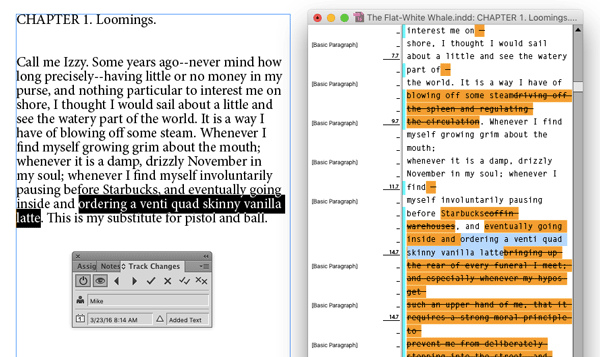Tip of the Week: Tracking Changes
This tip was sent to Tip of the Week email subscribers on April 21, 2016.

Sign up now and every week you’ll get a new InDesign Tip of the Week and Keyboard Shortcut of the Week, along with roundups of new articles at InDesignSecrets, plus exclusive deals sent right to your Inbox!
Just scroll all the way down to the bottom of this page, enter your email address, and click Go! We’ll take care of the rest. Now, on with the tip!
Ch-ch-ch-ch-changes.
OK, so David Bowie wasn’t singing about editorial workflows. That doesn’t make InDesign’s Track Changes features any less cool. They allow you to share an InDesign document with your co-workers and maintain a record of who changed what text and when they did it. And at any point you can accept changes making them permanent (i.e. wiping out the record of the old text), or reject them.
To turn on Track Changes, choose Window > Editorial > Track Changes.
With your cursor in a text frame, click the button in the panel to Enable Track Changes in Current Story.
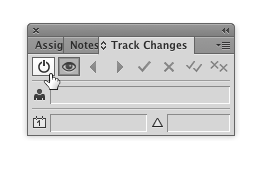
You and your co-workers will also have to fill in your user info by choosing File > User and entering a name and choosing a color.

Then, whenever a change is made in the text of the story, it will be tracked. You can see changes by opening the Story Editor (Command+Y/Ctrl+Y) and clicking Show Changes (the eye button) in the Track Changes panel. Then use the other buttons in the panel to navigate through the changes, and accept or reject them.